How to View Posted Order Details in QuickBooks Using Webgility Desktop
This article explains Webgility Desktop users how to view posted order details in QuickBooks Desktop using Webgility Desktop. Users can navigate to the Posted Orders tab, select the desired order, right-click, and choose “View in QuickBooks Desktop” to open the order directly in QuickBooks. This allows reviewing order details such as transaction type, sales receipt, invoice, or sales order, providing a seamless way to verify posted transactions.
Note: This article uses QuickBooks Desktop as accounting example.
Overview:
If you require access to specific order details within QuickBooks Desktop, the Webgility Desktop provides a convenient solution for viewing posted orders. Follow the steps below to access and review posted order details in QuickBooks Desktop.
Step-by-Step Guide:
1). In Webgility Desktop, navigate to the Posted Orders Tab: The Posted Orders tab typically displays all orders that have been successfully posted to QuickBooks Desktop.
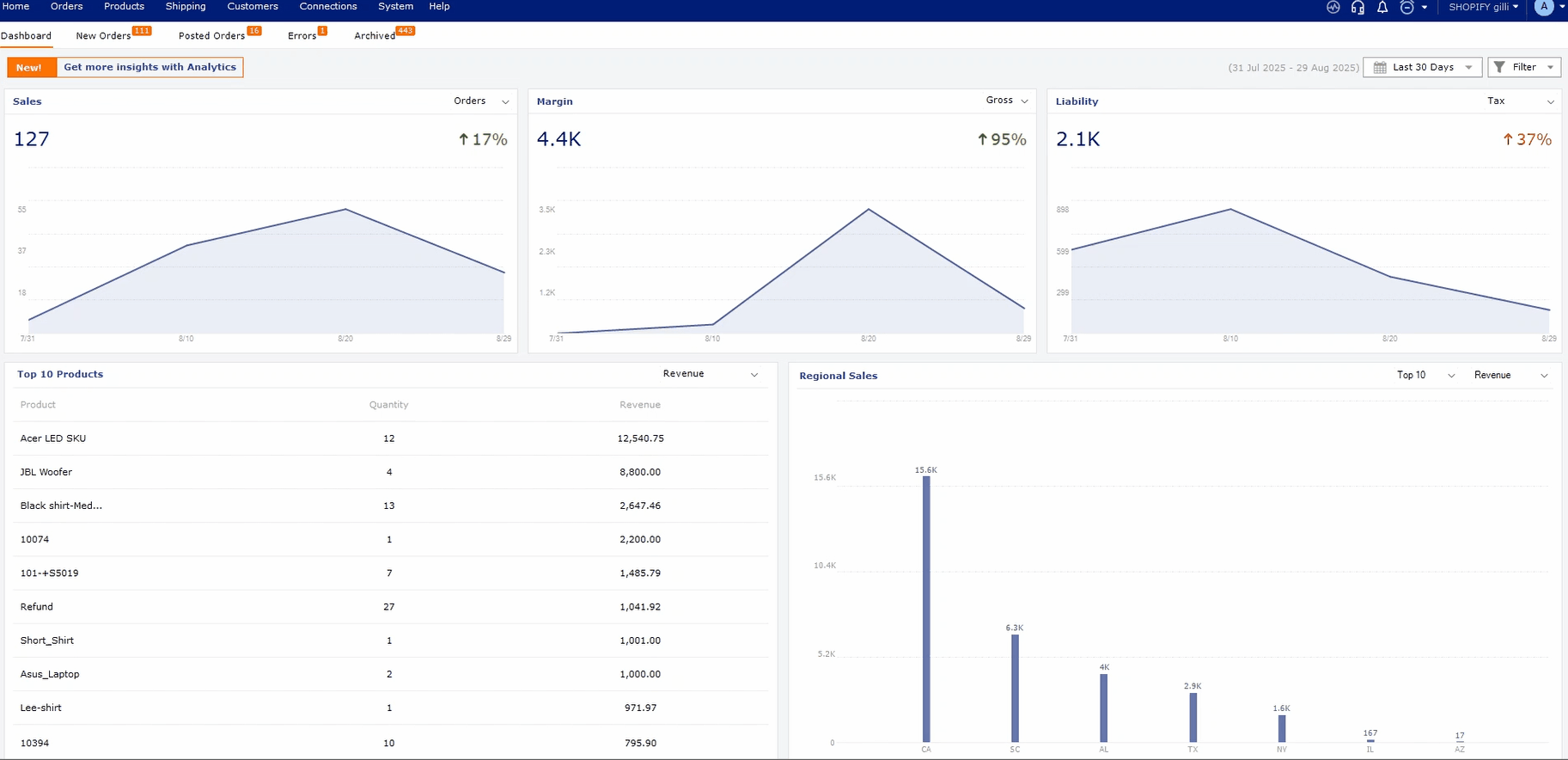
2). Select Order: Browse through the list of posted orders to find the specific order you wish to view in QuickBooks Desktop.
3). There are two methods for "View in QuickBooks"
- Right-click on Order: Once you've located the desired order, right-click on it using your mouse or trackpad. This action will bring up a context menu with various options. So choose "View in QuickBooks" from the context menu.
- You can also open the order details in Webgility Desktop, and then click on "View in QuickBooks" under QuickBooks section.

4). Both of the above operations will instruct Webgility Desktop to open the posted order directly within your QuickBooks Desktop application. You can review the details of the order, including whether it was posted as a sales receipt, sales order, or invoice.