The "Access Denied - GoDaddy Website Firewall" Error Typically Occurs When the GoDaddy Website Firewall is Blocking the Connection Between Webgility and Your WooCommerce Sales Channel. Here are Steps
This article helps Webgility Desktop users resolve “Access Denied” issues when connecting to a WooCommerce sales channel hosted on GoDaddy. These issues are typically caused by GoDaddy's Website Firewall blocking Webgility Desktop’s requests, which can lead to failures in order downloads and product synchronization. The article provides step-by-step guidance to identify the firewall-related restrictions and configure the necessary exceptions to restore full functionality between Webgility Desktop and WooCommerce.
The "Access Denied - GoDaddy Website Firewall” Error Typically Occurs When the GoDaddy Website Firewall is Blocking the Connection Between Webgility Desktop and Your WooCommerce Sales Channel. Here are Steps You Can Take to Resolve This Issue:
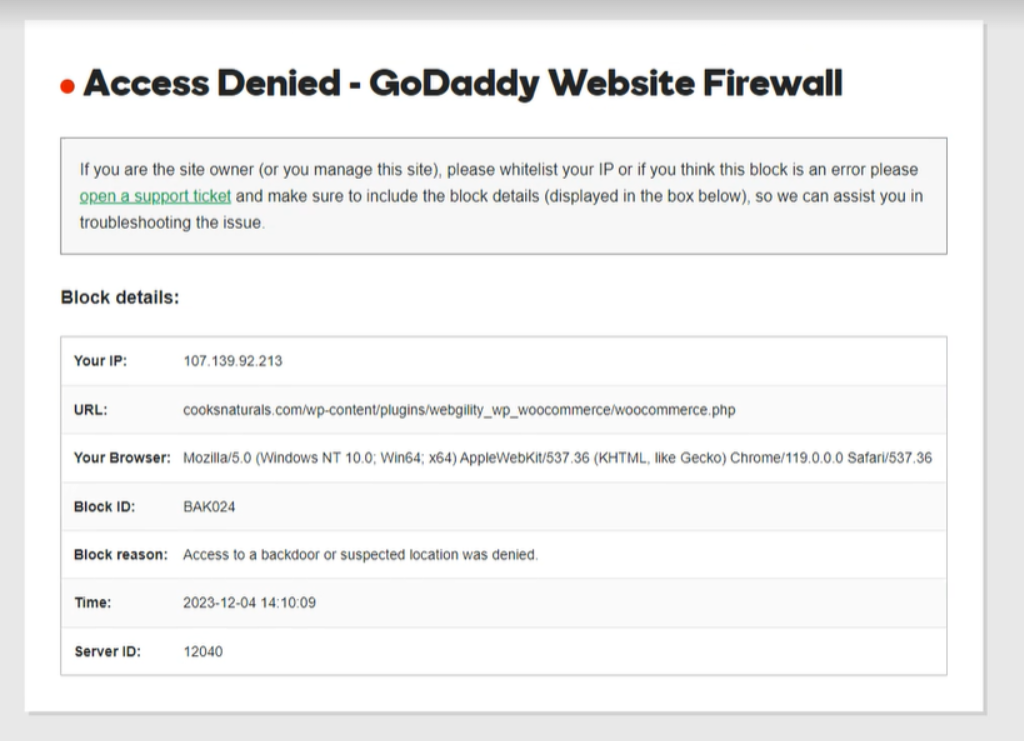
1. Whitelist IPs at Hosting Server:
-
Log in to your hosting server's control panel.
-
Find the security or firewall settings.
-
Whitelist the following IP addresses:
-
183.182.84.170
-
111.118.255.21
-
54.69.99.71
-
-
Save the changes.
2. Provide Permissions to Webgility Extension Folder:
-
Access the file system of your hosting server.
-
Locate the folder where Webgility Extension is installed.
-
Right-click on the folder and choose “Properties” or “Permissions.”
-
Provide the necessary permissions to the folder and its files. This may include read, write, and execute permissions.
-
Save the changes.
3. Test the Sales Channel Connection:
-
After completing the above steps, try testing the sales channel connection in the Webgility Desktop application with your WooCommerce sales channel.
-
Ensure that the “Access Denied” issue is resolved.
To test the sales channel connection, please Click Here to get the steps
4. Verify Successful Connection:
-
Check for successful connection messages or any errors that may persist.
-
Verify that Webgility Desktop can now communicate with your WooCommerce sales channel without encountering the “Access Denied” error.
By following these steps, you should be able to resolve the “Access Denied, GoDaddy Website Firewall - WooCommerce Sales Channel connection” issue and establish a successful connection between Webgility Desktop and your WooCommerce sales channel.