There is an Invalid Reference to QuickBooks Payment Method "" in the Sales Receipt. QuickBooks Error Message: Invalid Argument the Specified Record Doesn't Exists in the List.
This help article guides Webgility Desktop users in resolving the Webgility Desktop error "There is an Invalid Reference to QuickBooks Payment Method "" in the Sales Receipt. QuickBooks Error Message: Invalid Argument the Specified Record Doesn't Exists in the List." caused by an invalid reference to a QuickBooks Desktop payment method by adding the missing payment method in QuickBooks Desktop and mapping it correctly in Webgility Desktop.
Overview:
An error has been identified in the sales receipt due to an invalid reference to a QuickBooks Desktop payment method. The specific error message indicates an "Invalid argument," stating that the specified record doesn't exist in the list. The reason for this issue is the absence of the order payment method in QuickBooks Desktop (QB). The resolution involves adding and mapping the payment method from the order to QuickBooks Desktop.
Error Message:
There is an invalid reference to QuickBooks Desktop payment method "" in the sales receipt. QuickBooks Desktop error message: Invalid argument; the specified record doesn't exist in the list.
Reason for Error:
The order payment method is not found in QuickBooks Desktop.
Resolution:
-
Check Payment Method Name:
-
Examine the payment method name displayed in the order. For example “PayPal”
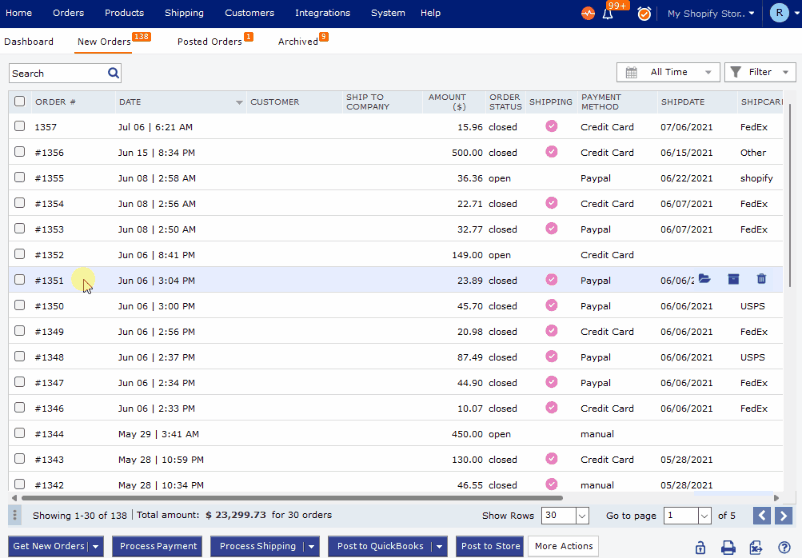
-
Map Payment Method with QuickBooks Desktop:
-
In Webgility Desktop, navigate to Connections > Accounting/POS/ERP > Sync Settings.
-
-
Select Orders and Configure Mappings:
-
Within Posting Settings, select Orders and access Configure Mappings (Map Payment Method)> Setup.
-
-
Configure Payment Method:
-
In the setup section, add a new payment method.
-
Optionally, set a default payment method.
-
-
Map payment methods between Sales Channel Method with QuickBooks Desktop:
-
Choose the appropriate option from the drop-down to map the sales channel method with the method from QuickBooks Desktop.
-
-
Save Configuration:
-
Save the changes by clicking on "Save and Close."
-
Additionally, proceed to "Save & Continue" under Posting Settings and close the configuration.
-

Following these resolution steps, the invalid reference to the QuickBooks Desktop payment method in the sales receipt should be resolved, ensuring accurate mapping of payment methods between the order and QuickBooks Desktop.