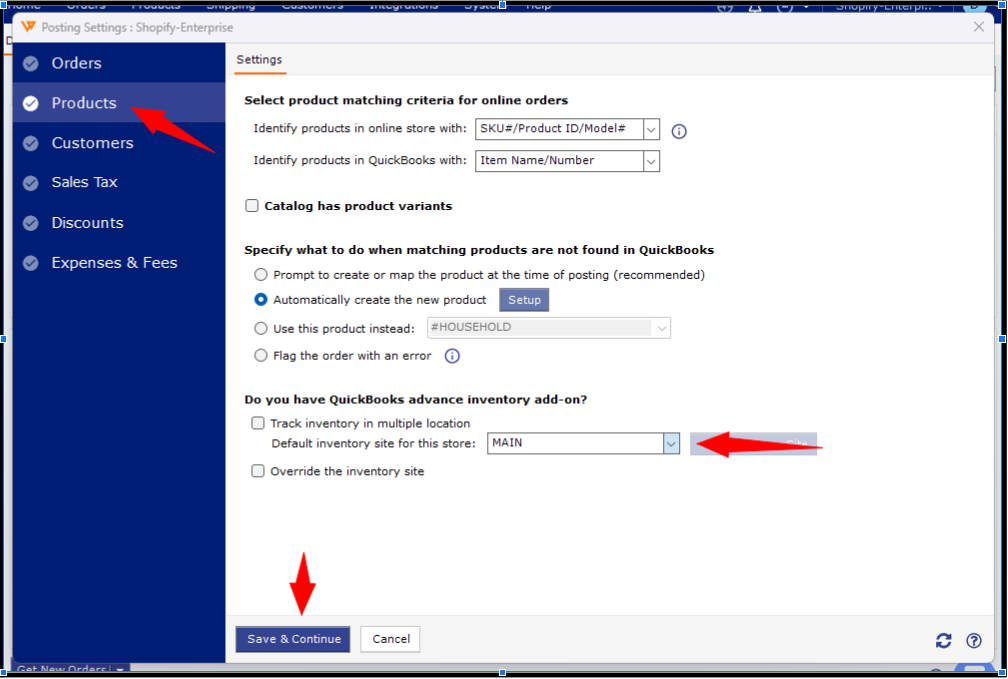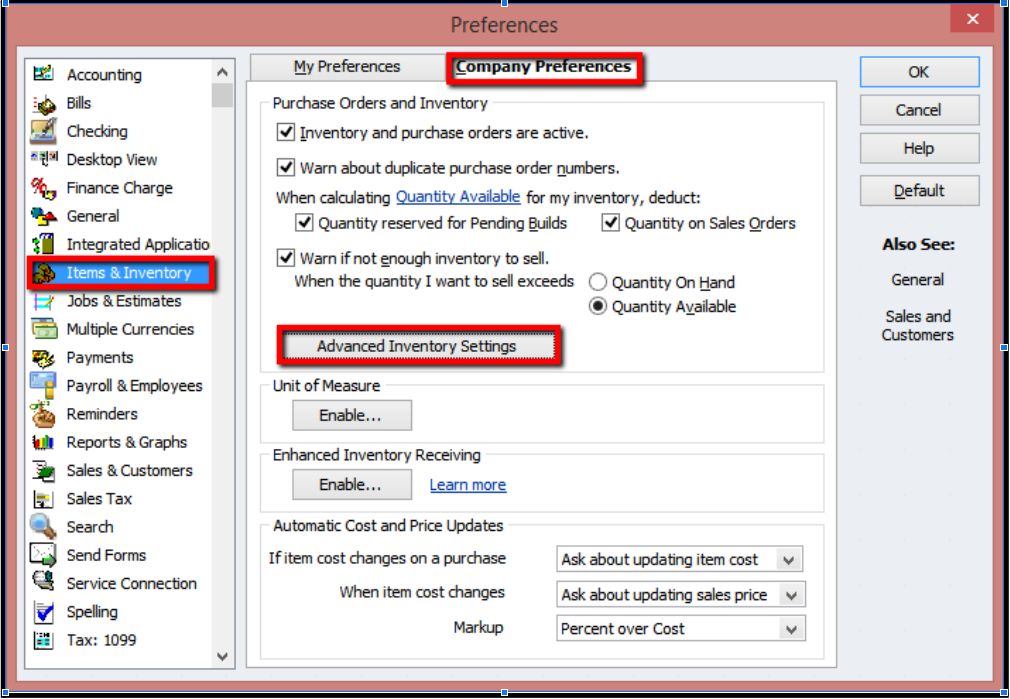The Quantity On Hand of [item name] at Inventory Site [site name] Will Go Negative
This article helps Webgility Desktop users resolve error "The Quantity On Hand of [item name] at Inventory Site [site name] Will Go Negative" occurs while posting orders when an item’s quantity on hand would go negative at a specific inventory site. The issue arises because QuickBooks Desktop is configured to prevent transactions when the available stock in the designated inventory site is insufficient. The article explains the reason behind this error and provides two resolution paths: updating the inventory site configuration in Webgility Desktop to select a site with adequate stock, or adjusting QuickBooks Desktop preferences to allow warnings when transactions might cause negative inventory.
Overview:
When posting orders to Quickbooks Desktop, you may encounter an error indicating that the quantity on hand for a particular item at a specific inventory site would go negative. This article provides a detailed explanation and steps to resolve this issue.
Error Message:
Post to Quickbooks failed due to Quickbooks error message: The transaction could not be saved because the quantity on hand of item [itemSKU] would go negative to -1

Reason for Failure:
Quickbooks Desktop is configured to block transactions when the item quantity is insufficient in the specified Quickbooks Desktop inventory site that is currently configured in the Webgility Desktop application.
Resolution 1: Reconfigure the correct inventory site with enough quantity.
- In the Webgility Desktop application go to Connections > Accounting/POS/ERP > Sync Settings and click on Products.
- Under "Do you have QuickBooks Advance Inventory Addon" select the required inventory Site with enough quantity available from Quickbooks Desktop. Once done then click on Save and Continue.
- Now try to post the order again.
Resolution 2: Adjust Quickbooks Desktop Configuration
- Log in as an admin and ensure you are in single-user mode.
- Go to Edit and click on Preferences, then Item and Inventory, and click on Advanced Inventory Settings.
- Under "When a transaction would cause inventory to go negative," choose the option "Warn me." This will alert you when a transaction might cause negative inventory.
- Now try to post the order again from Webgility Desktop.