How to Update Tracking ID for Partially Shipped Orders
This article guides Webgility Desktop users on enabling and using Webgility Desktop’s feature to update tracking IDs for partially shipped orders, ensuring each shipment’s tracking information is automatically sent to the connected sales channel for accurate tracking of multi-package or partial shipments.
Overview:
There are scenarios where an order may be shipped in multiple packages, each with its own tracking ID. In such cases, Webgility Desktop supports a feature that allows it to update the tracking ID for each shipment at the sales channel accordingly.
Steps to follow:
-
In Webgility Desktop, navigate to the Connections, then goto Shipping, and click on Shipping Settings.
-
Under the option tab enable the feature to "Update the Sales Channel every time a shipment is processed."
-
Click Save & Continue to apply the changes.
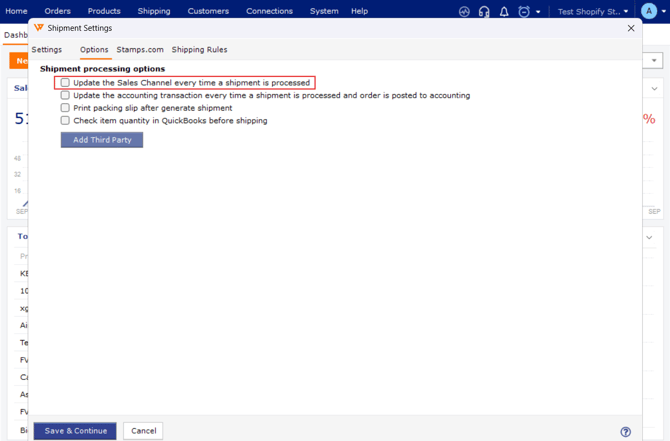
After saving the settings, tracking information will automatically be updated to the store every time you process a shipment for an order in Webgility Desktop.