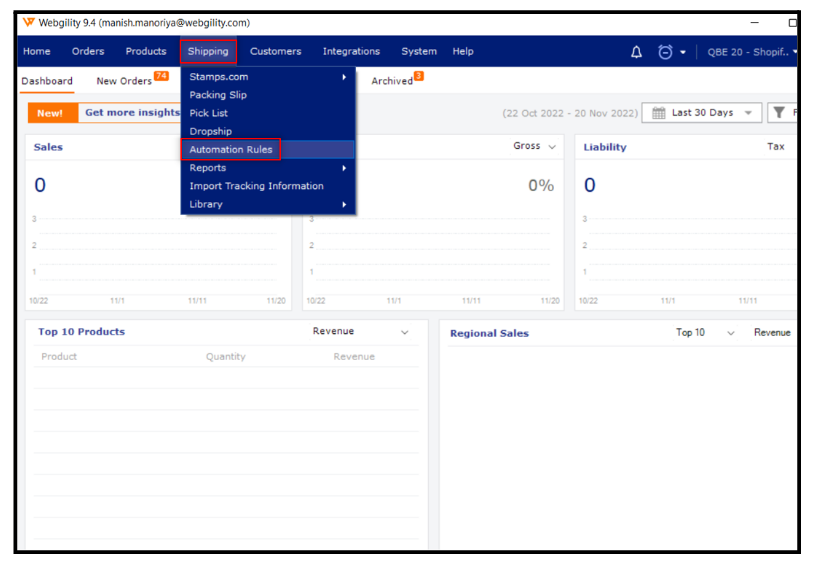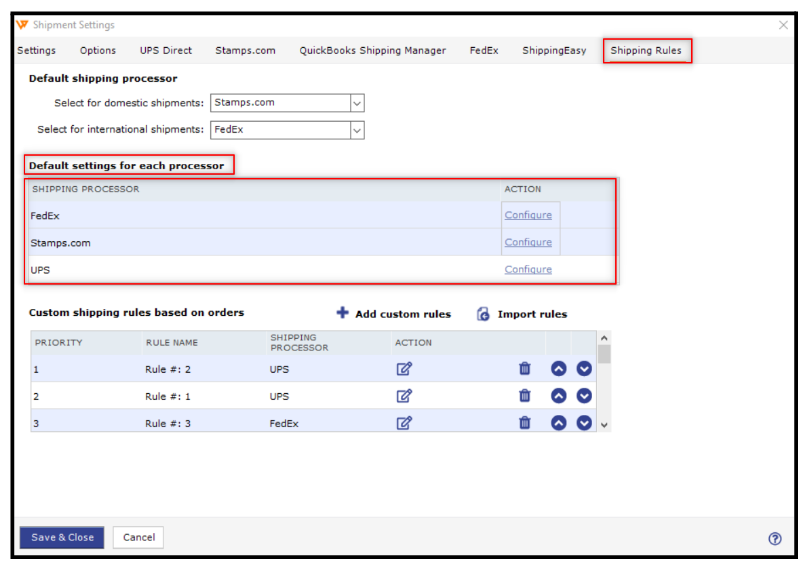Unable to cast object type “wg.eCC.DTO.baseShippingRegistration” to type “wg.eCC.DTO.FedexClientDetailsDTO”
This article helps Webgility Desktop users resolve shipment issues that typically stem from either a disrupted connection with the Stamps.com processor or unsaved configuration settings most often related to default shipping options.
Overview:
Shipment issues can prevent orders from syncing or being processed correctly. This guide walks you through verifying your connection to the shipping processor(Stamps.com) and reviewing your default shipping configuration. By checking both areas, you can identify and resolve the root cause to ensure smooth shipping operations in Webgility Desktop.
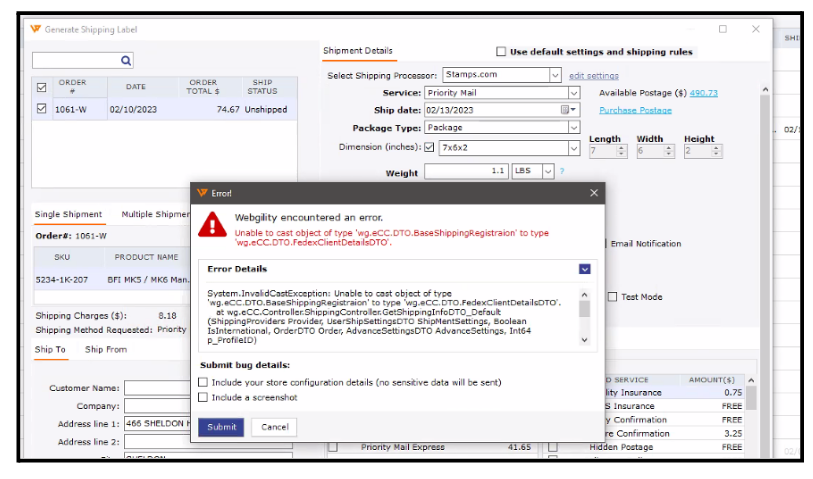
Troubleshooting Steps:
1). Check Shipping Integration Settings:
-
Navigate to Integrations in the Webgility software.
-
Select Shipping and then Stamps.
-
Click on Test the connection to ensure the integration is properly set up.
-
Click Save and continue.
2). Verify Shipping Rules:
-
Click on the Shipping tab and then click on the Automation Rule.
-
Confirm that all settings are configured correctly.
-
Save your changes and close the window.
3). Reattempt Shipment Processing:
-
After verification and saving the shipping settings, attempt to process the shipment again.