How to Access Webgility Analytics from Webgility Desktop
This article helps Webgility Desktop users activate Webgility Analytics and utilize its sales, profitability, and payout reports to track performance and make informed business decisions.
Explore sales, profitability, and payout reports for all your Sales Channels with Webgility Analytics
-
Sales: This report displays orders and sales by channel and product in addition to comparison and forecast reports across connected sales channels. Customers can filter specific date ranges or drill down on particular sales channels for deeper analysis.
-
Profitability: This report displays profitability for your entire operation by channel and product across connected sales channels. Webgility syncs revenue and fee data from each connected sales channel and COGs from a connected QuickBooks Online account.
-
Payouts: This report shows Amazon settlements for customers with Amazon Sales Channels. Webgility syncs historic settlements and provides a detailed breakdown of various fee types and net proceeds.
Once you log in to your Webgility Desktop app, click on the Dashboard in the top left corner as shown and then click Get More Insights with Analytics.
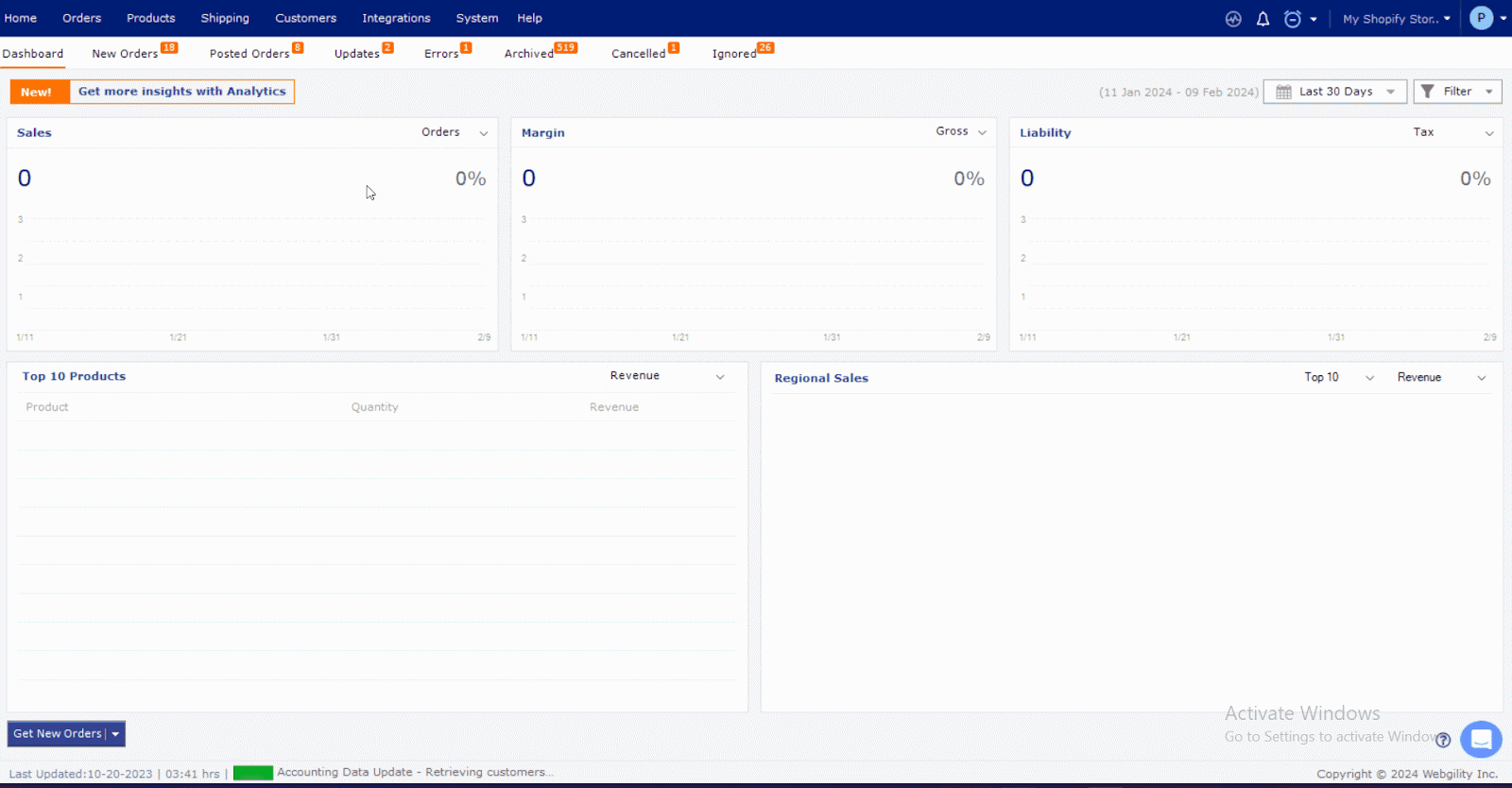
If you prefer, you can log in to the analytics interface directly. Simply go to the following website and log in with your Webgility Desktop credentials:
https://my.webgility.com/analytics/reports/sales
Navigate to the left menu and select the Analytics tab. Select Sales, Profitability, or Payouts to see each report.


