Enable Shipping on an Add-On Machine
This article explains how Webgility Desktop users can enable shipping functionality for an add-on user account. By configuring permissions through the primary account and setting up shipping preferences, add-on users can access shipping options, connect with providers, and print labels directly from Webgility Desktop.
Overview:
If you want to enable shipping on an add-on user account in Webgility Desktop, please follow the steps below:
Steps to follow:
1). Login to Webgility Desktop Application using the primary account credentials.
2). Click on the profile dropdown on the top-right corner of the screen.
3). Select "Manage Users" from the dropdown menu.

4). Select the shipping option for the add-on user you want to enable shipping for.
5). Once shipping is enabled, log out of Webgility Desktop and log back in as the add-on user.

6). Click on the “Shipping” option and select your shipping provider (Stamps, FedEx, etc.).
7). Select a folder for storing labels and choose a printer.
8). Save the settings.
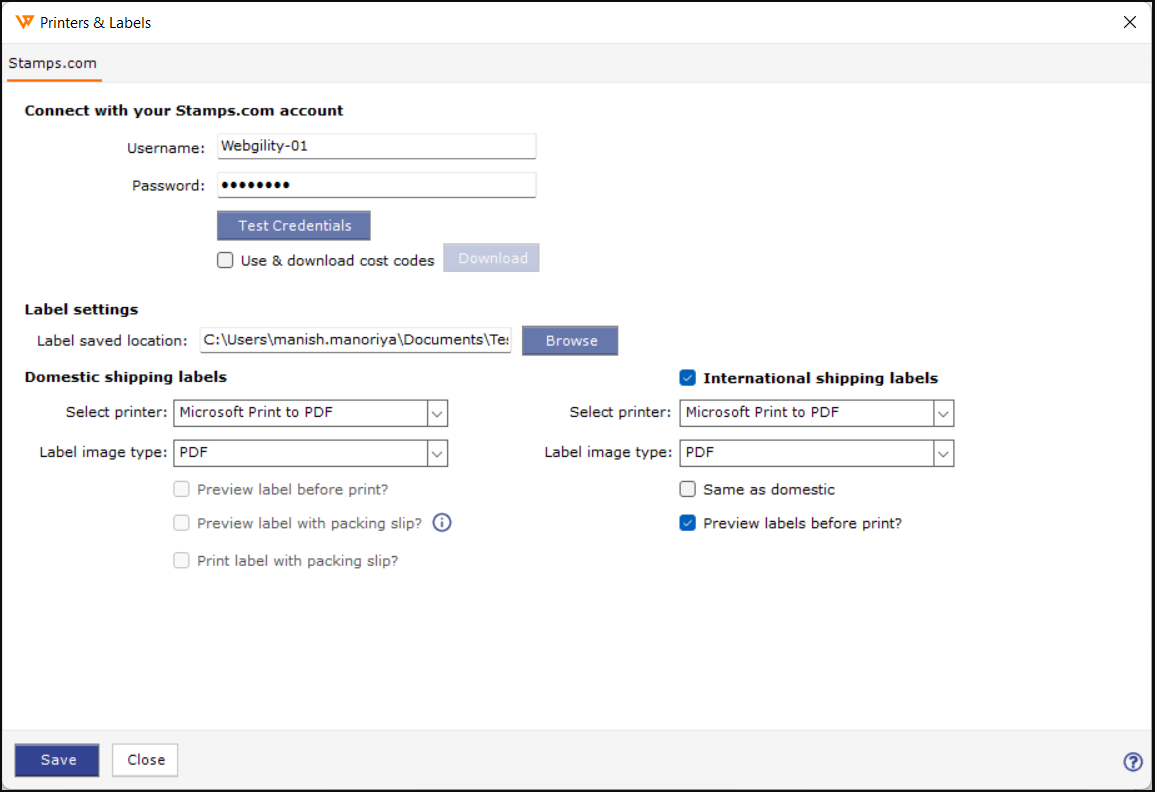
By following these steps, you will be able to enable shipping for an add-on user account in Webgility Desktop.
