Invalid Shipper - UPS
This article helps Webgility Desktop users troubleshoot the “Invalid Shipper – UPS” error that may occur when generating UPS shipping labels through Webgility Desktop. The error typically arises due to missing or incorrect payment settings in the user’s UPS.com account. The article provides step-by-step guidance on logging in to UPS.com, navigating to Payment Options, adding the UPS account number, and then retrying the label generation process in Webgility Desktop to resolve the issue.
Overview:
When attempting to create a UPS label through Webgility Desktop, you might come across an "Invalid Shipper" error, this usually happens because of an issue with the payment settings on your UPS.com account.
Steps for Troubleshooting
Step 1: Login to UPS.com
Visit www.ups.com and click the "Login" button in the top-right corner of the screen. Enter your login credentials, including your user ID and password, and click "Log In" to access your account.
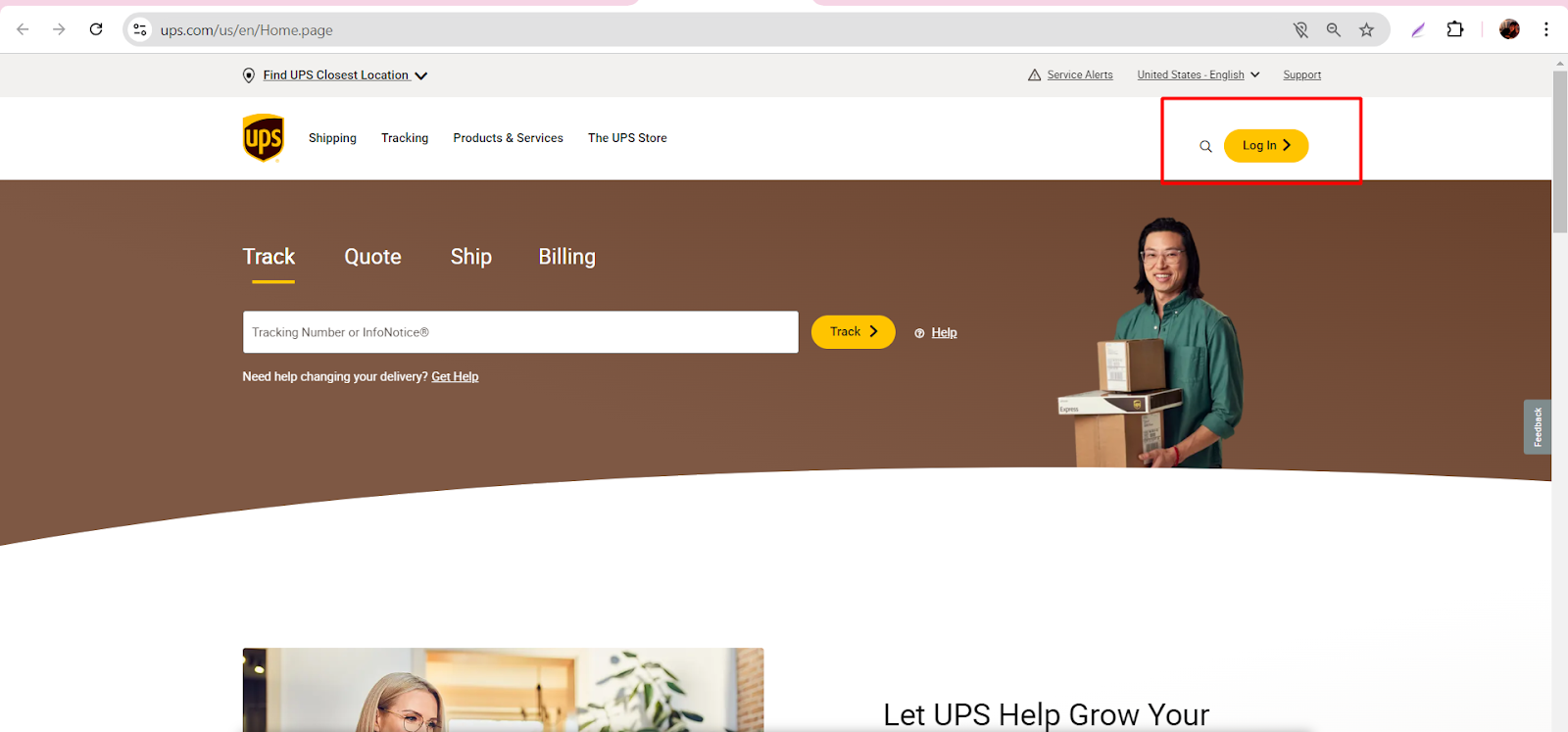
Step 2: Navigate to Payment Options.
Step 3: Add Your UPS Account Number
In the "Payment Options" page, you will see the "Add Existing Account" button. Click on it and enter your UPS account number in the field provided. Once you have entered the account number, click "Add Account" to save it to your UPS.com account.
Step 4: Generate the Label
Navigate back to Webgility Desktop and try to generate the label now, you should now be able to generate the label without encountering the "Invalid Shipper" error. Simply complete the shipment details as normal.