How to download Shopify Payouts in Webgility Online
This article guides Webgility Online users through the process of downloading Shopify Payouts in Webgility Online. It explains the required configuration, including enabling Shopify Payments, adjusting display settings, and ensuring the system is set to Simple Accounting. Once configured, users can successfully download payouts and access fee details.
Overview:
To download the Shopify Payouts in Webgility Online, we have to always make sure that we are on simple accounting. Below are the steps using which you can configure Shopify Payments in Webgility Online to download the Shopify Payouts.
Steps to follow:
1). Login to Webgility Online.
2). Go to Connections.
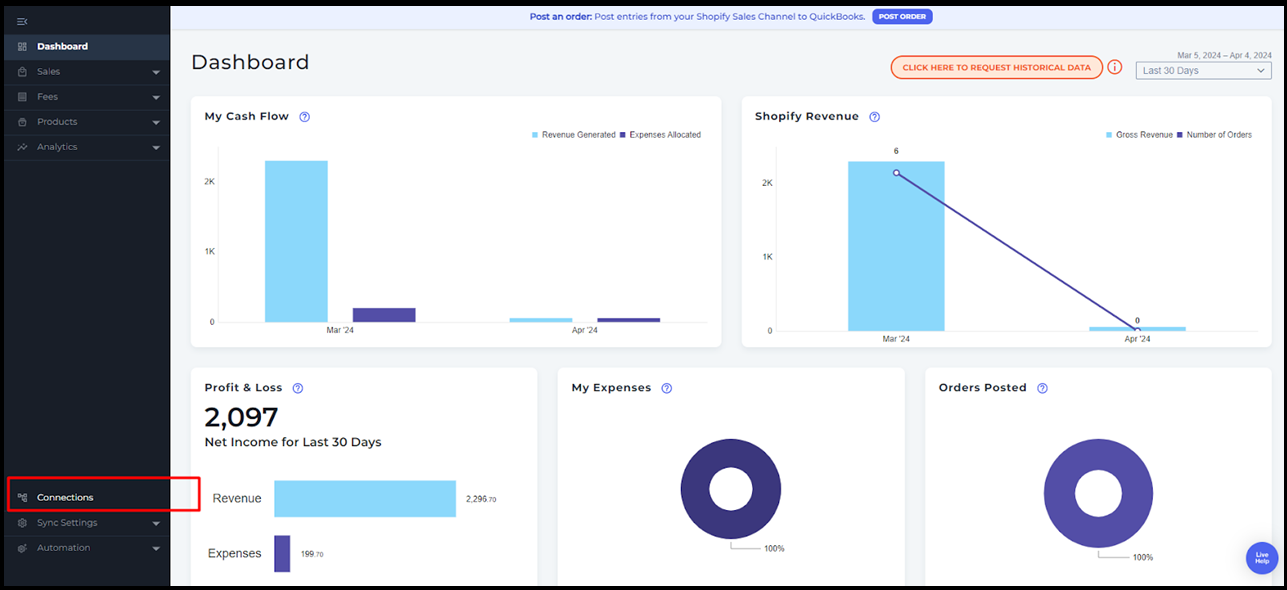
3). Click the blue color + and select Shopify Payments. Once connected go to display settings and enable Show me the fee details for orders in my below sales channels.
4). Go to Connection > Preferences. Select Simple Accounting. Click Save.
5). Shopify Payouts are configured to be downloaded now.
6). To Configure Shopify Reconciliation with Webgility Online. Follow the steps in this helpful article on: Configure Shopify Reconciliation with Webgility Online