How To Disable the Payment Fee Posting in Webgility Online?
This article helps Webgility Online users disable the posting of payment fees via Webgility Online into the accounting system. When detailed transactional posting is enabled and a payment gateway is integrated, payment fees may post along with orders. By following the steps outlined, users can prevent these fees from being posted, remove the Fee tab from transactional posting settings, and ensure that only order-related amounts are sent to their accounting system.
Overview:
This article shows how to disable the posting of the payment fees. When doing the detailed transactional posting using Webgility Online, if you have integrated your payment gateway as well, you can post the payment fee along with the orders.
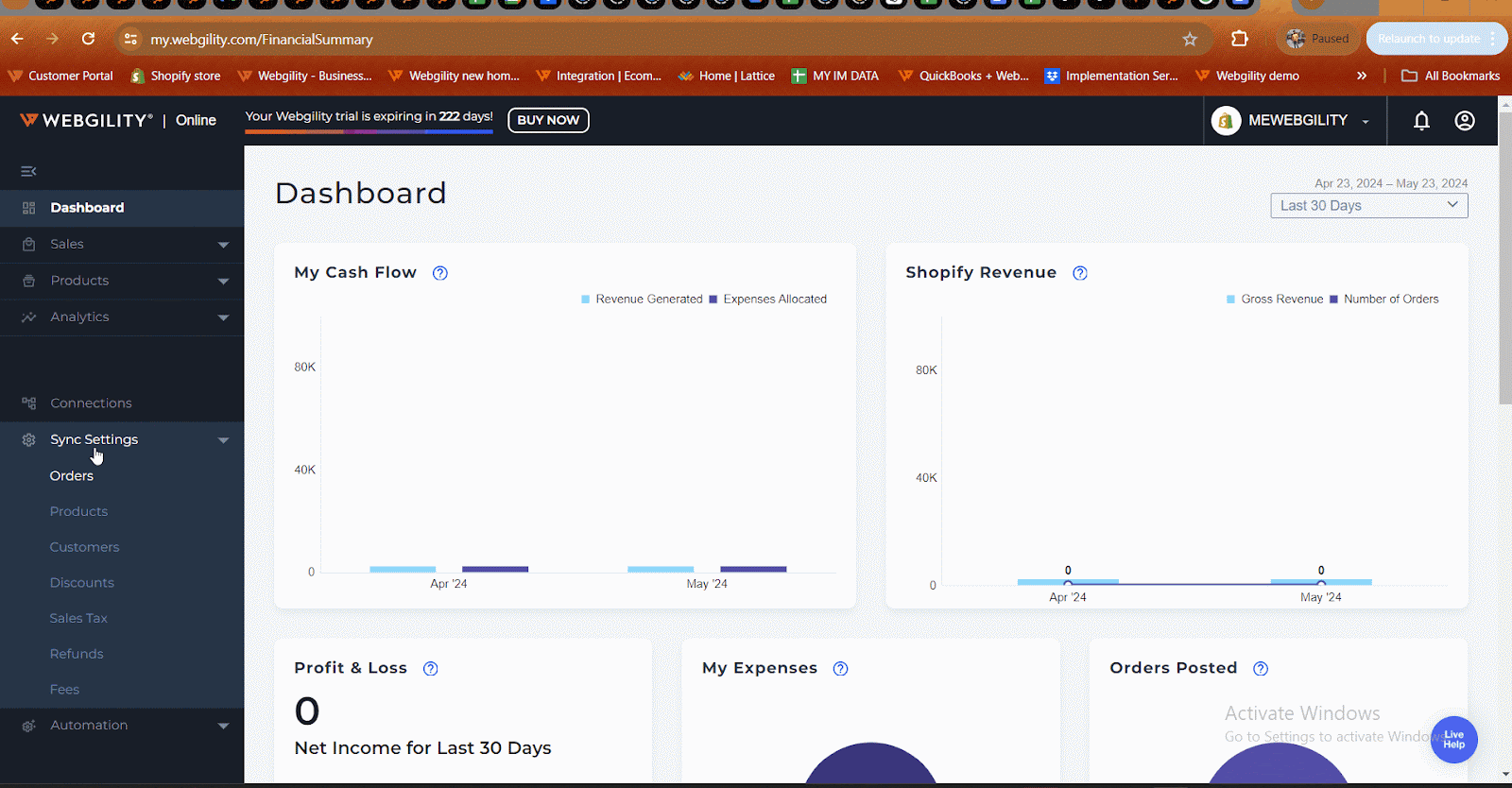
Disable the posting of payment fees along with the orders:
-
Log in to Webgility Online
-
Navigate to Connections
-
In the Payment section, under the payment gateway you don’t want to post the payment fee for, click Preferences.
In the Display Settings, uncheck/disable Post the fees along with the orders for these Sales Channels.
In the Payment section, under the payment gateway you don’t want to post the payment fee for, click Preferences.
In the Display Settings, uncheck/disable Post the fees along with the orders for these Sales Channels.
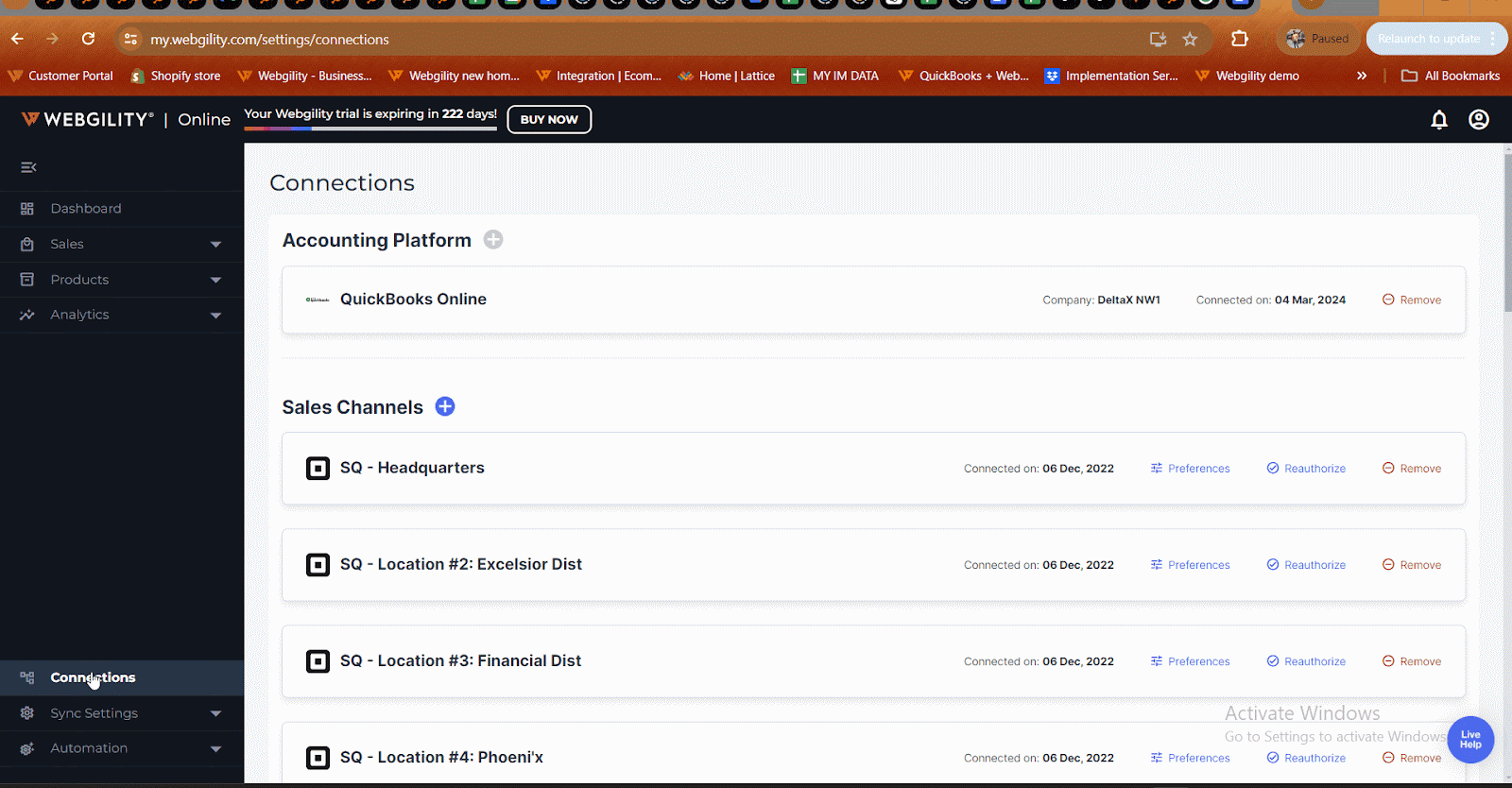
Now the Fee tab in the transactional posting settings will be removed, and you will not be able to post the payment fee.