The Input is not a valid Bas-64 string as it contains a non-base 64 character, more than two padding characters, or an illegible character among the padding characters
This article helps Webgility Desktop users resolve errors related to an invalid Base64 string in Webgility Desktop. It guides users through verifying sales channel credentials (URL, username, password, API token), reconnecting the store, adding C:\Webgility to antivirus exceptions, and correcting store URLs if needed.
Overview:
This error is caused when the input value does not strictly follow the base64 encoding rules. The most common reasons for this error are invalid characters, more than two padding characters, or illegible characters among the padding characters.
Error Message:
The input is not a valid Base64 string as it contains a non-Base64character, more than two padding characters, or an illegible character among the padding characters.
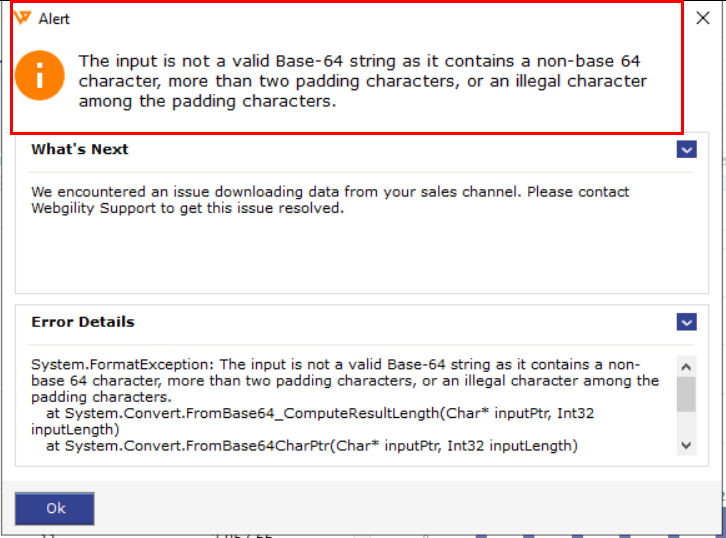
Troubleshooting
- Check your sales channel credentials; this includes the login URL, username, password, and API token for the specified sales channel. To check the same, please follow the below steps:
- Go to Connections> Sales Channels> Manage Sales Channels and click Edit Connection in the sales channel that is experiencing the connection issue.
- Continue until you are on the store settings page and confirm the accuracy of the username and password, then click Connect to Store.
- Once connected successfully, continue through the connection wizard, go to the configuration screen, and then attempt to update the sales channel data.
- Add exemptions to your antivirus software. Add C:\Webgility to the exemption list and restart the Webgility software.
- From the store connection screen in Webgility, in the store module URL, you can try using “https or “http.”
- You may also try to add or remove “www” from the store module URL.
- Make sure the server is not blocking the connection; check and ensure the below-mentioned IP addresses are whitelisted:
- 183.182.84.170
- 111.118.255.21
- 54.69.99.71