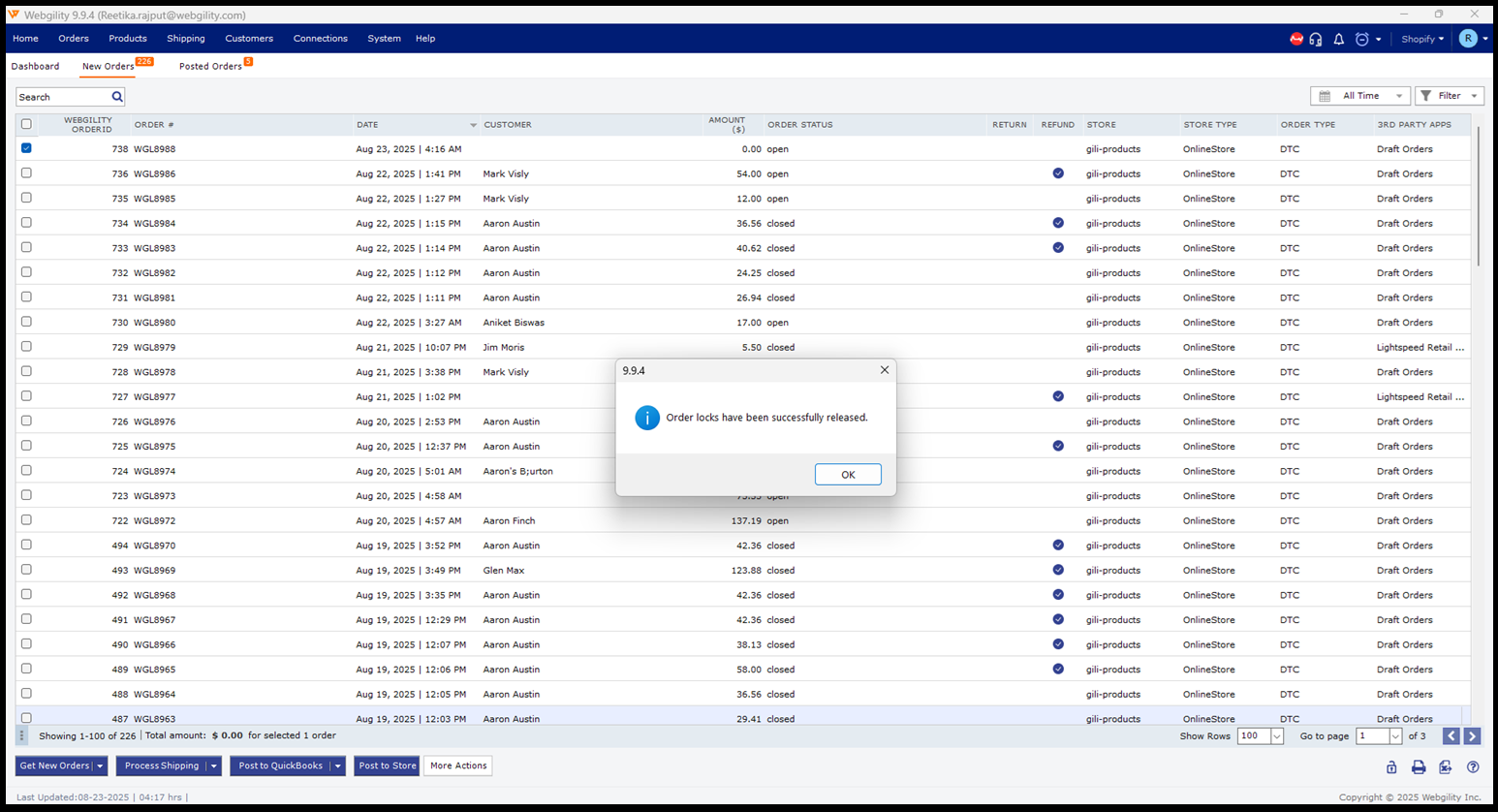Warning: The Order is Already Locked By:
This article helps Webgility Desktop users resolve the ‘The order is already locked by:’ error in Webgility Desktop. This error occurs when an order is being modified by another user or session. The guide provides step-by-step instructions to identify the locked order and release the lock using the Webgility Desktop application, enabling users to continue processing the order in QuickBooks Desktop without interruption.
Overview:
The error message "The order is already locked by:" may occur when there is an attempt to modify an order that is already locked by another user or application.
Error Message
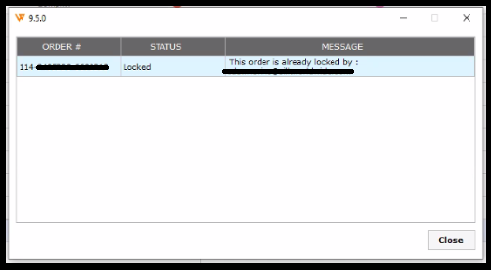
Troubleshooting
1). Log in to the Webgility desktop application using the credentials of the user who locked the order.
2). Locate the order in the appropriate tab, select it, and then click the unlock button located in the bottom-right corner of the Webgility order screen.
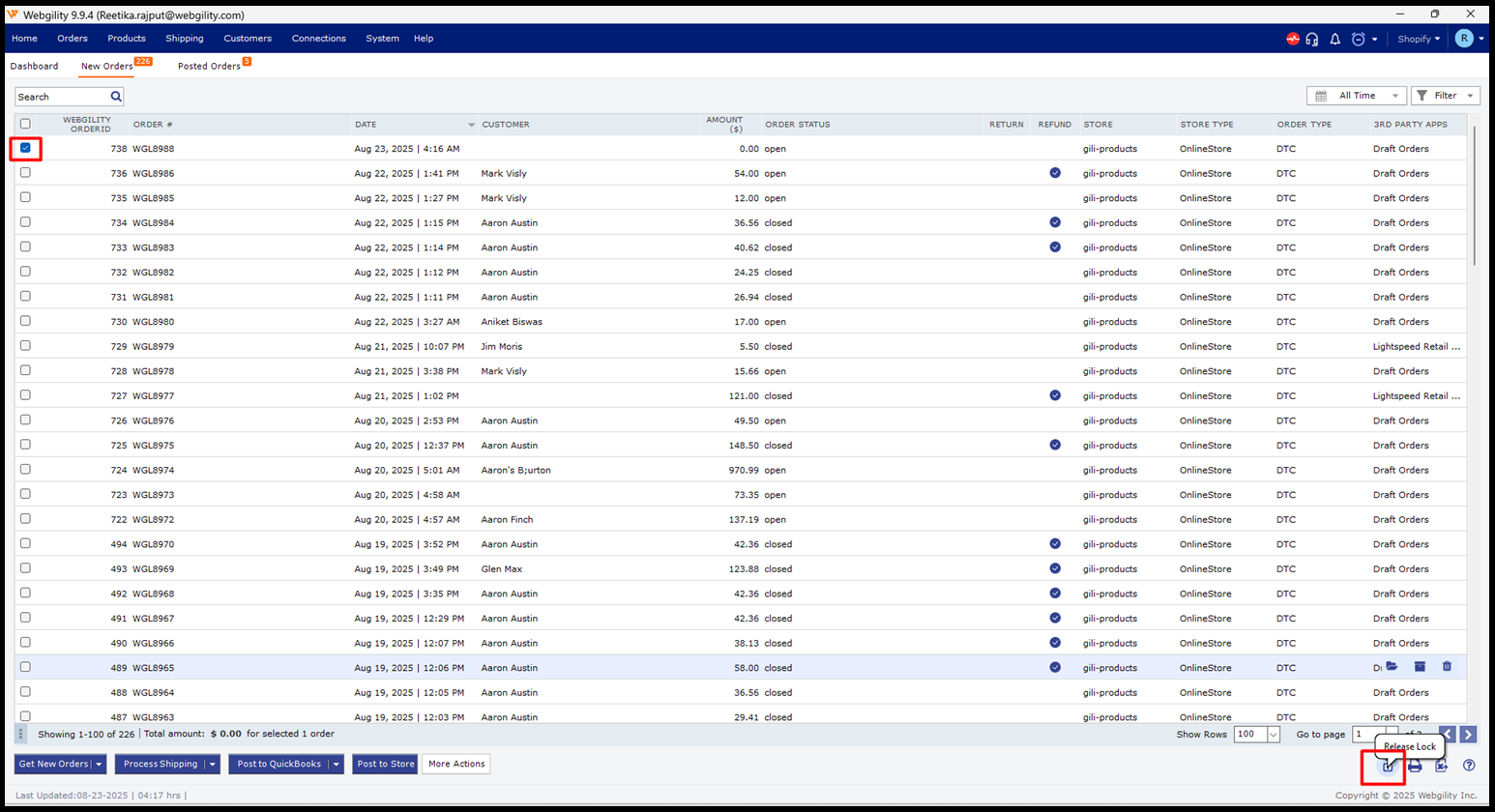
3). You will now see the message "Order locks have been successfully released," indicating that your order is unlocked and you should be able to post it to QuickBooks.