Post to QuickBooks failed due to an attempt was made to modify a Sales Receipt with a date that is on or before the closing date of the company
This article guides Webgility Desktop users in resolving an error that occurs when modifying a Sales Receipt dated on or before QuickBooks’ closing date, which prevents the Post to QuickBooks process from completing. The issue stems from QuickBooks Desktop restrictions on editing transactions before the closing date. To fix it, users can either adjust the closing date preferences in QuickBooks Desktop or temporarily change the transaction date in Webgility Desktop to the posting date. The guide includes step-by-step instructions for both methods and notes the importance of restoring the original closing date settings after posting.
Overview:
Encountering this error indicating a failed attempt to modify a Sales Receipt with a date on or before the closing date in QuickBooks? This issue arises when there's an established "closing date" in QuickBooks, preventing changes to transactions recorded before that date.
Cause:
In this case, an attempt to modify a Sales Receipt with a date on or before the closing date resulted in the Post to QuickBooks process failure, preventing the order from being posted.
Resolution:
To resolve this issue, either change the closing date in QuickBooks to a later date or modify the Sales Receipt date to a date after the closing date.
Troubleshooting Steps:
Solution 1: Adjusting Closing Date Preferences
1. In QuickBooks, go to Edit > Preferences and click Accounting.
2. Under the closing date, click Set Date/Password.
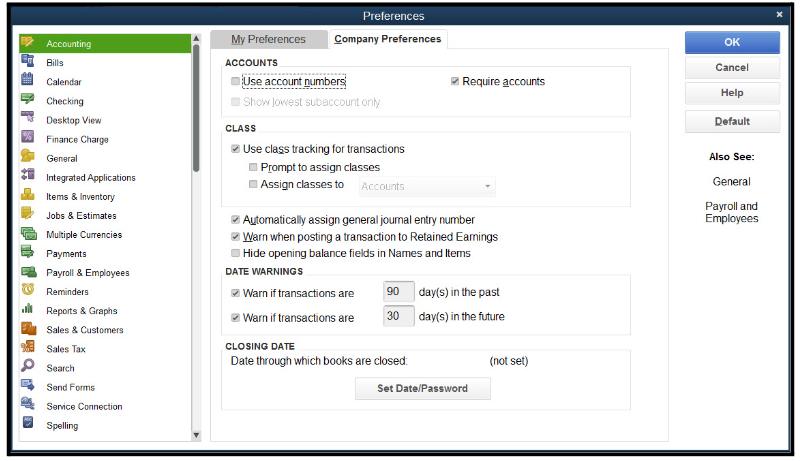
3. Uncheck the Exclude Estimates option.
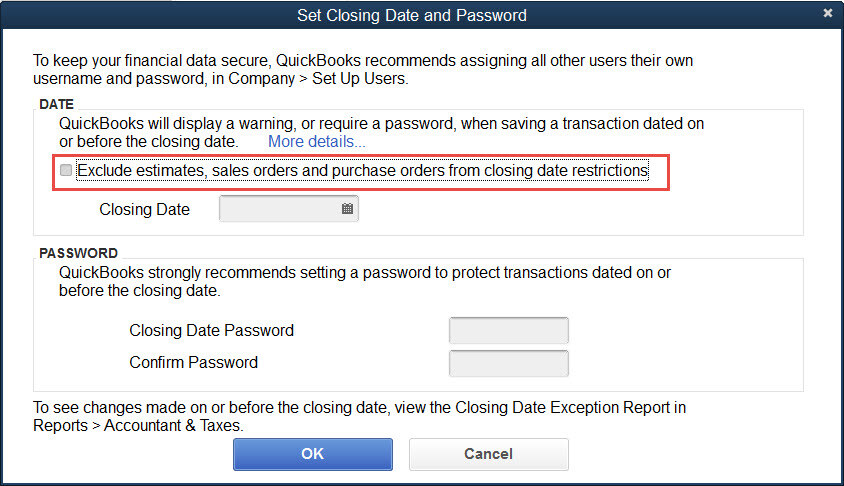
4. Click OK.
Solution 2: Changing the Transaction Date as 'Date of Posting to QuickBooks' in Webgility Desktop
1. In your Webgility Desktop, navigate to Connections > Accounting/POS/ERP.
2. Click on Sync Settings and, then under Orders > Transaction Settings > Transaction Date.
3. Select 'Date of Posting to QuickBooks' from the dropdown.
4. Then click on Save & Continue.

Note: After posting, it's important to revert the settings to the original Closing date configuration.