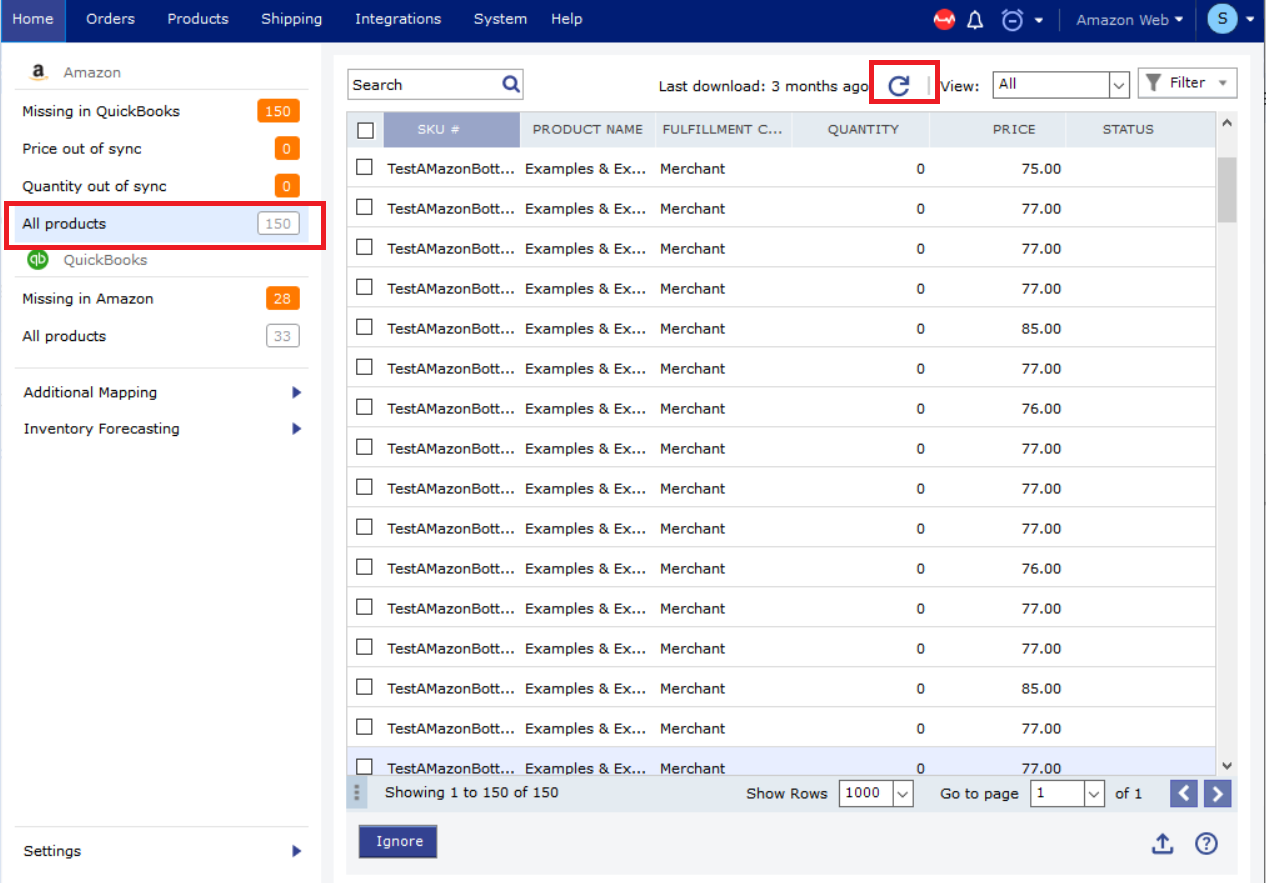Downloading FBA Items (Fulfilled by Amazon) in Webgility Desktop
This article helps Webgility Desktop users who want to download, or are experiencing issues downloading, FBA (Fulfilled by Amazon) items. It provides step-by-step troubleshooting instructions, including configuring product download settings in Webgility Desktop and refreshing the Amazon product list. By following these steps, users can ensure that FBA items are properly synced and available for order management.
Follow these steps if you want to download or are having trouble downloading FBA items in Webgility Desktop.
Troubleshooting:
1). In Webgility Software navigate to Connections > Accounting > Posting Settings > Products > Settings > Default Marketplace > Marketplace > Amazon.com. Download Product from fulfillment channel > Both > Save & continue
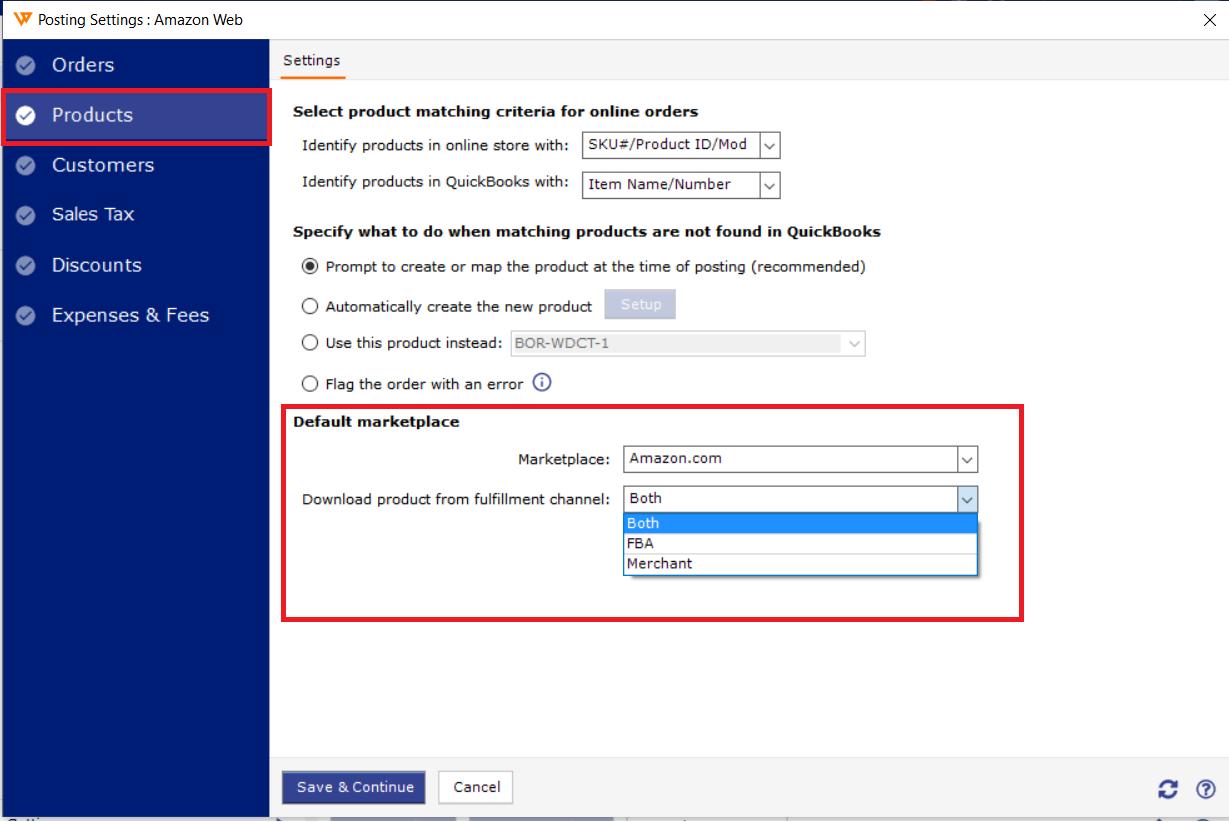
2). Now click Products> Amazon> All Products, click the refresh arrow, and wait for the process to complete.