Index Out of Range Error While Items Sync for Magento Sales Channel (connected through Webgility Extension) in Webgility Desktop
This article helps Webgility Desktop users resolve the “Index out of range” error that may occur in Webgility Desktop for Magento during product synchronization. The error typically arises when the system attempts to access data outside the available range. The guide provides troubleshooting steps such as clearing the last download date for sales channel items, refreshing the product list, and reattempting the sync. It also emphasizes the importance of using the latest Webgility Extension, which can be updated from the Webgility Portal. For customized extensions, Webgility can apply updates while preserving customizations if FTP and admin credentials are provided.
Error Message:
Index Out of Range Error While Items Sync for Magento Sales Channel (connected through Webgility Extension) in Webgility Desktop
An index out-of-range error happens during product sync and usually occurs when the data/item you are trying to access is not within the range of the list. Follow the below steps in order to rectify this error.
1). Download the latest items and data from the sales channel:
In Webgility Desktop navigate to Connections > Sales channels > Advance Settings > Application tab, and clear the last download date for Sales channels items, then Save & Close. Once done, go to Products > All Products (for Magento), click on the refresh button, and wait for the process to complete. Once done, try to sync the items again.
2). Check to make sure you have the latest Webgility Extension Version:
-
Go to "Connections > Sales channels > Manage Sales channels" within Webgility.
-
Then click on the Action button for the required sales channel facing the issue; there you will be able to access the Webgility Extension URL.
-
When you paste the Webgility Extension URL in your browser, it will show you the version of the Webgility Extension that you are currently running at your sales channel. Along with that, it will also show all the other details like various PHP statuses, sales channel compatibility, memory limit, etc. The version of the Webgility Extension should be the latest one that you are currently running. If it is not, be sure to update it.
-
To update the Webgility Extension, go to your Webgility Portal and log in with your credentials. Once logged in, under the "Downloads" section, click on the module symbol. Once done, then look for the latest version of the Webgility Extension and compare it with the one running at your sales channel. If an update is available, download and install it to ensure your module is current for optimal performance.
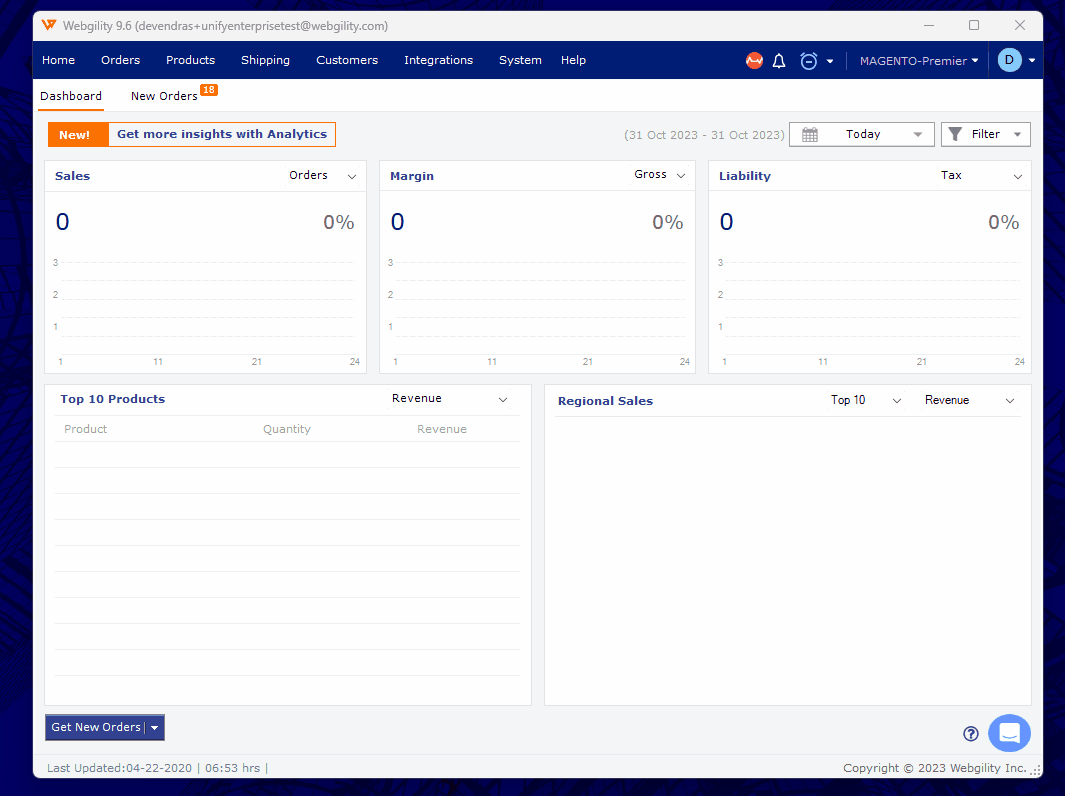
-
For updating the Webgility Extension you can ask your Web Developer to do what's needed, or have Webgility perform the update for you. If Webgility is updating the module for you we will need the following information, your Sales channels FTP and Admin login credentials.
-
You may be currently running a customized version of the Webgility Extension. This can be recognized by the letter “C” in the version numbering when viewing the Webgility Extension URL on a web browser. It is recommended that you provide us your online Sales channels FTP and Admin login credentials so we can update your Webgility Extension and retain your customization.