The Shipping Directory Label You Selected Is Not Available
This article helps Webgility Desktop users resolve the error message “The shipping directory label you selected is not available” in Webgility Desktop. The issue typically occurs when the designated shipping label directory has been modified, deleted, or is inaccessible to Webgility Desktop. The article provides step-by-step guidance on updating the label save location, creating a new folder if necessary, and ensuring shipping labels are stored properly. Following these steps allows users to successfully process shipments and save labels locally.
Error Message:
"The shipping directory label you selected is not available."
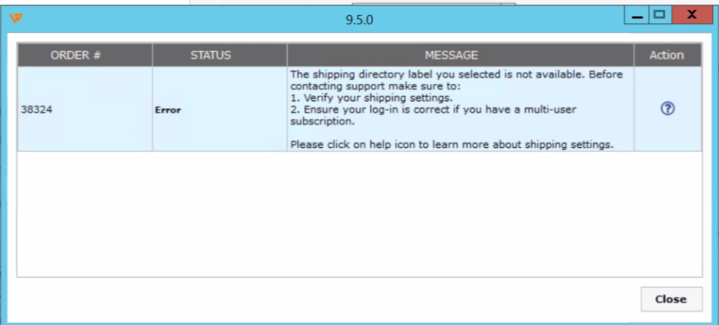
Root Cause:
This error occurs when the designated shipping label directory has been altered, deleted, or Webgility Desktop lacks access to it.
Resolution:
To resolve this issue, please follow these steps:
1. In Webgility Desktop, navigate to Shipping > required Shipping provider (Stamps / FedEx / UPS) > Printers and Labels.
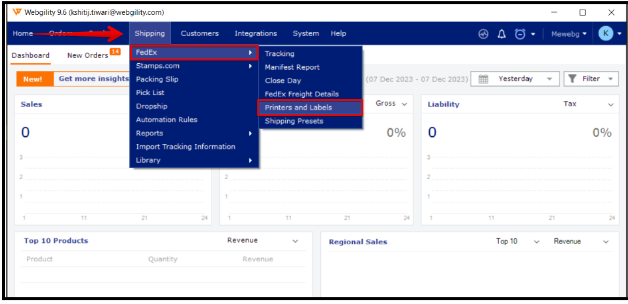
2. Under Label Settings, for Label Saved Location click on Browse, and select the location where you want to save the shipping labels.
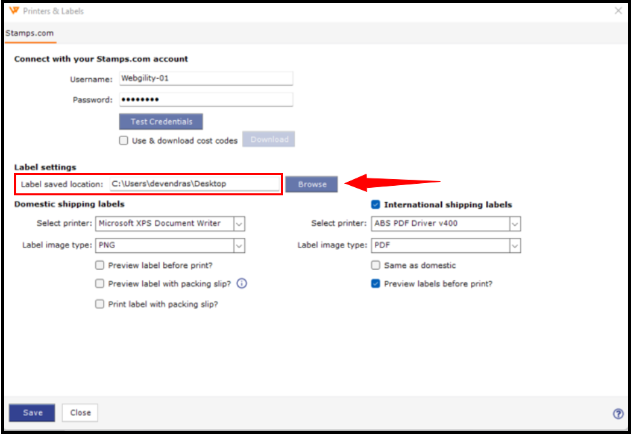
3. Go to the desired location on your computer where you'd like to save your shipping labels. If there's no existing folder, you can establish a new one by right-clicking on the desktop, and selecting "New Folder." Assign a name to the folder (e.g., FedEx Labels, Stamps Labels, or UPS Labels) and click OK.
4. Once you have selected the folder, click "Save" and then Save and Continue.
5. Your shipping labels should now be saved in the new directory you selected.
Once done, you should now be able to process shipments through Webgility Desktop and have the labels saved locally on your computer.