ErrorCode : 6270 - You can’t create or modify a transaction with a date that comes before you started tracking quantity on hand. Please update items 'as of date' within Quickbooks.
This article helps Webgility Online users resolve ErrorCode: 6270 in Webgility Online, which occurs when posting orders to QuickBooks Online that have transaction dates earlier than the “as of” date for item quantity tracking. The guide explains why the error appears and provides steps to review and update the affected item’s “as of” date within QuickBooks. Once the date is corrected, users can reattempt posting the order in Webgility Online successfully.
Error Message:
ErrorCode: 6270 - You can’t create or modify a transaction with a date that comes before you start tracking the quantity on hand. Please update items 'as of date' within Quickbooks.
Why do we receive this error?
When posting new orders to QuickBooks via Webgility Online, some orders may fail to process and will appear under the "Errors" tab with Error Code 6270. This occurs when the date of an order is before the "as of" date of the items in that order.
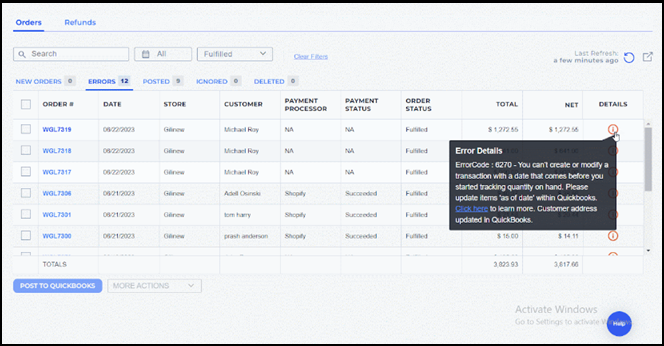
How to check the complete error message:
1). Navigate to the order with the issue.
2). Click on the ‘Details’ tab on the right side of the transaction, or open the order and then click Details.
3). The error message will be shown here.
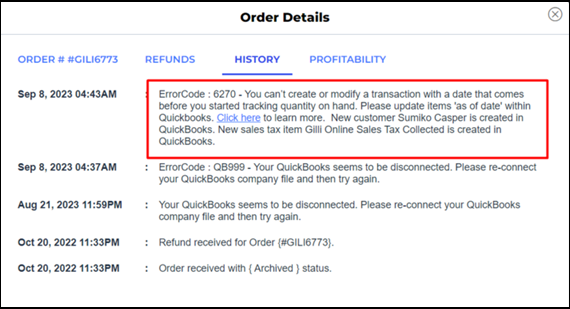
Troubleshooting Steps:
1). Open QuickBooks Online and find the item causing the error.
2). Click ‘Edit’ on the far right of the item.
3). Look for the ‘Starting Value’ under the ‘Quantity on Hand’ section.
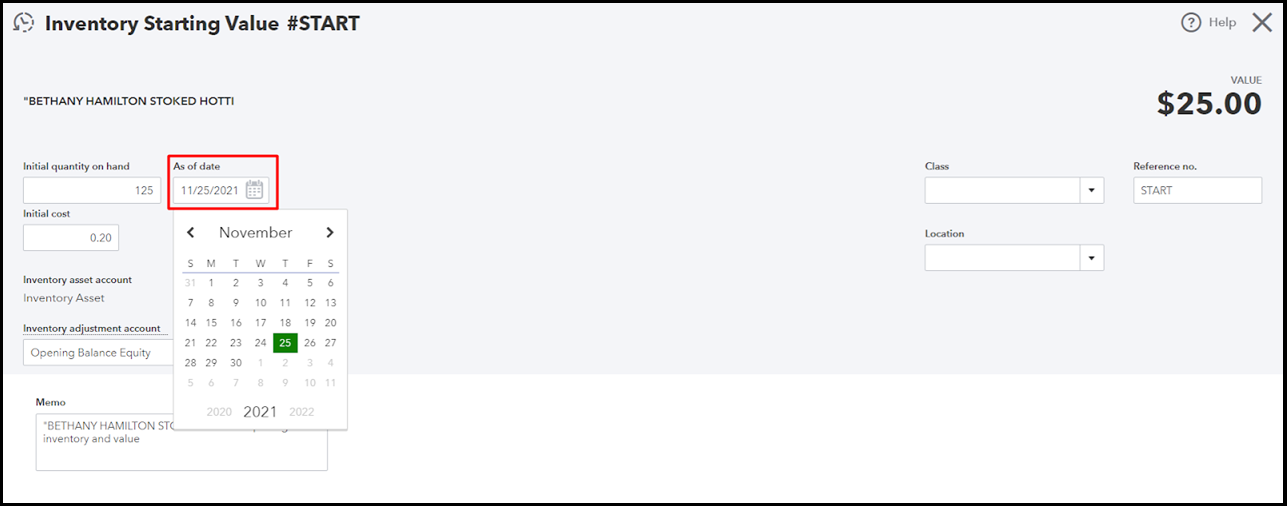
4). Change the “As of date’’ to a date before the order was placed, and save the changes.
5). Go back to Webgility Online and try posting the order again.