Add Shipping Easy & ShipStation as Shipping Processors in Webgility Online
This article guides Webgility Online users on how they can integrate ShippingEasy or ShipStation in Webgility Online as shipping processors in order to detect and download shipping costs for posting into the accounting system.
Steps to follow:
Add Shipping Easy:
-
Go to Connections. In the Connections page, scroll down to Shipping Apps, click the Add (+) button
-
Select Shipping Easy, then click Next.
-
Enter API Key and API Secret, click Next
-
Click Save
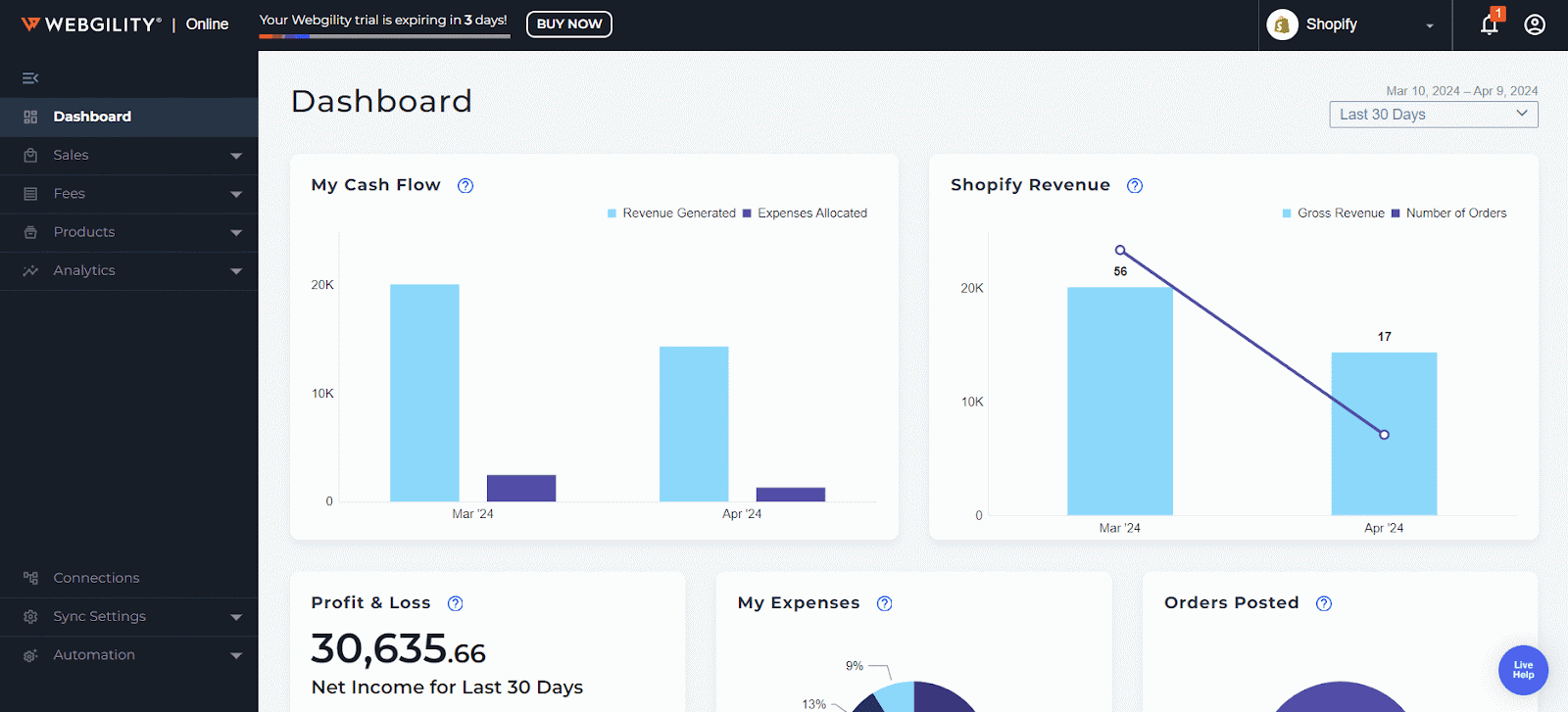
To get the API credentials from Shipping Easy, login to Shipping Easy with admin credentials and then go to Settings > API credentials, and then you will see the API key and API Secret.


Click the clipboard icon next to the API Key and API Secret to copy the text.
Add ShipStation:
-
Go to Connections. In the Connections page, scroll down to Shipping Apps, click the Add (+) button
-
Select ShipStation, then click Next.
-
Enter Shipstation Email, API Key, and API Secret, and click Next
-
Click Save
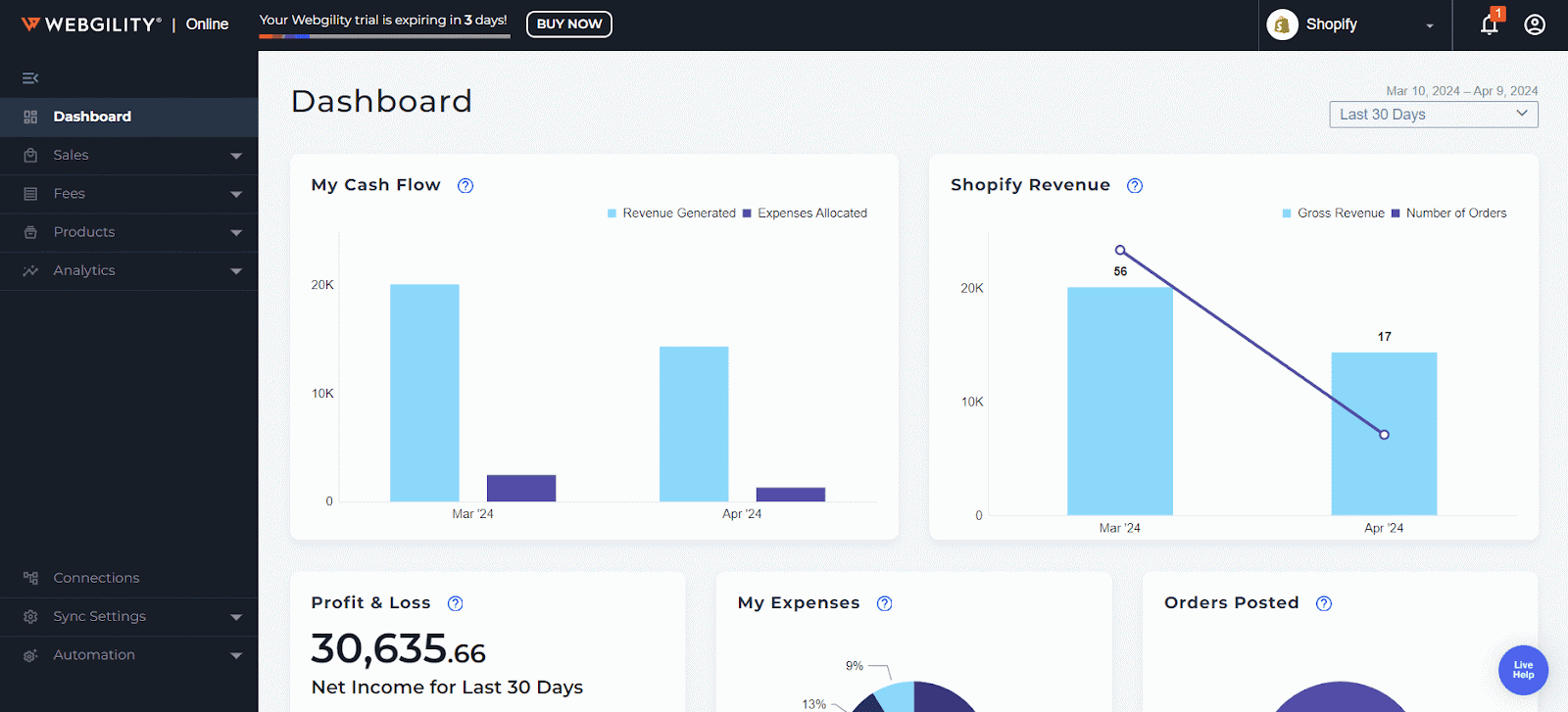
To get the API credentials from ShipStation, log in to ShipStation with admin credentials, and then go to My profile from the top right corner, then API settings > regenerate API keys, and then you will see the API key and API Secret.

