How to Set Up Multi-State Tax for Canada
This article helps Webgility Desktop users configure multi-state tax for Canadian provinces. By default, the Webgility Desktop only displays U.S. states in sales tax settings, which can cause issues when posting Canadian orders to QuickBooks Desktop. So this article guides users on enabling locations for Canada for accurate posting of orders with the correct tax items in QuickBooks Desktop.
Overview:
To set up the sales tax configuration in the Webgility Desktop application on the basis of Canadian states, we need to enable additional settings. By default, you would only be able to see all the state names of the United States of America as shown in the screenshot below:

1). To enable the Webgility Desktop application to show Canadian states in the sales tax configuration, please navigate to Connections > Sales channels > Advanced settings> Additional Settings
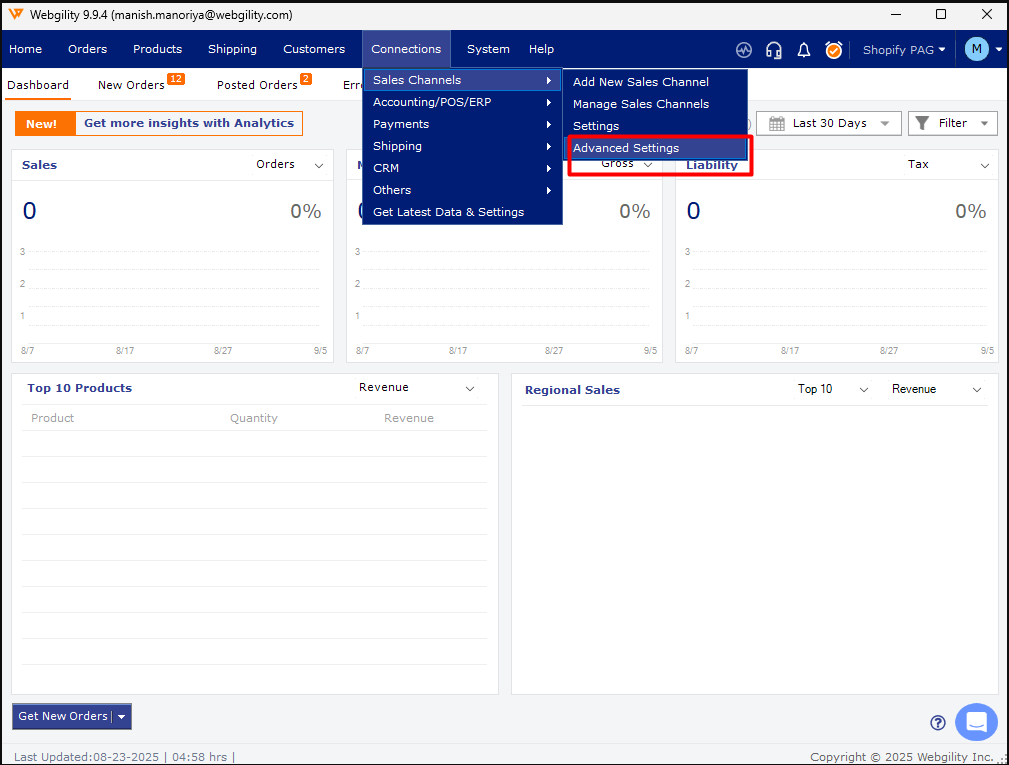
2). Go to Additional Settings, click on the checkbox Set Multistate Tax for Canada and Save the settings.
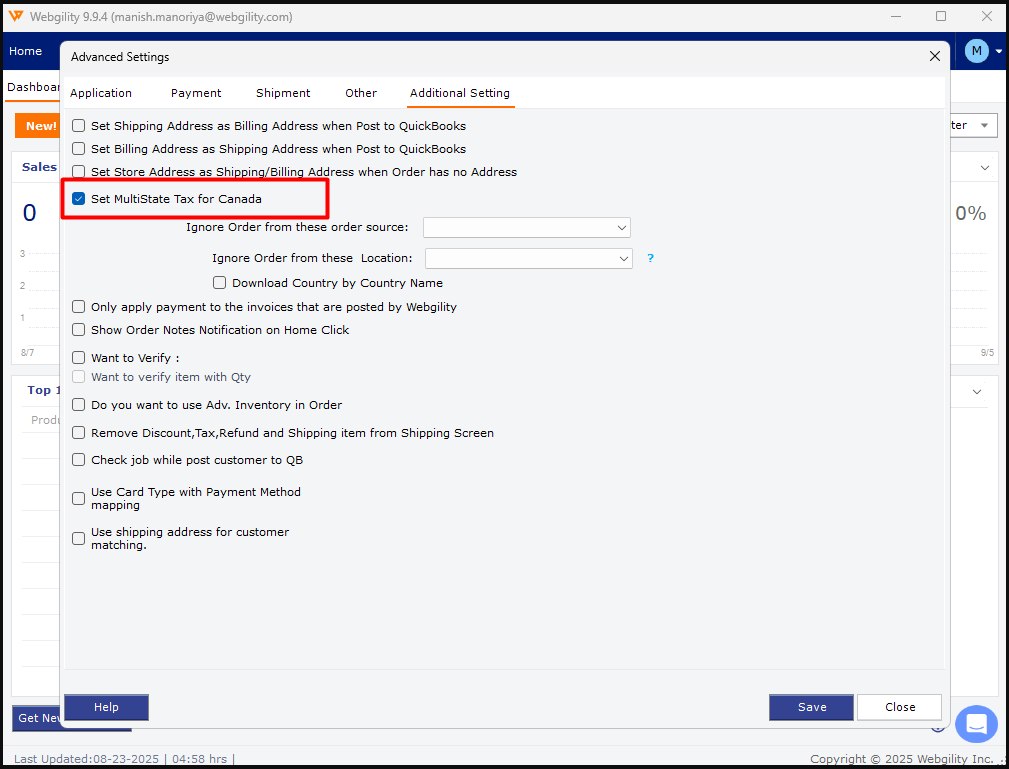
3). Now that the option is enabled, please navigate to the sales tax setup in Webgility Desktop under Connections > Accounting/POS/ERP> Sync Settings> Sales Tax.
4). Click on the Checkbox Setup different taxes by state and click on Setup Tax location.
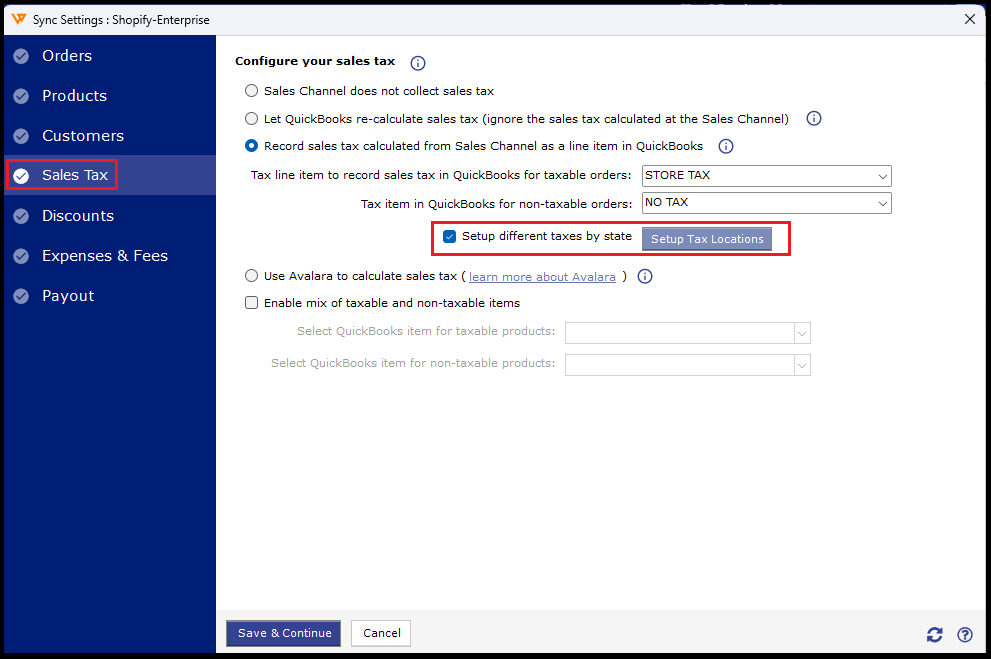
Now you will see the Canadian state names to map with QuickBooks sales tax items under the dropdown.
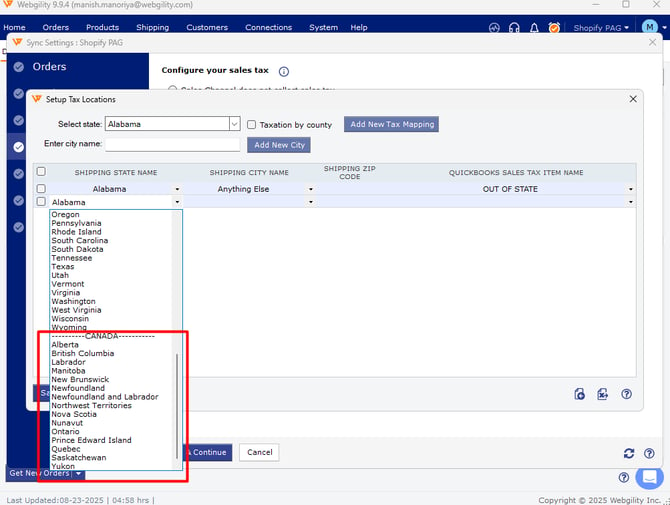
Now you can configure tax mappings for Canadian provinces as well and post the respective orders with the correct item into QuickBooks.