Record Zero Shipping Charges in QuickBooks
This help article guides Webgility Desktop users on how to configure settings to record zero shipping charges for orders in QuickBooks Desktop. It explains how to assign a QuickBooks line item for domestic orders, enable the “Record Zero Shipping Cost” option in advanced sales channel settings, and adjust store settings to capture shipping charges as a zero-dollar line item. By following these steps, users can ensure that orders with no shipping cost are accurately reflected in QuickBooks Desktop while maintaining consistent transaction records.
In this helpful article, you will learn how to enable the settings to record zero shipping charges for orders in QuickBooks Desktop.
Zero dollar amount would be recorded under the chosen line item as per the settings in Webgility Desktop with zero shipping charges in QuickBooks Desktop.
Steps To follow:
- In Webgility Desktop navigate to Connections go to Accounting and click on sync settings.
- Under the Orders Tab go to Transaction Settings under Record Shipping Charges select a QuickBooks item (Service or Other Charges Item Type) to Use this item for Domestic Orders and click on Save & Continue
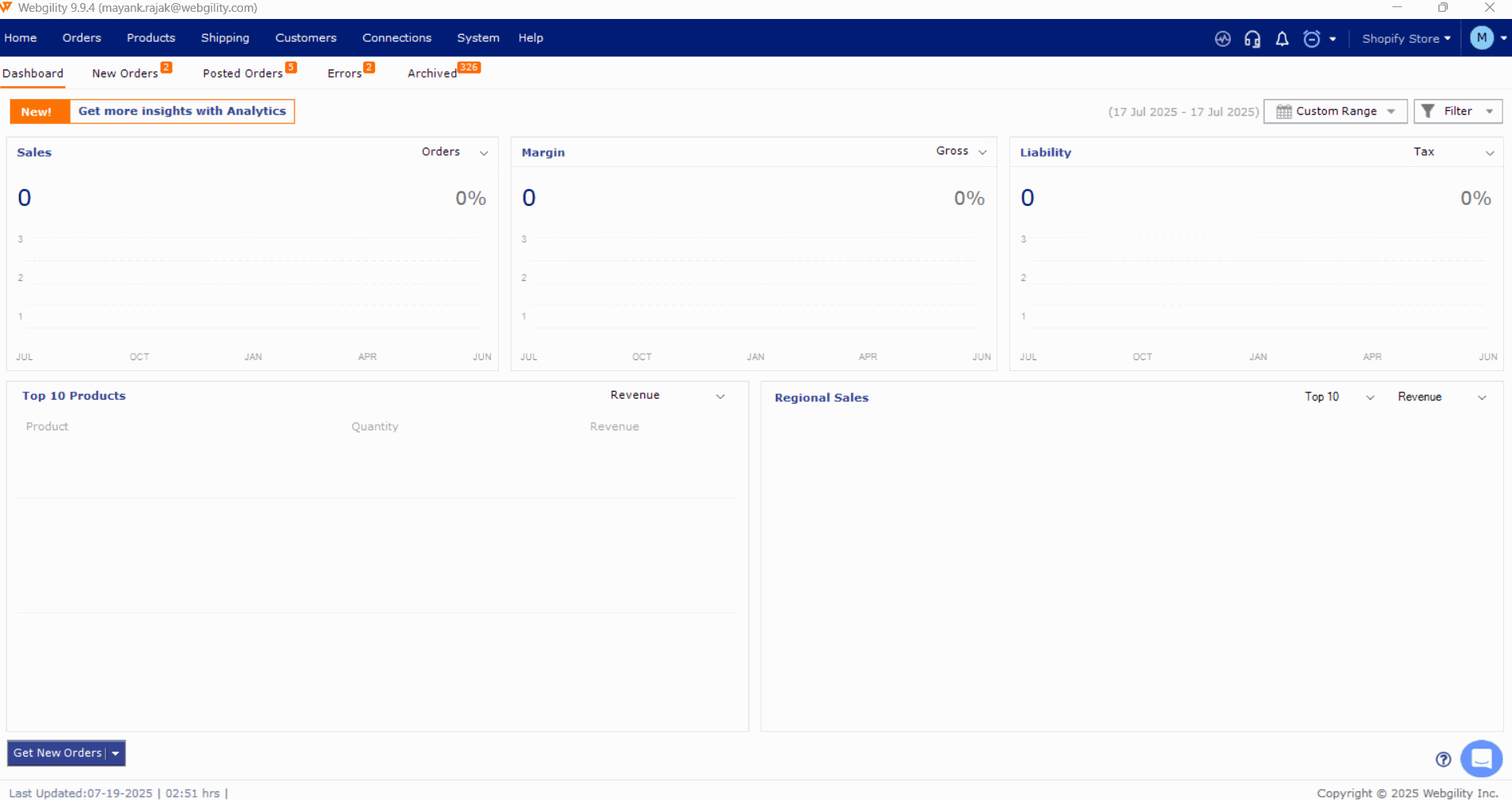
Configure Advanced Sales Channel Settings.
-
In Webgility Desktop navigate to Connections go to Sales Channels, then Manage Sales Channels, click on Advanced Settings.
- Go to the Other Tab and enable Record Zero Shipping Cost option.
- Once done click on Save & Continue and close the Advanced Settings.

Below is an illustration of how an order from a connected sales channel downloads into Webgility Desktop with no shipping charges.
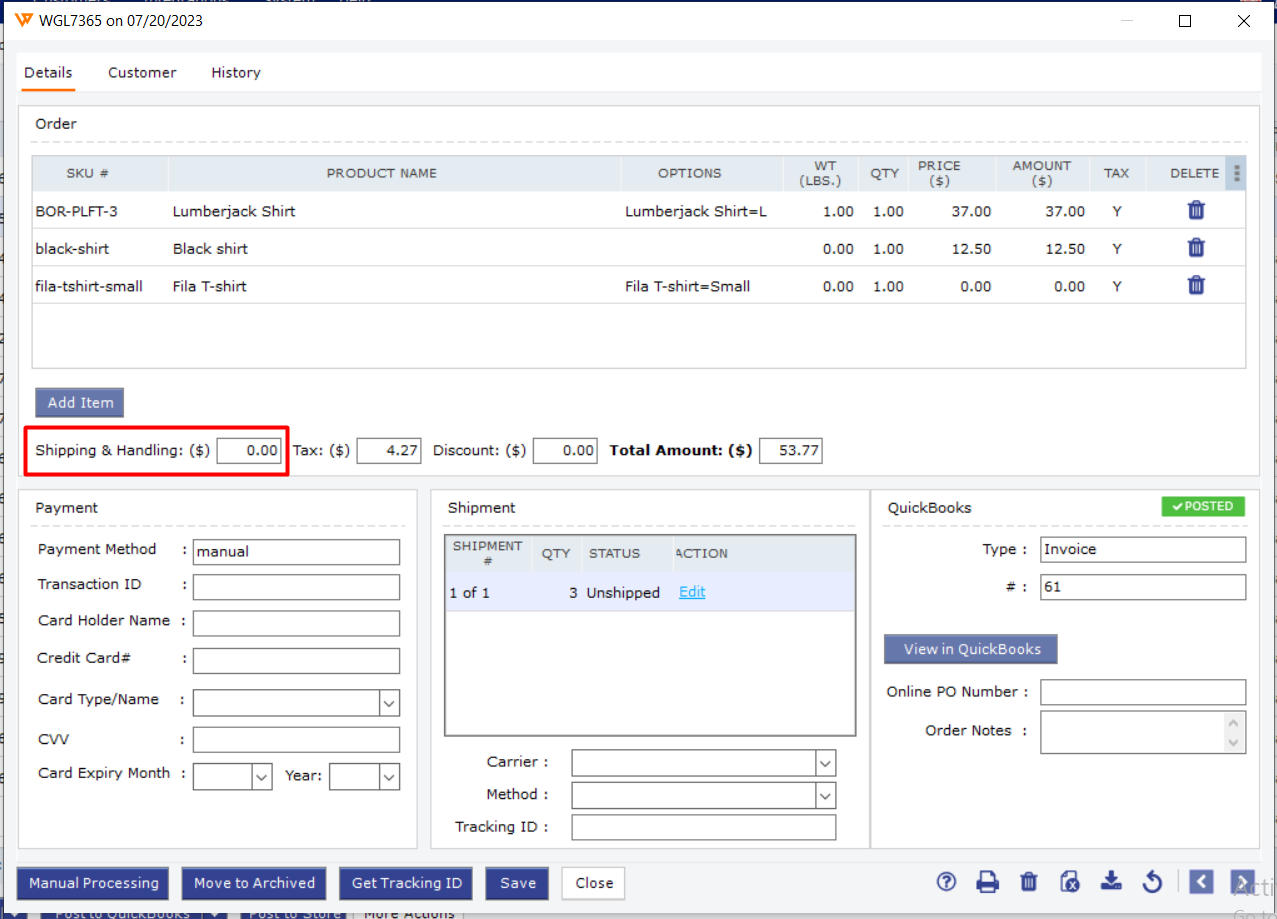
The shipping charges will be recorded on the transaction in QuickBooks with a zero dollar amount when the same order is posted after the aforementioned setting has been enabled.
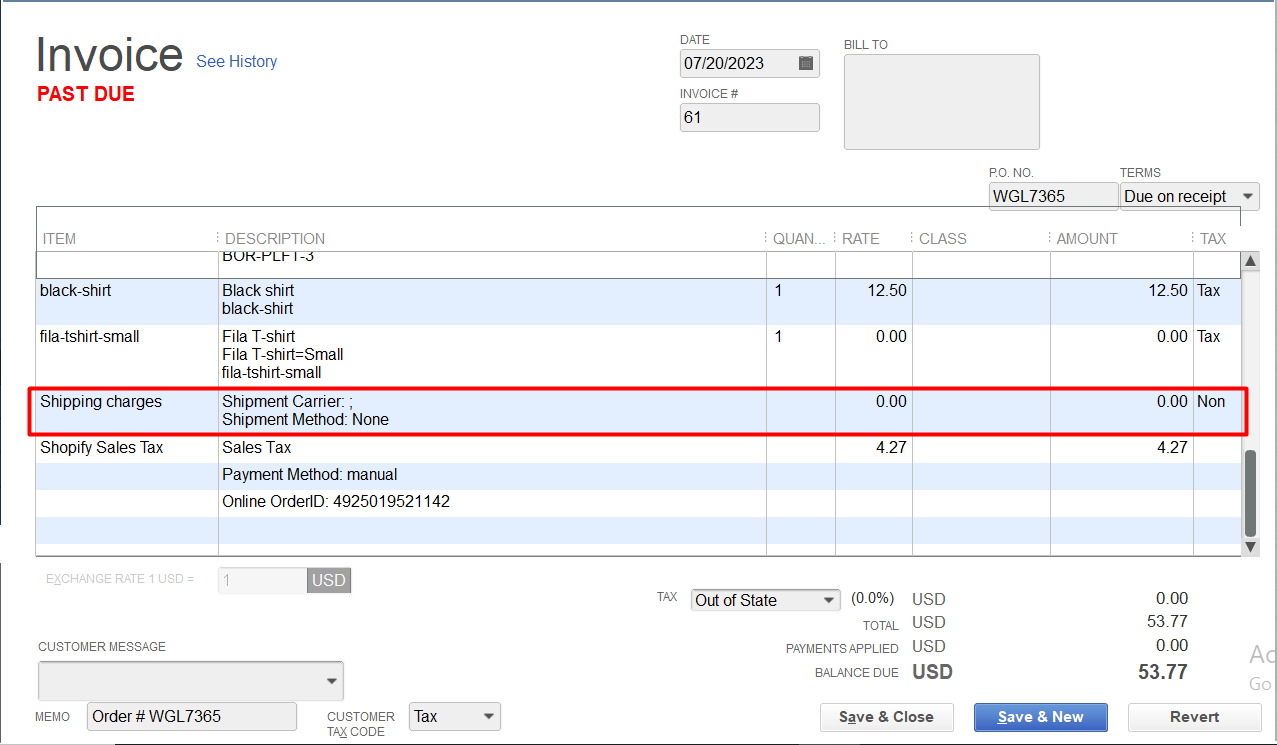
NOTE: Webgility Desktop orders won't show any shipping charges but will post shipping charges as a line item on invoices as zero dollars.