How to find auto XML location in UPS Worldship
This article guides Webgility Desktop users on how to locate and update the auto XML file path in UPS WorldShip when processing shipments through Webgility Desktop. It helps resolve the error stating that the “XML location is not valid to generate the label” by walking users through verifying the XML location in UPS WorldShip and updating it within Webgility Desktop’s shipping settings to ensure successful shipment processing.
How to find auto XML location in UPS Worldship
The user will see an error while processing the shipment in Webgility Desktop using UPS, If the correct XML location is not updated in Webgility Desktop, the error will say that the “XML location is not valid to generate the label.”
Troubleshooting:
1). Open the XML location in the UPS Worldship: On the Import-Export tab, select Automatic Import and then XML Auto Import.
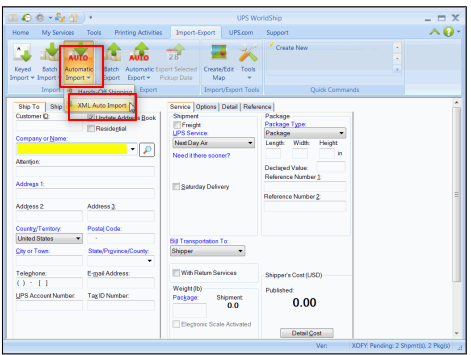
2). Copy the location from XML Auto Import
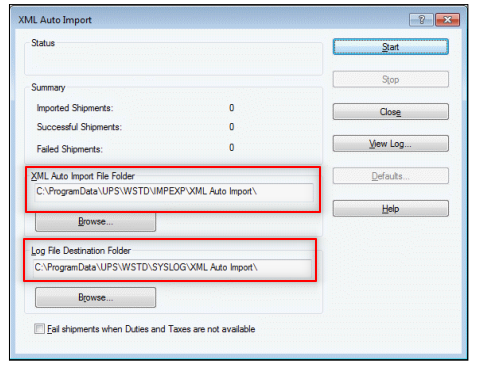
3). Open Webgility Desktop shipping settings: Navigate to Connections> Shipping> Shipping Settings> UPS Worldship.
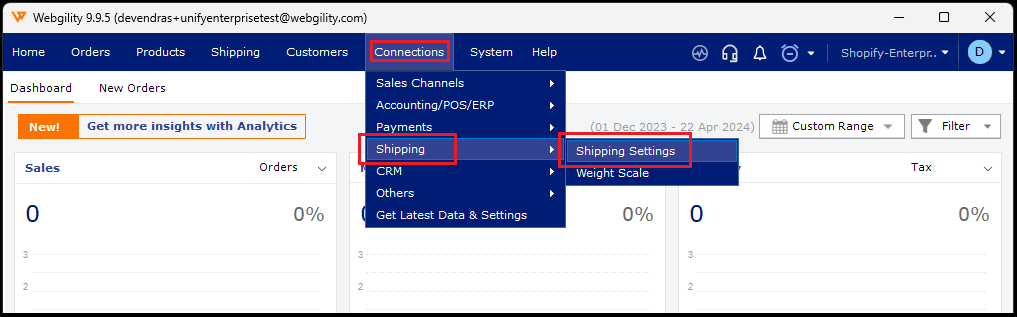
4). Paste the UPS XML path in the shipping settings and save it.
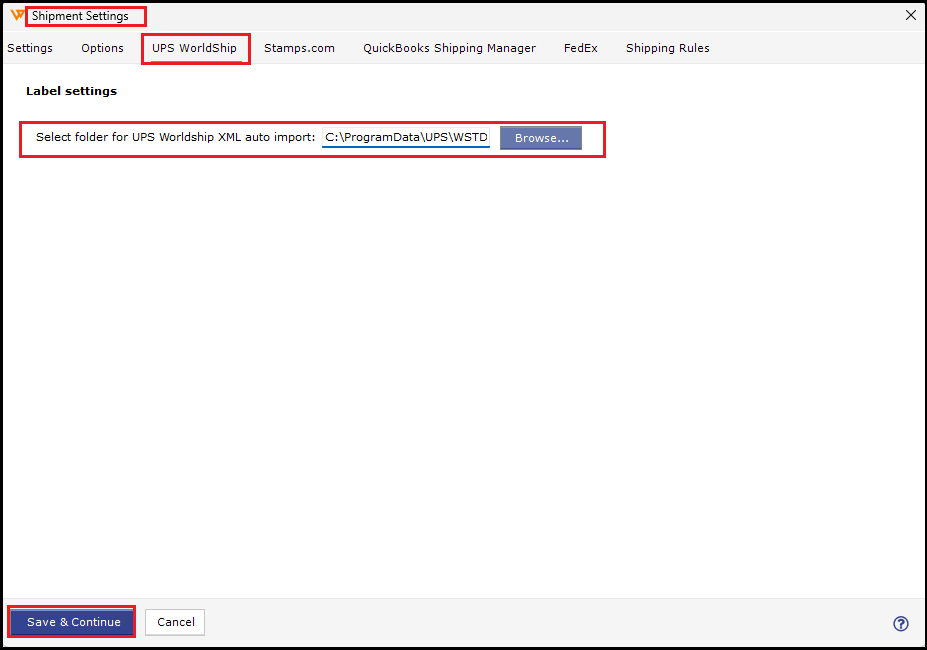
5). Process the shipment again in Webgility Desktop and generate the label and it should process the shipment without any issues.