How to Process (Payment/Shipment) Orders Manually?
This article helps Webgility Desktop users in manually processing payments and shipments for orders in Webgility Desktop when the software does not support the required payment processor or shipping carrier. It provides step-by-step guidance on how to mark orders as paid by selecting the appropriate payment method and entering the transaction ID, as well as how to mark orders as shipped by selecting the correct carrier, shipping method, and tracking ID. Users will also learn how to add new payment methods or shipping carriers directly within Webgility Desktop to ensure accurate order processing and record-keeping.
Condition: The need to process the offline payment or shipment manually occurs when Webgility Desktop Software does not support the required payment processor or shipping processor.
Processing payment manually on order:
1). In Webgility Desktop you will need to open the order details by going to the order and double-clicking on it.
2). Once you are in the order details in the left-hand side bottom corner of the window, click on the option “Manual Processing,” then check the box for “Manual Payment,” select the correct “Payment Method,” and update the payment “Transaction ID” in its respective field then select “Save,” and this will mark the order as paid along with all the payment details that you have selected.
Note: You can add a new Payment Method by clicking on the “Add” option as shown in the below image
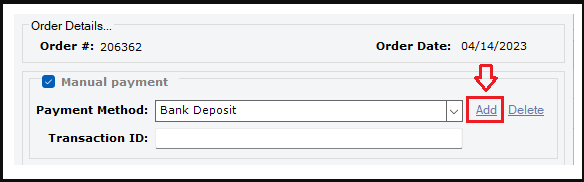
Processing shipment manually on an order:
1). In Webgility Desktop you will need to open the order details by going to the order and double-clicking on it.
2). Once you are in the order details, in the left-hand side bottom corner of the window, click on the option “Manual Processing,” then check the box for “Manual Shipment,” then select the correct “Carrier.” Continue and select the correct "Shipping Method," update the shipping "Tracking ID" in its respective field, then "Save." This will mark the order as shipped along with all the shipping details that you have selected.
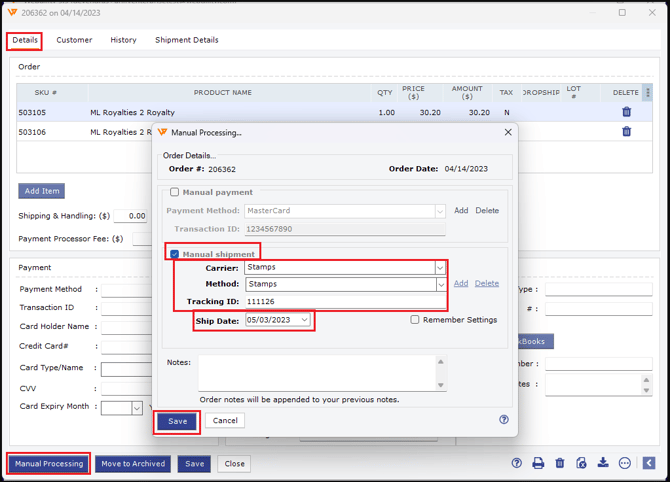
Note: You can add a new Shipping Carrier and Methods by clicking on “Add” option as shown in the below image

