Expenses post to Quickbooks failed due to there is an invalid reference to Quickbooks CheckExpenselineitem account "" in the Check Expense line. Quickbooks error message: Invalid argument. The specified record does not exist in the list
This article helps Webgility Desktop users resolve the error “Expenses post to QuickBooks failed due to invalid reference to CheckExpenselineitem account”. The issue occurs when the expense account selected in Webgility Desktop has been deleted or renamed in QuickBooks Desktop. To fix this, users must verify that the expense account is active in QuickBooks Desktop, refresh the latest accounting data in Webgility Desktop, and reconfigure the correct expense account in the posting settings. If granular posting is enabled, all expense mappings should also be reviewed and updated before retrying the posting.
Overview:
This error generally occurs when the user has deleted the expense account or modified the account name in QBs that they have selected under the Expense and Fee, Check & Check/Deposit Settings in Webgility Desktop.
Troubleshooting
-
The account mentioned in the error needs to be verified in QuickBooks Desktop, whether or not the mentioned account is active in QuickBooks Desktop.
-
Login to QuickBooks Desktop as Admin user.
-
Download the data from QuickBooks Desktop in Webgility Desktop, navigate to Connections> Get Latest Data & Settings, and download the "Other Data" too mentioned in the screenshot below.
-
Once the data download is complete click Connections> Accounting/POS/ERP> Posting Settings> Expense & Fees> Specify how to record transaction expense in QuickBooks, Click Setup for Check and select the correct Expense Account, and save the settings.

- Need to do the same for 'Specify how to record refund transactions in QuickBooks'. Click 'Setup' for Check/Deposit and select the correct Expense Account, & save the settings.
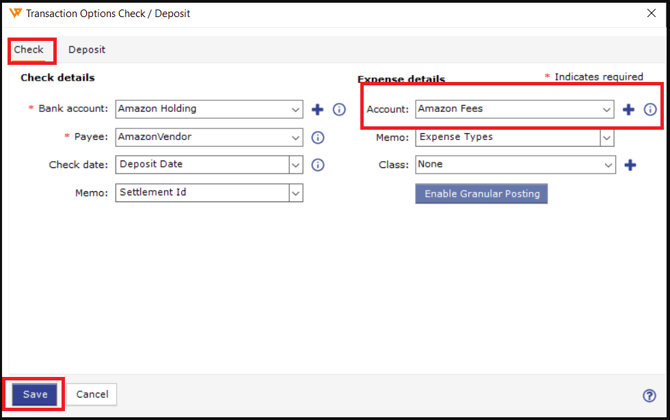
- If the Granuler Posting is enabled then need to verify the expense accounts are correctly selected, please click Connections> Accounting/POS/ERP> Posting Settings> Expense & Fees, and Click Setup next to the dropdown list to set up the transaction.

-
Click Enable Granular Posting and verify whether or not the correct Expense account is selected & save the settings.


Please ensure all the settings are saved and once done, please try posting now.

