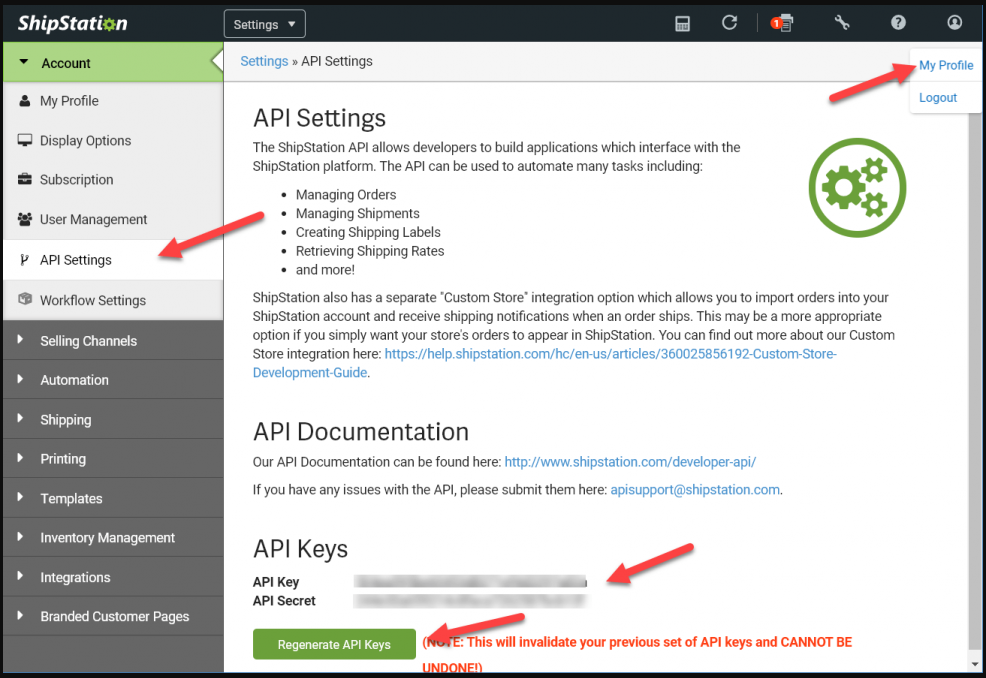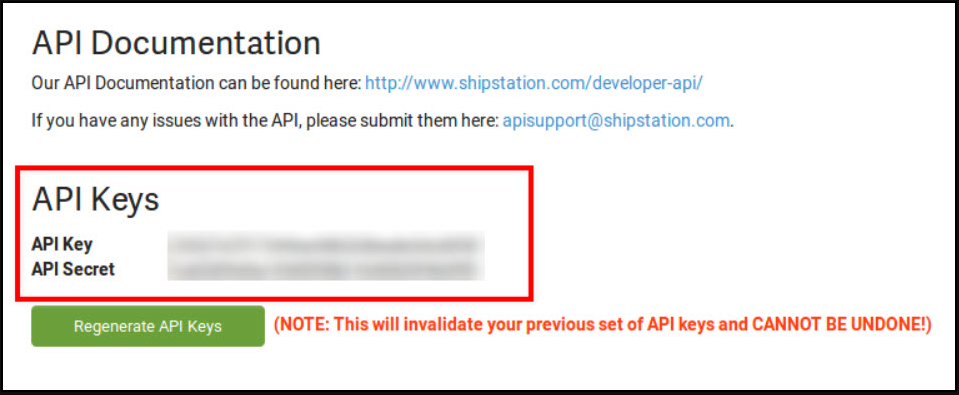Add Shipping Easy & Ship Station as a Sales Channel Connection
This article guides Webgility Desktop users on adding ShippingEasy and ShipStation as sales channel connections in Webgility Desktop. It explains how to enter API credentials from each platform to establish the connection, enabling seamless order and shipping data synchronization.
Follow the steps mentioned below to add Shipping Easy as a Sales Channel in Webgility Desktop:
1. Go to Connections > Sales Channels > Add New Sales Channel

2. Select Shipping Easy from the drop-down under Select Store and enter a name for the sales channel connection and click on Continue.

3. Once you click on Continue you will be asked to enter the API Key and API Secret of Shipping Easy.
4. To get the API Credentials from Shipping Easy, login to Shipping Easy with admin credentials and then go to Settings> API Credentials and then you will see the API Key and API Secret.


Click the clipboard icon next to the API Key and API Secret to copy the text.
Follow the steps mentioned below to add ShipStation as a Sales Channel in Webgility Desktop:
1. Go to Connections > Sales Channels > Add New Sales Channel

2. Select Shipstation from the drop-down under Select Store and enter a name for the sales channel connection and click on Continue.

3. Once you click on Continue you will be asked to enter the API Key and API Secret of Shipstation.
4. To get the API Credentials from ShipStation, login to ShipStation with admin credentials and then go to My Profile > API Settings> Regenerate API Keys and then you can copy the keys.