Duplicate Document Number Error in Webgility Online
This article helps Webgility Online users solve the "Duplicate Document Number Error" in Webgility Online, which occurs when a transaction such as an invoice or sales receipt is assigned a number already in use in QuickBooks Online. Since QuickBooks Online requires each transaction to have a unique number, users may encounter this error during order posting. The article outlines two resolution methods: modifying the existing transaction number in QuickBooks Online or changing the transaction number assignment settings within Webgility Online. By following these steps, users can prevent duplication and ensure smooth synchronization between Webgility Online and QuickBooks Online.
Two approaches to resolve this error :
A) Modify the Transaction Number in QuickBooks Online
1. Access QuickBooks Online Preferences: Open QuickBooks Online and log in to your Admin account.
- Click on the gear icon on the top left corner and under settings click on Account and Settings.
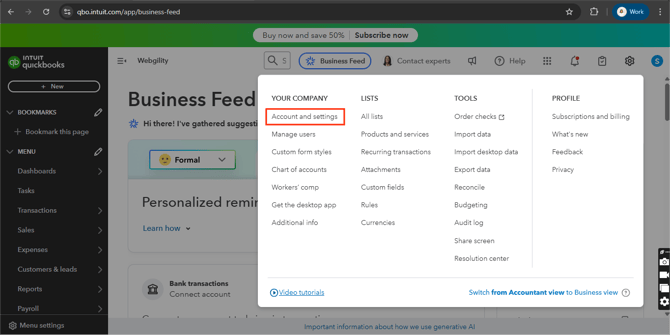
- On the left-hand panel, click on sales, and under sales form content, toggle the key to the right for the option Custom transaction numbers. This will help you to edit the transaction number on your QuickBooks Online.
2. Search for the Duplicate Transaction Number:
-
Go to the transaction in QuickBooks Online that has the same number Webgility Online is attempting to assign.
- Modify the transaction number to a unique one and save the changes.
3. Retry Posting the Order: Go back to Webgility Online and try posting the order to QuickBooks Online again.
B) Change the Transaction Number Settings in Webgility Online
1. Access Webgility Online Settings:
-
Navigate to Sync Settings > Orders.
- Locate the setting Who assigns the transaction numbers? and select Sales Channel from the dropdown menu.
2. Post the Order to QuickBooks Online:
-
Once you’ve made the necessary changes, you can now post the order to QuickBooks Online.