How to transfer customers from accounting to the sales channel and vice versa
This article helps Webgility Desktop users transfer customer records between QuickBooks Desktop and their sales channels using Webgility Desktop. It provides step-by-step guidance for transferring customer data in either direction, ensuring consistency across platforms. This process is particularly useful when onboarding new sales channels or updating existing customer information.
Overview:
We can transfer the customers downloaded into Webgility Desktop from QuickBooks Desktop to the sales channel. The same can be done from the sales channel to QuickBooks Desktop using Webgility Desktop.
1). Navigate to Customers> Customer List.
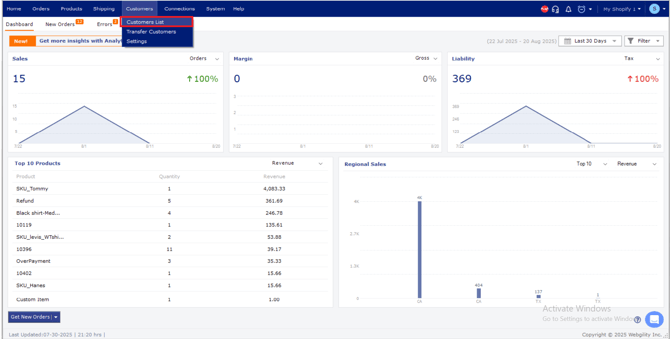
2). Click Get Customers to download your customers into the Webgility Desktop application. This will download customers’ data from both QuickBooks Desktop and your sales channel.
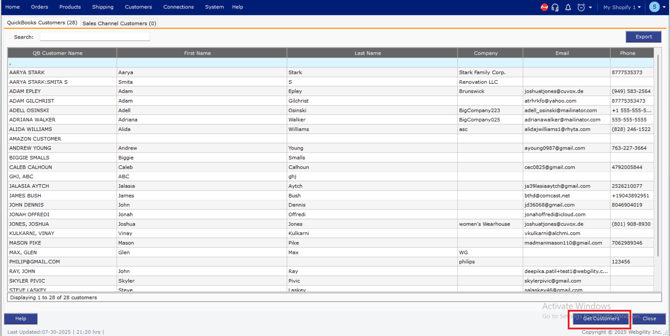
3). Once all the customer data is downloaded to Webgility Desktop, then navigate to Customers > Transfer Customers.
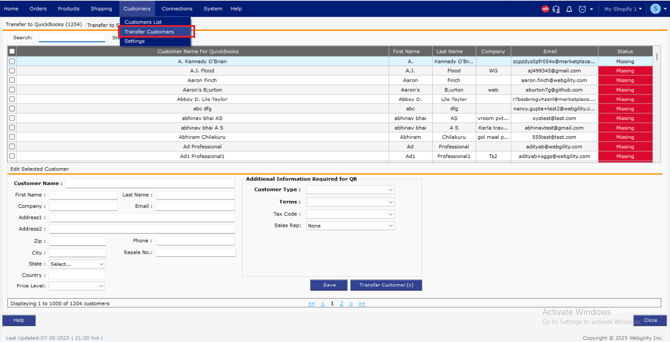
4). Navigate to the Transfer to Sales Channels tab, and then select the customers you wish to transfer to your sales channel. After selecting the customers you want to transfer, click on Save.
5). After clicking on Save, the status of the customers will change from Missing to Ready to Transfer, once you confirm, click on Transfer Customer(s).
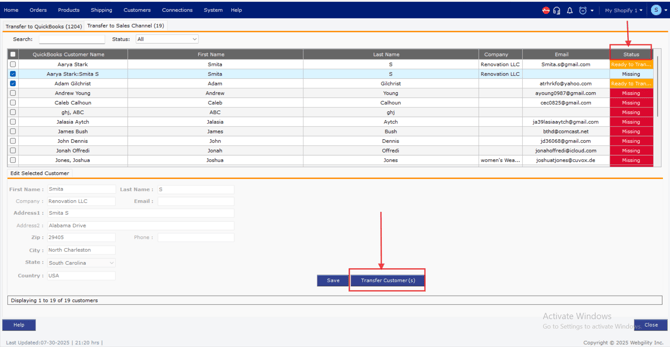
6). You will see a message, Customers transferred Successfully, click Close.
Note: If you want to download the customer’s data only from QuickBooks Desktop, then navigate to Connections > Get Latest Data & Settings
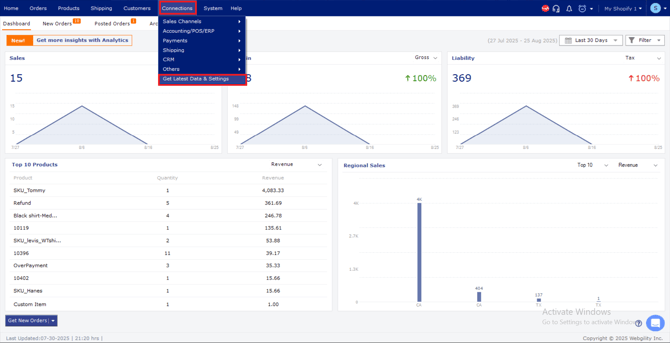
Then, under Download QuickBooks Desktop data and settings, uncheck all and only check Customers, then click on Download Data.
