How to Connect Webgility Desktop with Prestashop
This article provides step-by-step instructions to Webgility Desktop users for connecting Webgility Desktop with a PrestaShop store. It guides users through installing the Webgility Extension on their PrestaShop site, retrieving the extension URL, and using it to establish a connection within Webgility Desktop. By following these steps, users can successfully integrate their PrestaShop sales channel with Webgility Desktop to enable seamless synchronization of store data.
1. First, you need to install the Webgility Extension on your Prestashop site as a plug-in. To do this, login to your account at portal.Webgility Desktop.com.
2. Under Home section navigate to Downloads, then select Modules
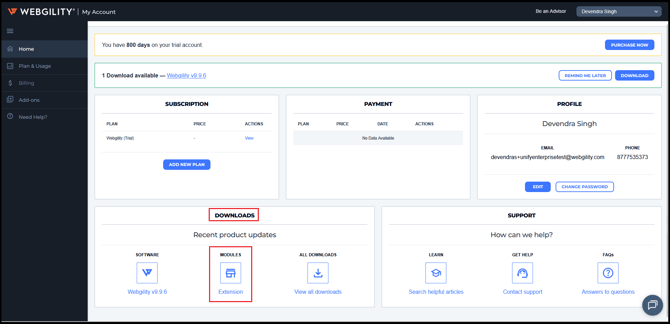
3. Under "Select Sales Channel Type" select Prestashop and from the drop-down and click Webgility Extension to download the file.
3. Once you download the file, login to your Prestashop admin account using the admin credentials.
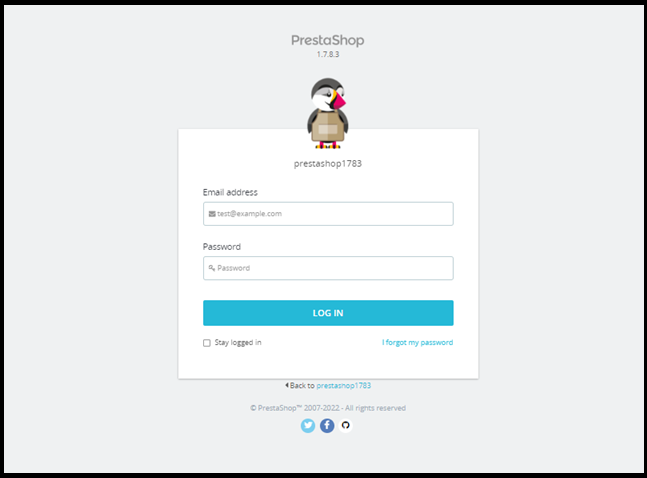
4. Navigate to Modules > Module Manager.
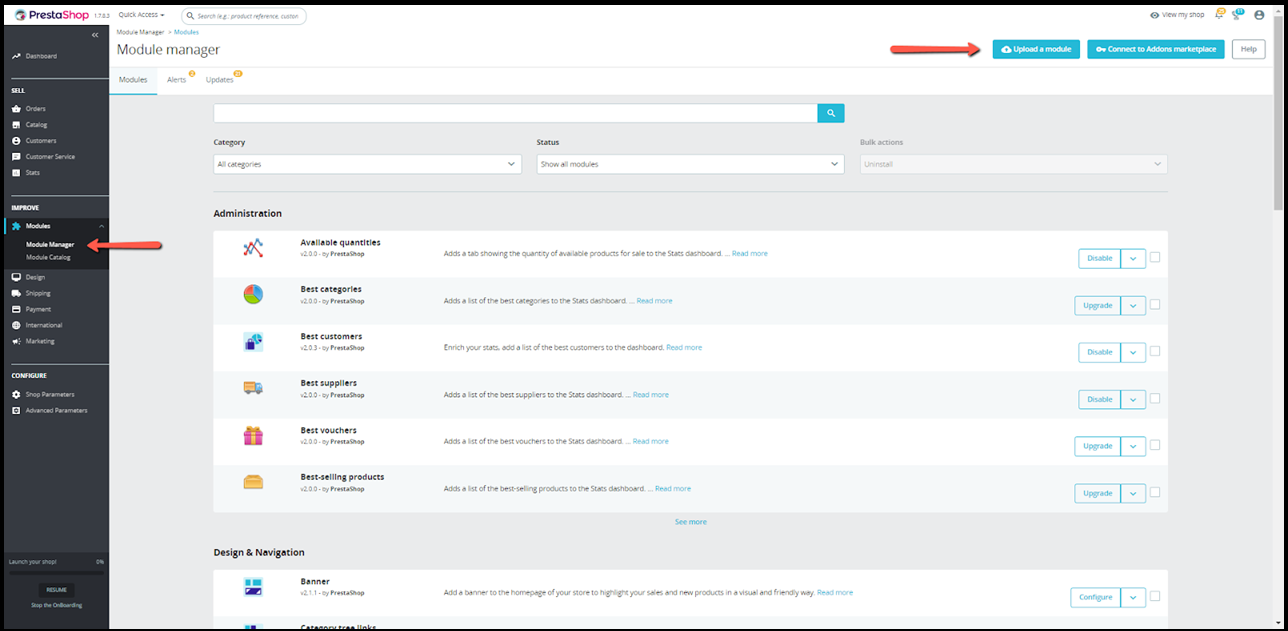
5. Click Upload a module, then in the pop up navigate to the Webgility Extension zip file you previously downloaded.
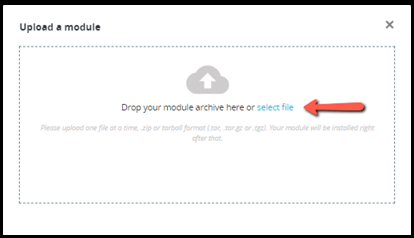
6. Select the file, then click Install Now.
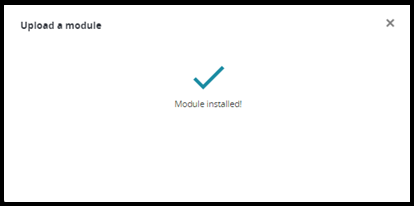
7. Once the module is installed, go to the Module Manager tab, and search for the Webgility Desktop plugin. Then, copy the Webgility Extension URL.
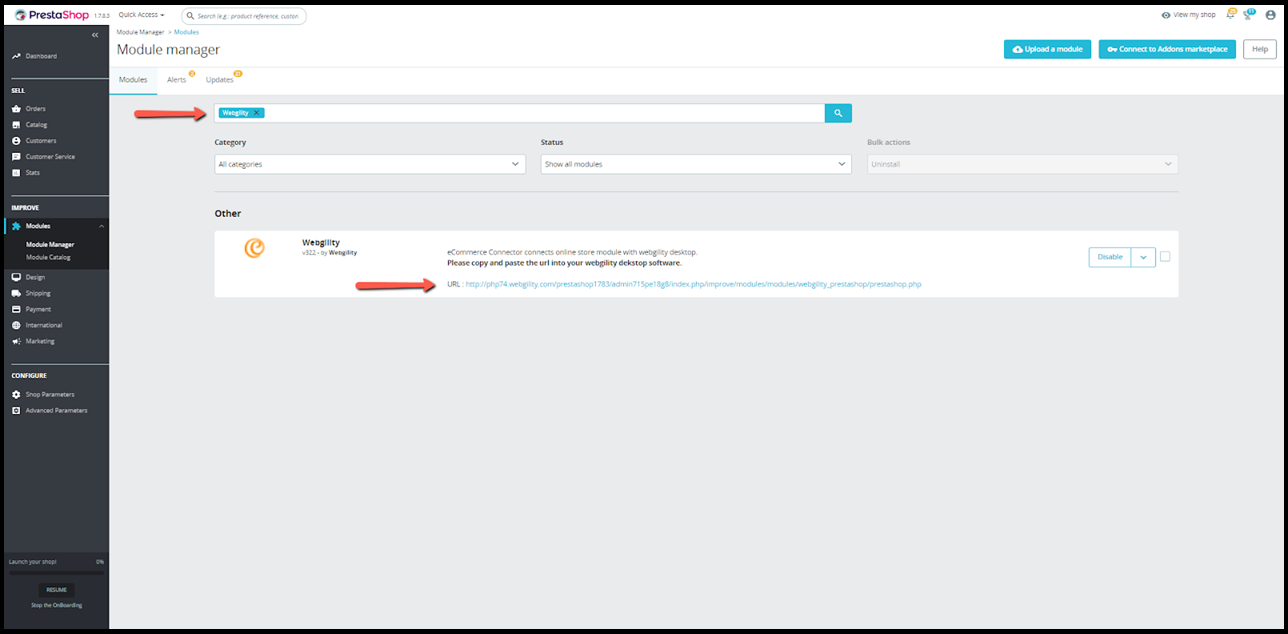
8. The URL is typically formatted like this:
9. Once you know the URL of your Webgility Extension, in Webgility Desktop navigate to Connection > Stores > Add New Store. If this is the first channel you are adding, you do not need to do this step.
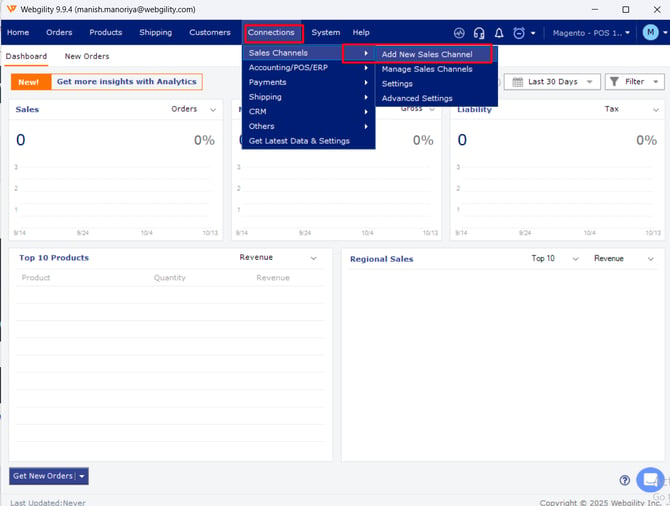
10. In the pop-up screen, select the store type Prestashop and give this sales channel a name. Then, enter the URL of the installed Webgility Extension in the Enter store web address field. Click Continue.
11. Enter your Prestastore Store admin login/username and Store admin password. Then click Connect to Prestastore.
12. Webgility Desktop will download the basic sales channels information. When it is finished, click Continue.
13. Enter your business contact information. Note: the fields with a red asterisk are required.