Troubleshoot Generating a Military Address Label - Webgility Desktop
This article helps Webgility Desktop users resolve the ‘Invalid SOAP message’ error in Webgility Desktop, which often occurs when handling military (APO) addresses or generating shipping labels. It provides step-by-step guidance to update the Military Cities file related to Webgility Desktop and configure the ‘Content type’ in the Commodities tab of the Generate Shipping Label window, ensuring successful label creation and order processing.
Error: Invalid SOAP message
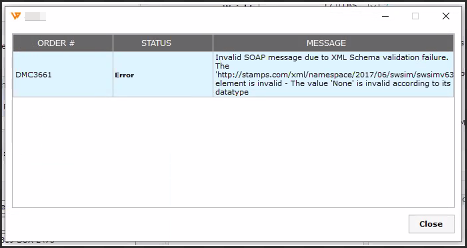
Steps to fix this error:
Check if the destination address is a military address.
- If the address is a military address, go to C: drive Webgility > Unify enterprise > XML . Open the 'MilitaryCities' file and ensure that the APO (Army Post Office) city is listed in the military cities list.
- If the city is not there, then add the city.
- Save the file.
- Restart Webgility Desktop as well as Scheduler (if running).
- Now try to ship the order again.

Scenario 2:
Stamps Error while generating a label for APO (Army Post Office) address orders.
Error: Invalid SOAP message due to XML schema validation failure. (refer to the screenshot from a live case)
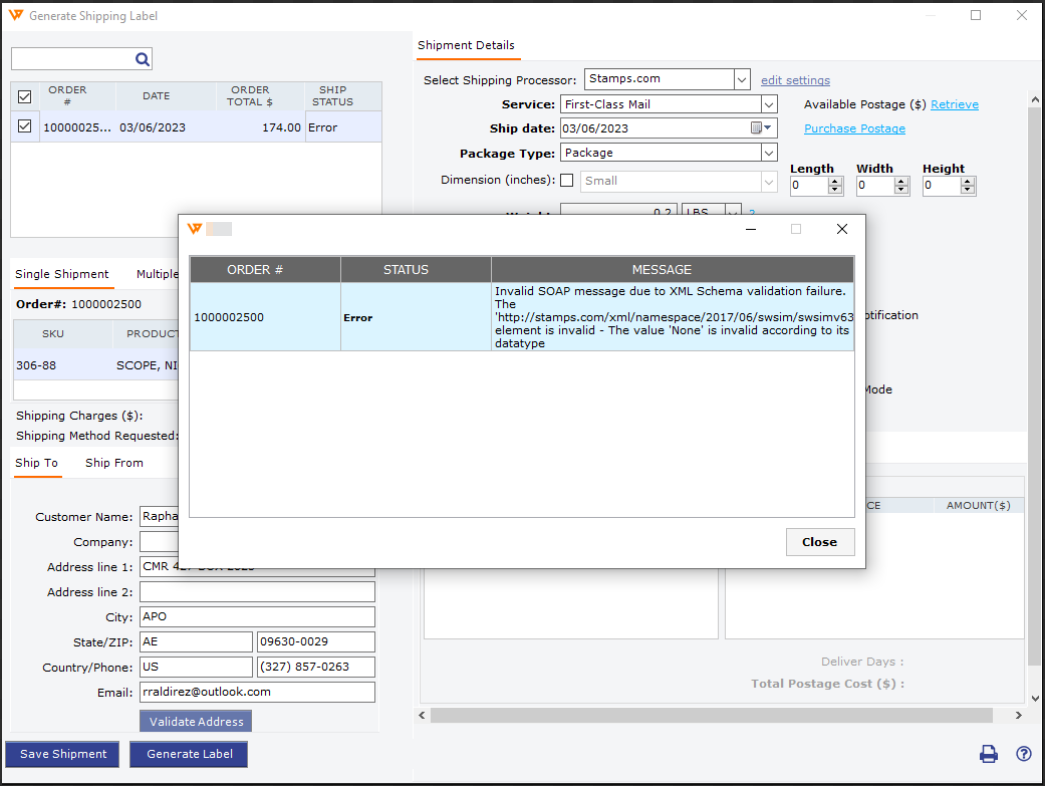
Solution:
On the order's Shipping form (Generate Shipping Label window) navigate to the Commodities tab and make sure that Content type is not missing.
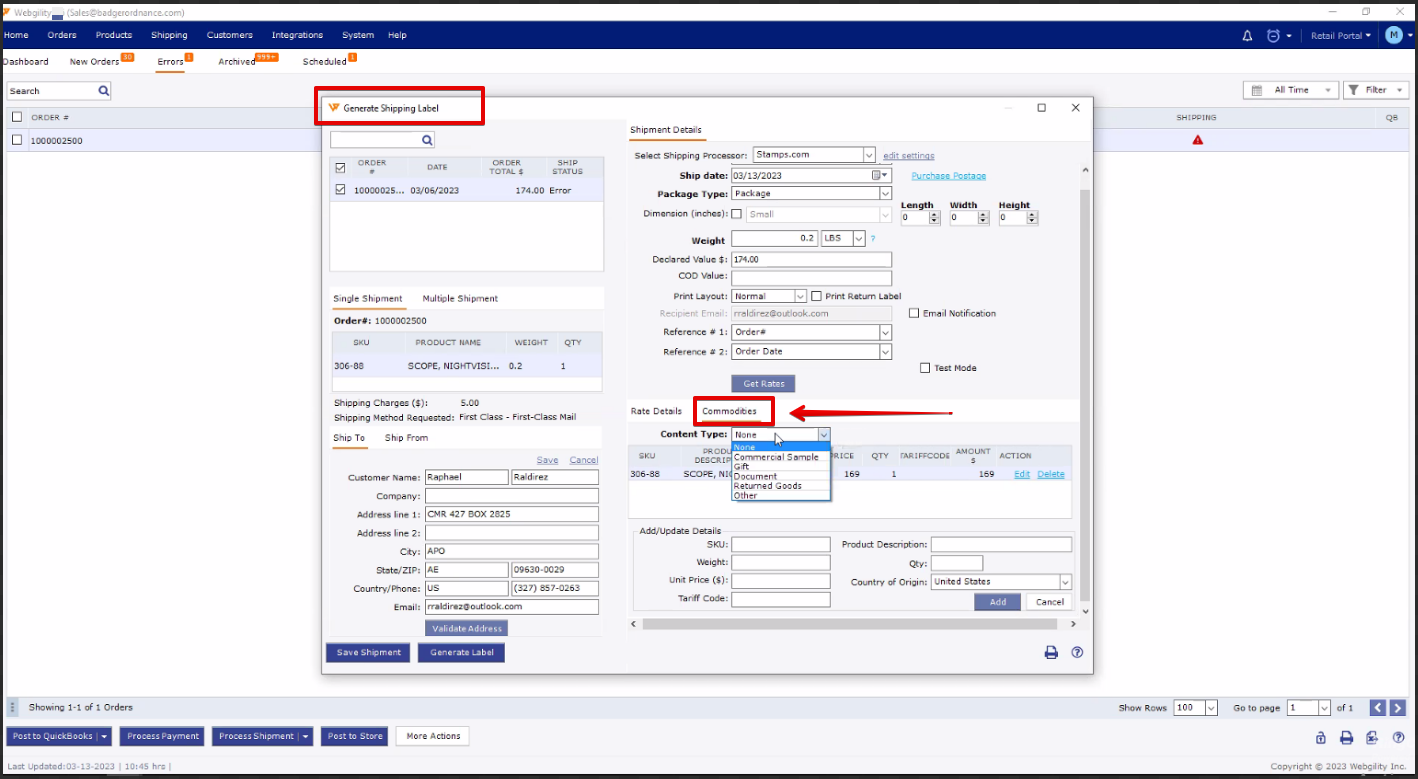
If blank then select the appropriate option, and then try shipment again.