Troubleshoot Business Validation Error: Select a Product or Service Manually
This article helps Webgility Desktop users resolve the error 'Select a product or service manually' that can occur when posting an order from Webgility Desktop to QuickBooks Online. The error typically arises when critical configurations are missing in QuickBooks Online, such as disabled shipping charges, items without assigned income or expense accounts, or items marked as inactive.
Error Message:
When using Webgility Desktop in an integration with QuickBooks Online, you may encounter this error while posting an order to QuickBooks Online through Webgility Desktop.
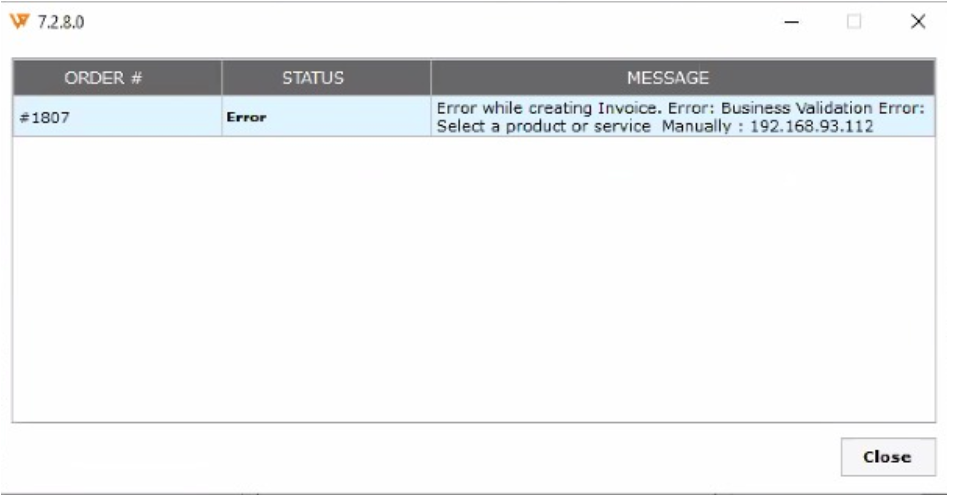
Cause & Resolution of this error:
When posting an order to QuickBooks Online via Webgility Desktop, if the shipping is not enabled in QuickBooks Online you could encounter this error.
Resolution: Please follow the steps below
-
Go to Settings ⚙ and select Account and Settings.
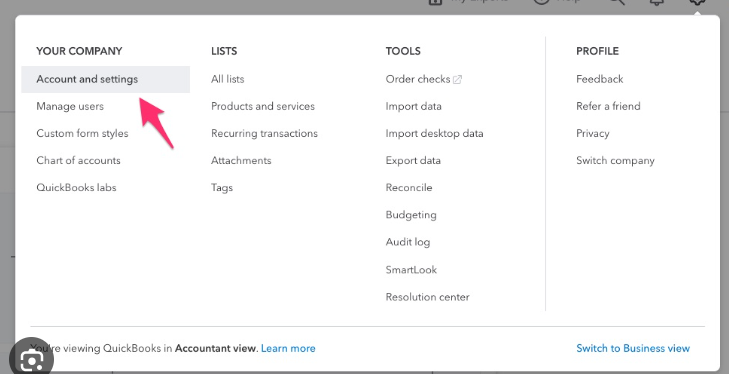
-
Select the Sales tab.
-
In the Sales view select edit ✎.
-
Turn on the Shipping switch.
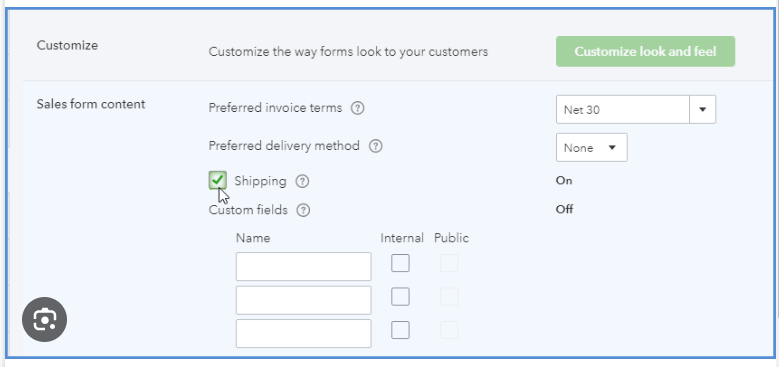
- Select Save, then Done.
When posting an order to QuickBooks Online via Webgility, if the item present within the order doesn't have any income or expense account linked to it, you will run into this error.
Resolution: Please follow the steps below
-
Go to Settings ⚙ and select Product & Services.
-
Find the product or service item.
-
Select the checkbox to specify the item, then click “Edit.
-
Mark the item as Active.