Post Orders to Your Accounting Solution with Webgility Online
This article helps Webgility Online users in posting orders from Webgility Online to a connected accounting solution, such as QuickBooks Online. It provides step-by-step instructions for selecting and posting orders, confirming successful transactions, managing posting errors, and unposting orders when needed. The guidance ensures accurate syncing between Webgility and the accounting platform, supporting clean financial records and efficient order management.
Note: This article uses QuickBooks Online as an example accounting system.
Step-by-Step Instructions:
-
Access the Accounting Section
Navigate to Sales > Orders from the left-hand menu. -
Select Orders to Post
On the Orders screen, use the checkboxes on the left to select the specific order(s) you want to post to your accounting solution. -
Post to Accounting
Click the Post to QuickBooks button in the bottom menu bar. -
Confirm Posting Success
After posting, a confirmation pop-up will appear indicating that the order(s) have been posted successfully. -
To view them:
Click See Posted in the pop-up, or navigate to the Posted tab manually.
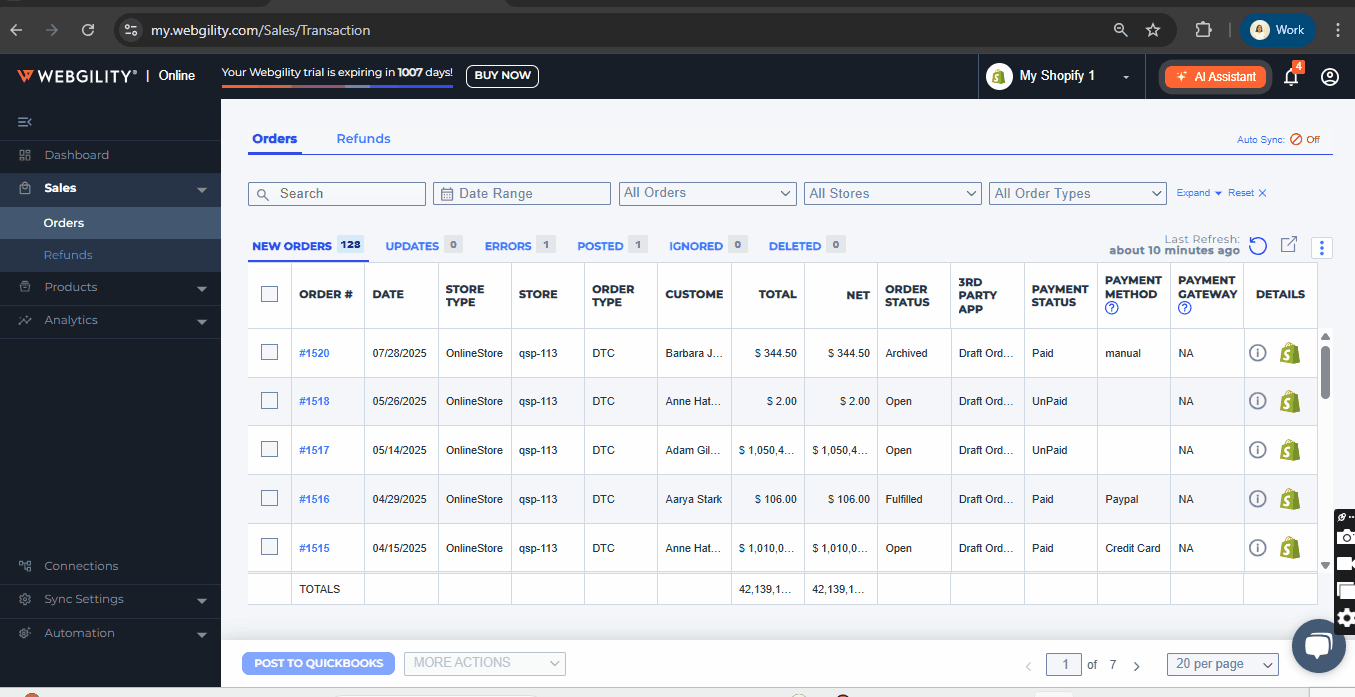
Handling Posting Errors
If any orders fail to post, they will automatically move to the Errors tab. Review and resolve the error messages to repost.

If you need to remove a posted order from your accounting solution:
- Navigate to the Posted tab.
- Select the order you wish to remove.
- Click Unpost in the bottom action bar.
Confirm Unposting
A confirmation prompt will appear. Click Yes to proceed. After a few moments, you’ll receive a confirmation message indicating the transaction has been removed from your accounting software.

Important Notes:
-
Before unposting, ensure that the order is closed or not in use within your accounting platform.
-
When an order is unposted:
-
Any items created during the initial posting will remain in the accounting file.
-
Any customers newly created during posting will not be deleted.
-
By following these steps, you ensure smooth and accurate order posting between Webgility Online and your accounting platform. For further assistance, contact Webgility Support.