Process Offline payments in Webgility
This article explains how Webgility Desktop users can process offline payments or capture previously authorized transactions. Offline payment processing enables Webgility to record payment details from supported gateways (Authorize.net, PayPal, and PayPal Flow) when connected directly with the online sales channel. Users can configure payment settings to either use the online store’s payment status, allow Webgility to process payments, or capture AUTH-ONLY transactions. The guide also covers configuring payment gateways, verifying connections, and completing payment processing for orders from the New Orders tab.
Overview:
The process of making an offline payment allows Webgility Desktop to capture payment details from the payment gateways used to process payment of an online order.
This functionality only works if the online sales channel the order is on is directly connected with the Webgility Desktop application.
From the Payment Settings option, you can process offline payments, or capture a previously authorized transaction.
Steps to follow:
1. In Webgility Desktop, navigate to Connections > Payments > Payment Settings.
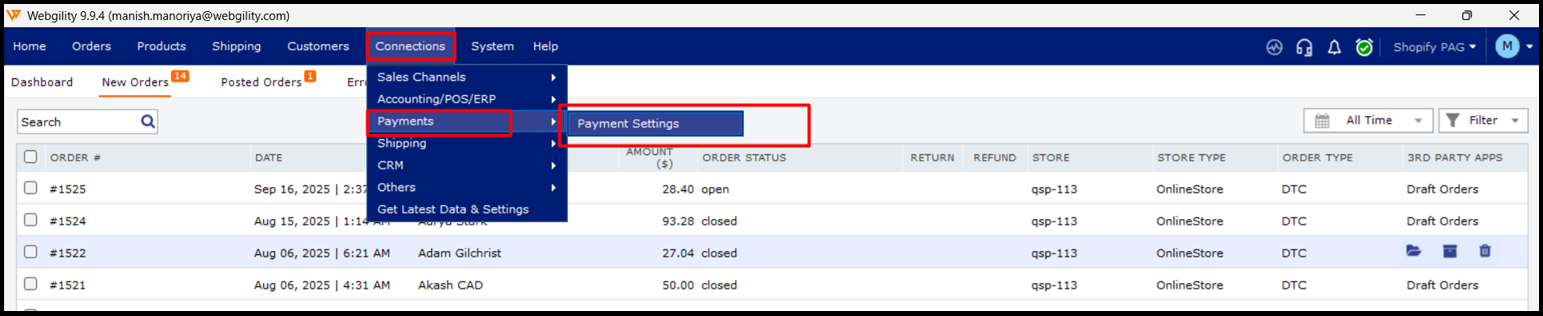
2. Select Use my online store if payment processing is done in your online store. In this case, all your orders will be received with the status paid, and Webgility Desktop will download the transaction ID from your sales channel if available.

3. Select Use Webgility Desktop to process offline payments if you'd like Webgility Desktop to handle the payment processing. Webgility Desktop supports Authorize.net and PayPal.

4. Select Use Webgility Desktop to CAPTURE payments that are AUTH-ONLY in my online store, if your online sales channel has authorized the transactions but they are yet to be captured. This is only supported by Authorize.net and PayPal. Webgility Desktop must be able to download the transaction ID of the authorization from your online sales channel in order to capture the payment.

Selecting a Payment gateway
Authorize.net: Use this option to configure Authorize.net, which will process payments for your online orders.
Enter the Merchant Login and Transaction Key provided by Authorize.net. Select Capture amount from, then click Test Connection to Authoize.net so that your settings can be verified.

PayPal: Use this option to configure PayPal, which will process payments for your online orders.
Enter the Username, Password, and Signature provided by PayPal. Click Test Connection to PayPal to verify your settings.

PayPal Flow: Use this option to configure PayPal Flow, which will process payments for your online orders.
Enter the Partner, User, Merchant, and Password provided by PayPal. Click Test Connection to PayPal Flow to verify your settings.
Once done then you can navigate to New Orders select the order and click on Process Payment.

