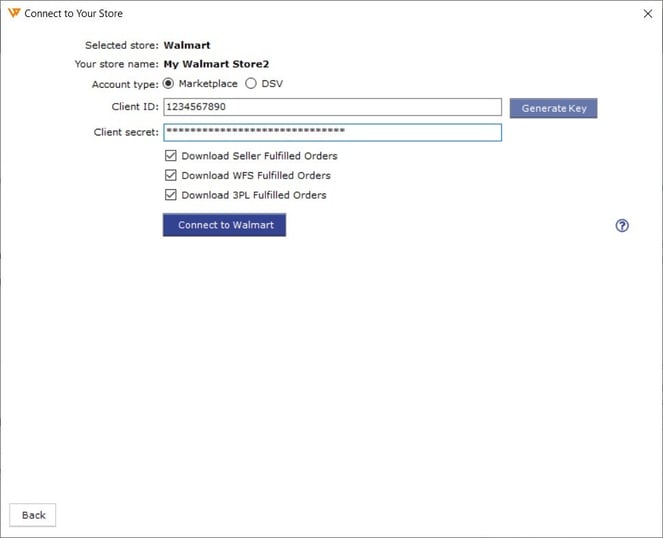How to Connect Walmart with Webgility Desktop
This help article guides Webgility Desktop users through integrating their Walmart sales channel. It explains how to connect Walmart to Webgility Desktop to automate order processing, synchronize inventory, and maintain seamless integration with accounting software. Once the connection is established, Webgility Desktop begins syncing Walmart sales data, helping users keep their operations organized and up to date.
Overview:
Connecting your Walmart sales channel with Webgility Desktop helps you manage orders, sync inventory, and link to accounting systems. To do this, add Walmart as a sales channel in Webgility Desktop, get API keys from your Walmart account, and enter them in Webgility Desktop. Once connected, Webgility Desktop will sync your sales channel’s information and allow it to work smoothly with your accounting or POS systems.
Steps to connect Walmart:
1). Start the Integration Process
-
Open Webgility Desktop and go to Connections > Sales Channels > Add New Sales Channel.
-
If this is the first sales channel you are adding, you can skip this step.

2). Select Your Sales Channel Type
-
In the pop-up window, choose Walmart as the sales channel type and give your sales channel a name.
-
Click Continue to proceed.
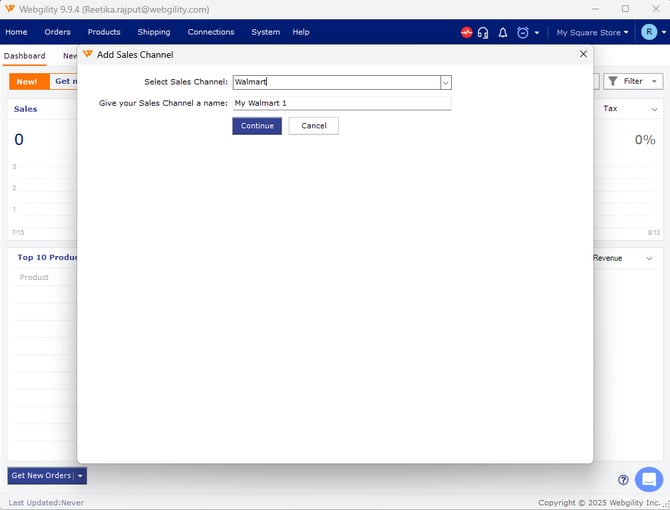
3). Log into Walmart
-
A web browser will open to the Walmart login screen.
-
Enter your Walmart account credentials and click Log In.
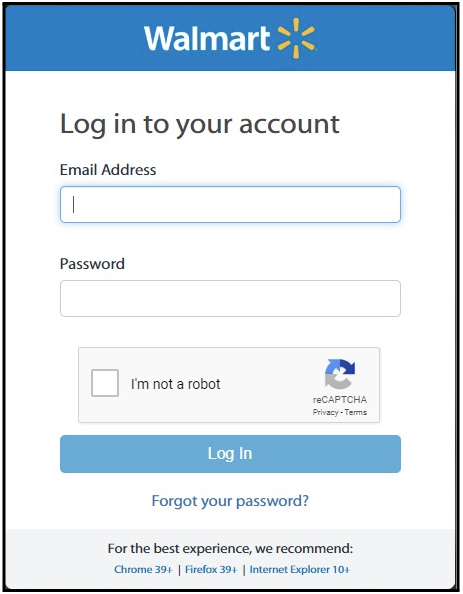
4). Access API Settings
-
Click the Settings gear icon in the top right corner.
-
Select API and then go to Consumer IDs & Private Keys.
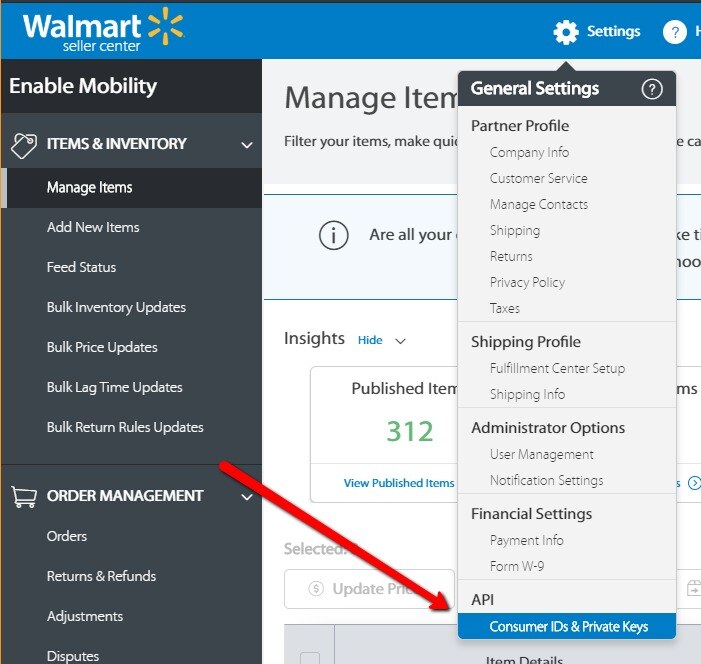
5). Generate API Keys
-
You will see a message about generating your API keys.
-
Click on the Walmart Developer Portal to continue.
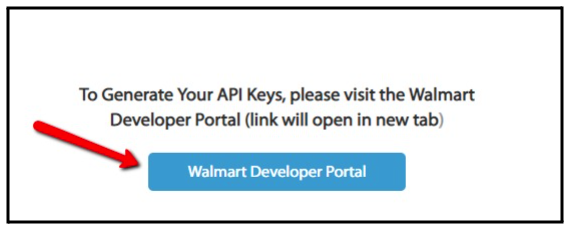
6). Enter API Keys in Webgility Desktop
-
Copy the Client ID and Client Secret API keys one by one.
-
Paste them into the corresponding fields in Webgility Desktop.
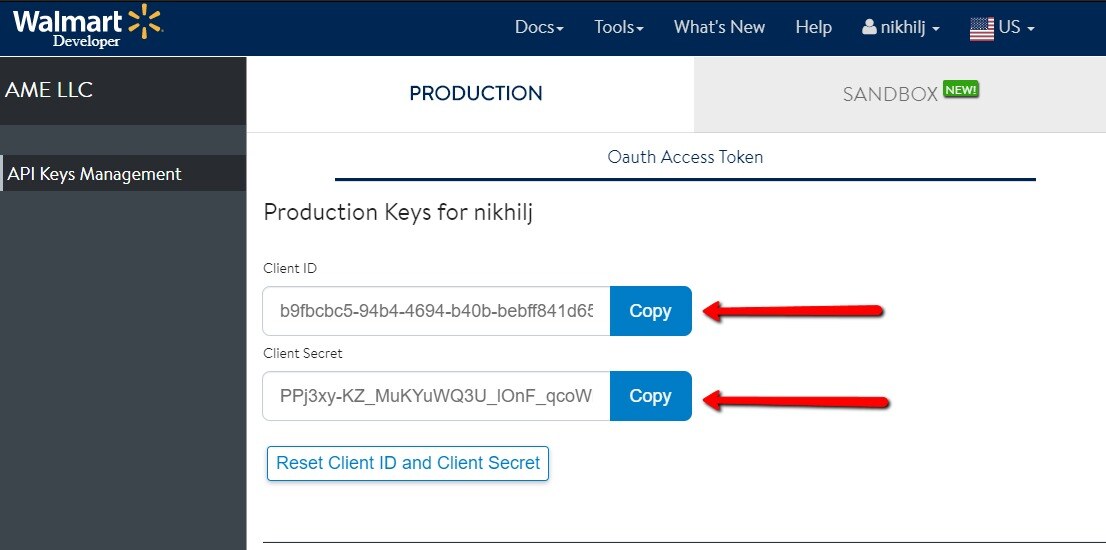
7). Connect to Walmart
-
Once the API keys are entered, click Connect to Walmart.
-
Webgility Desktop will download the necessary information from your Walmart sales channel.
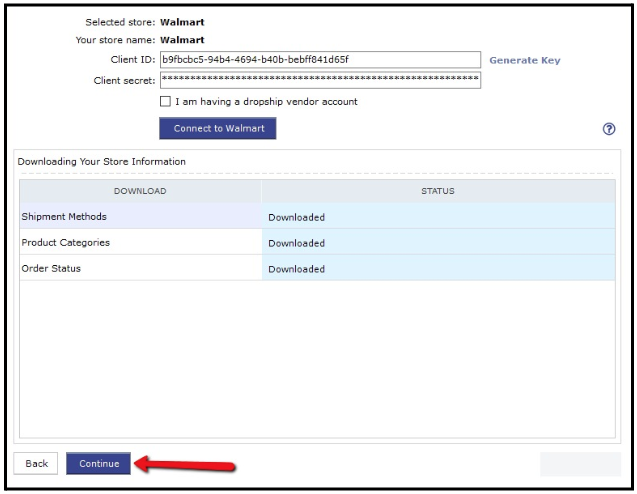
8). Enter Business Contact Information
-
Provide your business contact information.
-
Fields marked with a red asterisk (*) are required.
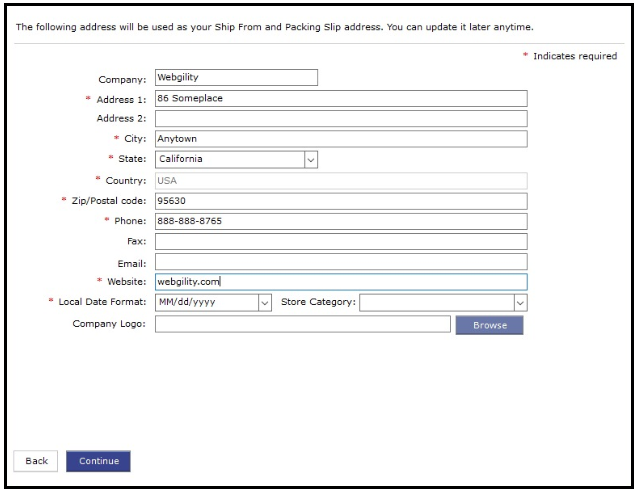
9). Connect Accounting Software
-
The next steps involve connecting your Accounting ERP or POS systems.