How to Download Layby Orders from Lightspeed into Webgility Desktop?
This article helps Webgility Desktop users troubleshoot issues with downloading Lightspeed Layby orders into Webgility Desktop. It explains how to adjust Layby status settings or enable order updates to ensure completed Layby orders download correctly and their status updates sync properly.
Overview:
If you are having trouble downloading Layby orders from Lightspeed in your Webgility Desktop app, you can try two different approaches to resolve the issue.
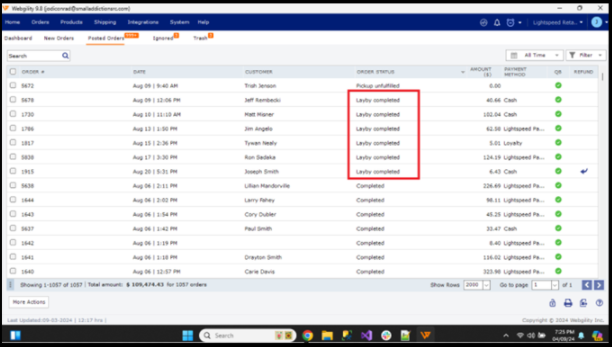
The below-mentioned solutions are applicable when:
-
Layby orders are not downloading properly
-
Completed Layby orders are missing
-
Order status updates aren't syncing correctly
-
You need to modify Layby order download settings
Follow these solutions to resolve Layby order download issues -
Solution 1: Adjust Layby Status Settings
-
Navigate to the Connections menu
-
Select Sales Channels.
-
Change status from "Layby Completed" to "Layby"
-
Save your settings
Solution 2: Enable Order Updates.
-
Go to the Connections menu, and select Sales Channel.
-
Click on the Settings tab
-
Find the Order Processing section
-
Set "Download Order Updates" to Yes
-
Select the required predefined conditions and then Save & Save and close.
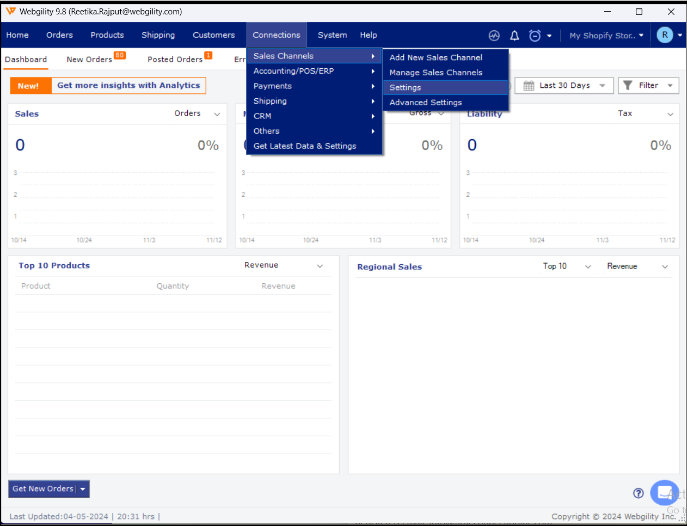
Notes:
-
Only one solution may be needed to resolve the issue
-
Try Solution 1 before moving to Solution 2
-
Monitor order downloads after making changes
Additional Information:
-
Layby orders are handled differently than standard orders
-
Status settings affect how orders are downloaded
-
Order updates ensure latest status changes are captured