Error: Sales Receipt # is not found in QuickBooks. The Sales Receipt you are looking for may be deleted or not available.
This article helps Webgility Desktop users resolve errors in Webgility Desktop caused by manually deleted orders in QuickBooks Desktop. It explains how to remove and re-import affected orders to maintain data consistency between the two platforms.
Reason:
If an order is posted to QuickBooks Desktop by Webgility and the transaction is manually deleted in QuickBooks Desktop, an error message will appear in Webgility when attempting to click View in QuickBooks Desktop or Undo-sync.
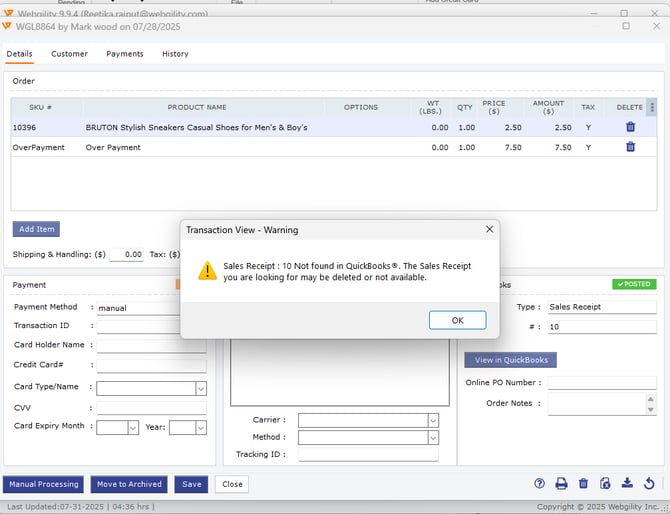
Steps to Resolve:
Step 1: Delete the order from Webgility, select the affected order and right-click on the order, select Delete. As shown in the GIF below.
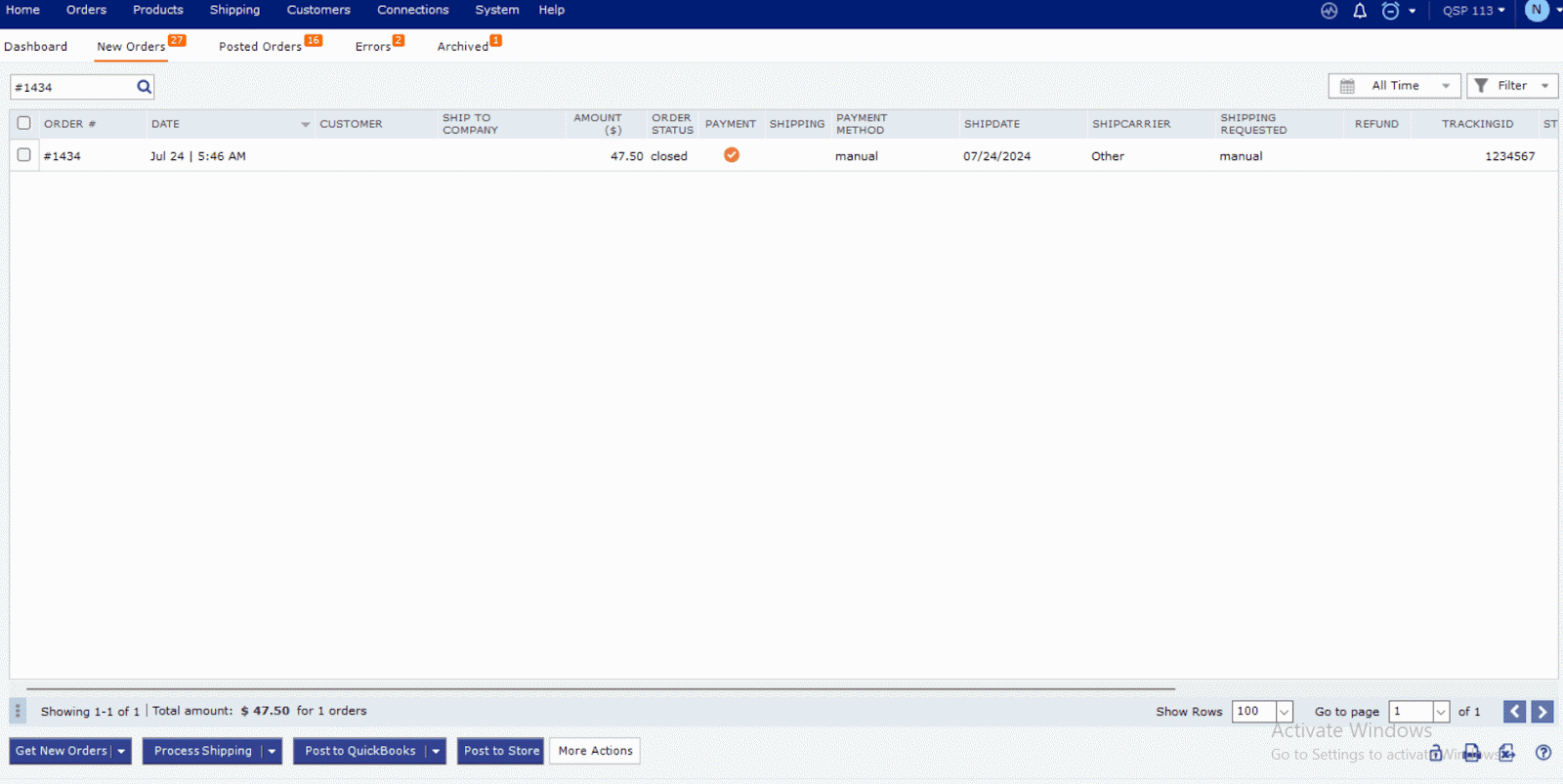
Step 2: Once the order has been moved from the Trash Tab, delete the order from the Trash tab itself.
Step 3: Next, go to the Dashboard, click the downward arrow next to Get New Orders, and select Order by ID.
Step 4: Enter your order number with a “#” at the beginning, click Add, then select Get Orders.

Step 5: Webgility will download the order by ID, once the order is downloaded re-try posting the order to QuickBooks Desktop.