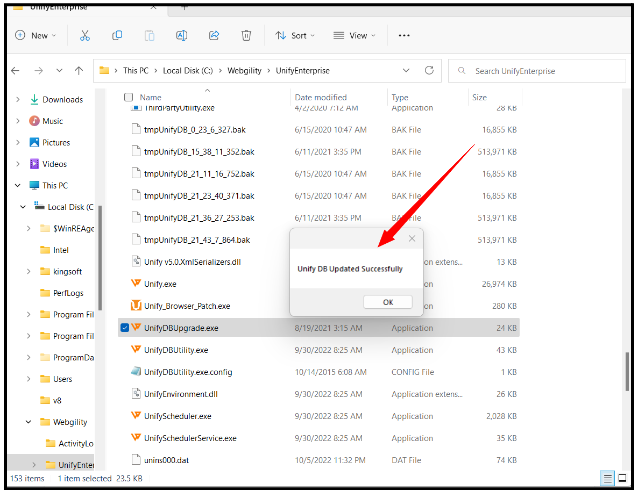Error: Can not drop the index 'Store_Manufacturer.ManufacturerID'
This article guides Webgility Desktop users who encounter the error message “Cannot drop the index 'Store_Manufacturer.ManufacturerID’” during login or after a software upgrade. The issue typically arises when the Webgility database update fails to complete properly. To resolve the error, users are instructed to run Webgility’s built-in database maintenance tools—DBUtility and DBUpgrade—which optimize, repair, and reindex the database. By following the outlined steps, users can restore normal functionality and ensure Webgility Desktop operates smoothly after an upgrade.
Overview:
The error "Can not drop the index 'Store_Manufacturer.ManufacturerID'" typically arises during an attempt to update Webgility Desktop. This issue often occurs when logging in after Webgility Desktop upgrade, as the database update process fails to complete properly. To resolve this error, you need to run the DBUtility and DBUpgrade tools. These tools help optimize the Webgility database, resolve errors, and improve performance.
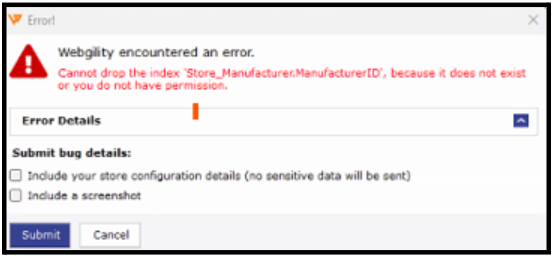
Steps to resolve the issue:
Method 1. Run DBUtility
The DBUtility is used to optimize and shrink the Webgility database when its size increases or when performance issues or database-related errors occur. Follow these steps to run the DBUtility and resolve the error:
Steps to follow:
1. Close Webgility Software and Scheduler:
-
Close Webgility Software and Scheduler instances running on all the machines where Webgility Desktop is installed.
-
Use Task Manager to kill any related processes that may still be running in the background.
2. Locate the UnifyDBUtility File:
-
On the primary Webgility machine (where the database is installed), navigate to:
C:\Webgility\UnifyEnterprise -
Find the file named "UnifyDBUtility"
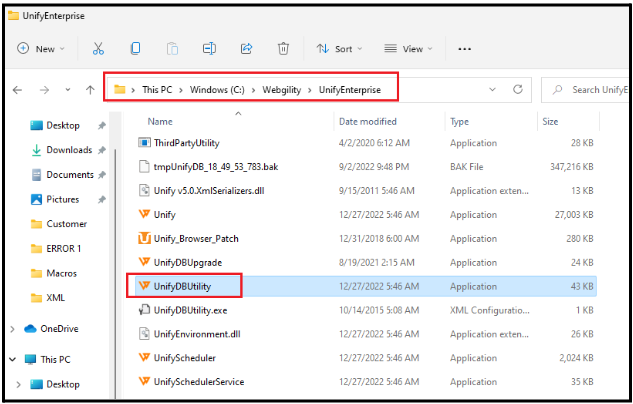
3. Run the UnifyDBUtility Tool:
-
Open UnifyDBUtility and follow the prompts to execute the utility.
-
Confirm that all instances of Webgility Software and Scheduler are closed, then click OK.
-
The tool will prompt you to perform a backup. Click OK and select a valid backup location (usually in the Webgility application folder).
4. Optimize the Database:
-
Once the backup process is complete, the optimization will begin. Do not stop the process or restart the computer during this phase.
-
Wait until the optimization is finished.
5. Verify Success:
-
After receiving the success notification, close the DBUtility and log back into Webgility Desktop. Check to ensure the performance issue or error has been resolved.
Method 2: Run UnifyDBUpgrade
The UnifyDBUpgrade tool reindexes and optimizes the Webgility Desktop database and is typically used when Webgility Desktop returns an error or when a database upgrade is needed.
Steps to follow:
1. Close Webgility Software and Scheduler:
-
Close all instances of Webgility Software and Scheduler on every machine where Webgility is installed.
-
Use Task Manager to kill any related processes.
2. Locate the UnifyDBUpgrade File:
-
On the primary Webgility machine, go to:
C:\Webgility\UnifyEnterprise -
Look for the file named "UnifyDBUpgrade"
3. Run the UnifyDBUpgrade Tool:
-
Open UnifyDBUpgrade and wait for the process to complete.
-
Once you receive the success notification, close the tool and log back into Webgility Desktop.