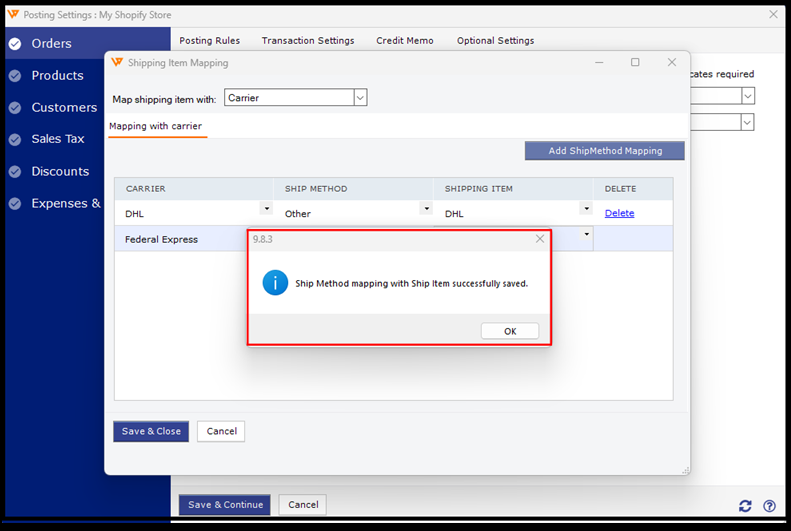How to Record Shipping Charges in QuickBooks Based on Different Shipping Carriers
This article guides Webgility Desktop users on how to configure Webgility Desktop to map shipping charges to different service items in QuickBooks Desktop based on the shipping carrier used (e.g., DHL, FedEx). This setup enables businesses to track shipping income per carrier for improved financial visibility. The feature is useful for users who want detailed carrier-level reporting of shipping charges within QuickBooks Desktop.
Steps to Enable Shipping Item Mapping:
01. Log in to Webgility Desktop:
-
Navigate to Connections > Accounting/POS/ERP > Sync Settings.
02. Enable Shipping Item Mapping:
-
Go to Orders, Transaction Settings.
-
Look for the option called "Shipping Item Mapping."
-
Select Map Shipping Item With Carrier to record shipping charges per the carrier used.
03. Example with DHL and Federal Express:
-
A. Open QuickBooks Desktop, go to Lists and select Item List.
-
B. Click the arrow icon next to the "Item" box.
-
C. Create a service-type item in QuickBooks Desktop for each carrier, such as "DHL" and "Federal Express." (The item names can be customized based on your preference.)
04. Refresh Webgility Desktop Settings:
-
Go back to Webgility Desktop and click Refresh Settings to update your settings.
05. Map Carriers:
-
In Webgility Desktop, select Carrier from the dropdown menu to match the carriers with the QuickBooks Desktop items you've created.
06. Save Settings:
-
A prompt will confirm that the settings have been saved successfully.