Shopify Payout is missing
This article helps Webgility Desktop users resolve issues with missing Shopify payouts that can affect financial reconciliation and reporting. It explains why payouts may be missing and provides step-by-step instructions to recover them using either the Date Range method or the Payout ID method. By following this guide, users can ensure accurate records, reconcile payment periods, and access historical payout data seamlessly.
Overview:
When you need to locate missing payouts in your Webgility Desktop app, you can download them using either the Payout ID or Date Range method. This guide specifically covers downloading payouts for Shopify stores.
Payout downloads are needed when:
-
Previous payouts are missing from your records.
-
You need to reconcile specific payment periods.
-
Historical payout data needs to be accessed.
Step-by-Step Download Process:
After accessing Webgility Desktop, click on the "Orders" tab, then select "Shopify" and finally click on "Payout" as shown in the screenshot -

There are two Download Methods Available:
01. Download by Date Range:
- Click Get Payouts dropdown
- Select the By Range option
- Enter start and end dates in the popup
- Confirm to download payouts
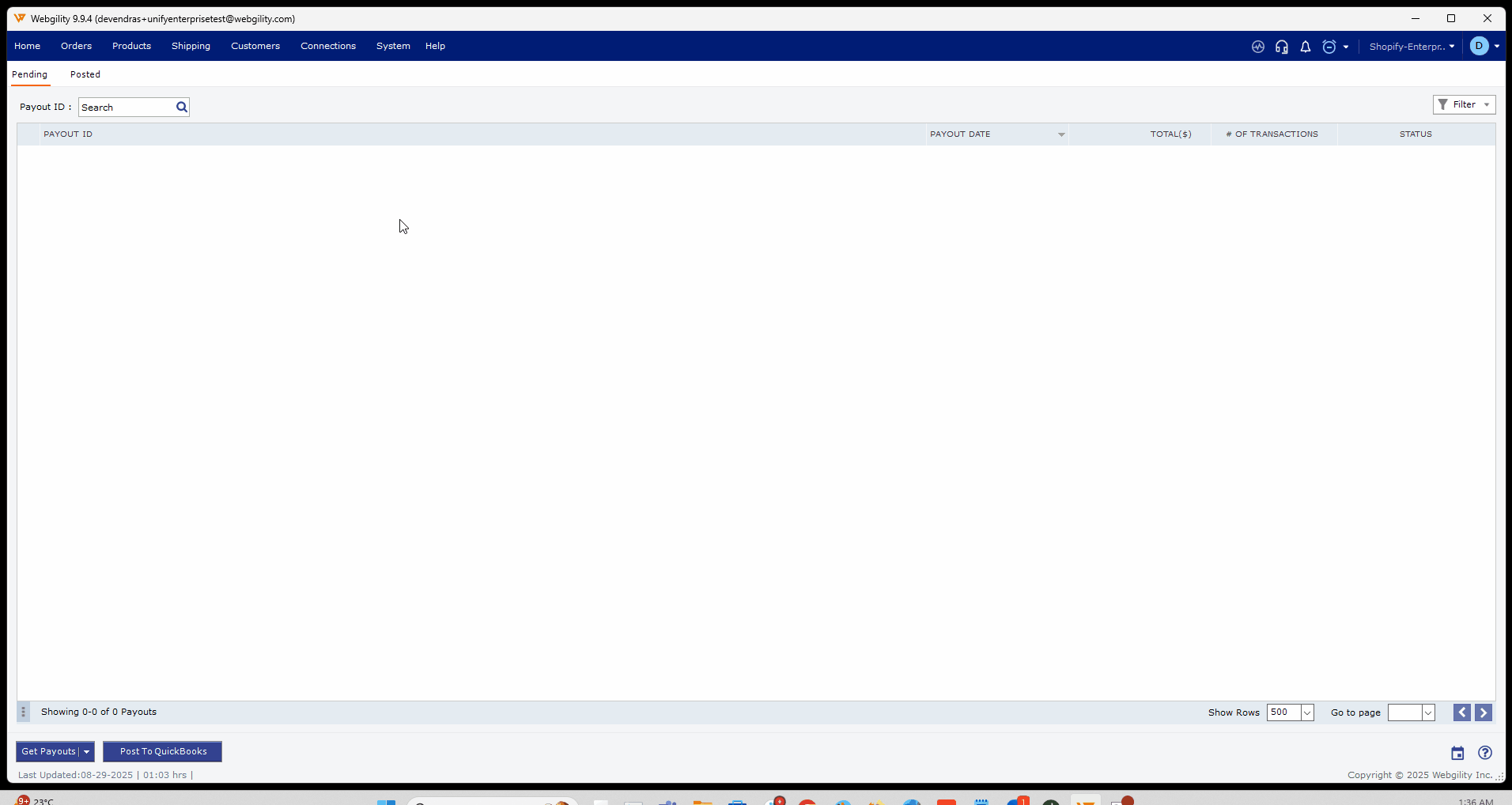
02. Download by Payout ID:
-
Click Get Payouts dropdown
-
Select the By ID option
-
Locate the Payout ID in the Shopify URL
-
Enter ID to download specific payout

Once your payout is successfully downloaded, it will show up under the Pending tab.