How to Export Orders in Webgility Desktop
This article helps Webgility Desktop users export orders from Webgility Desktop into a .csv file for reporting, record-keeping, or external analysis. Webgility Desktop provides two simple methods for exporting orders, either directly from the Orders tab or through the Search Orders tab with filters applied.
Overview:
If you need to export orders into a .csv file from the Webgility Desktop application, there are two simple methods you can use:
Method 1: Exporting Directly from the Orders Tab
-
Navigate to the Orders tab.
-
In the bottom right corner, click on Export to Excel.
-
Choose from the following options: Selected Orders, All Orders, or Filtered Orders, depending on your needs.
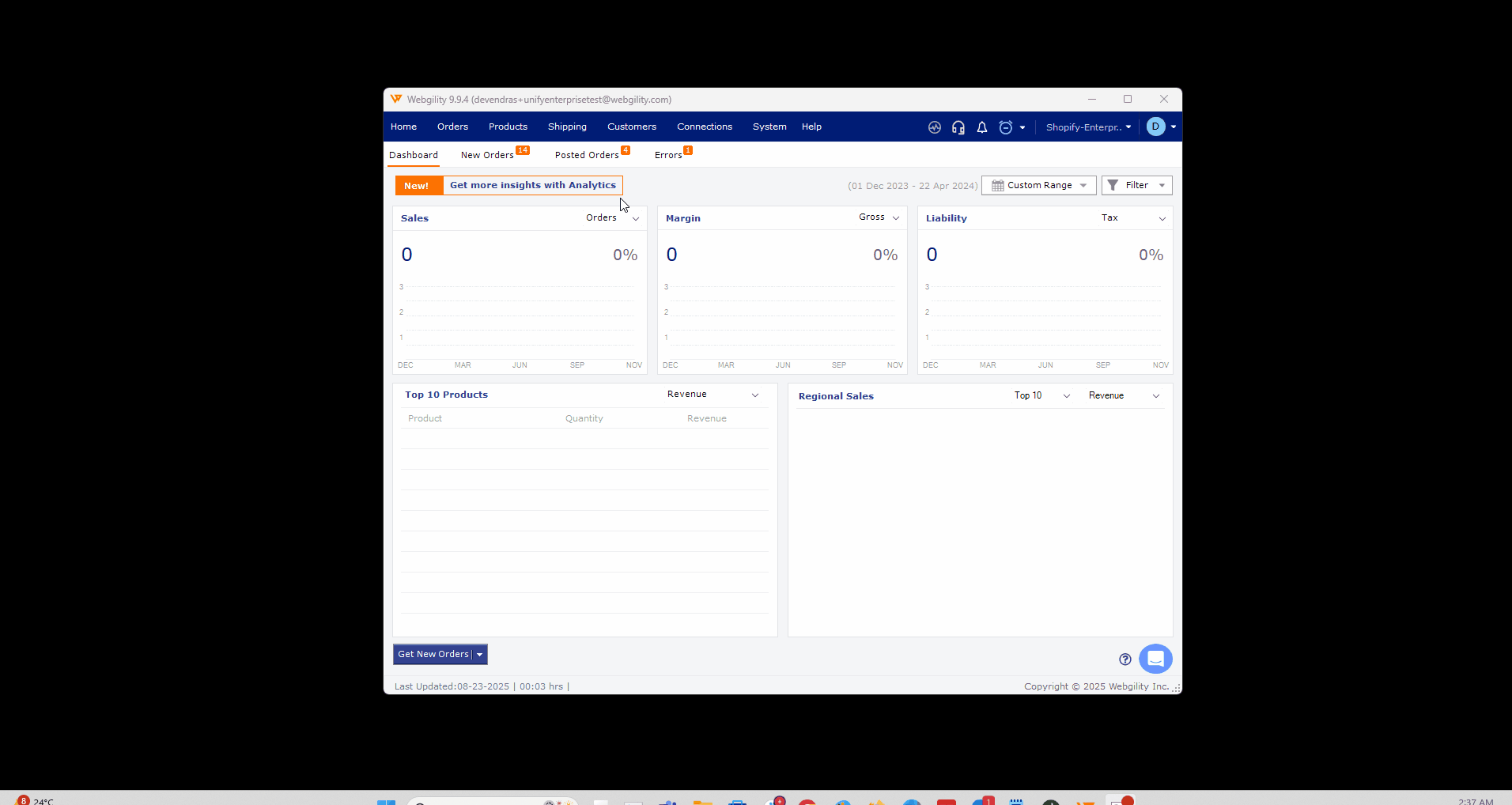
Method 2: Exporting from the Search Orders Tab
-
Click on Orders in the main menu, then select Search Orders from the dropdown.
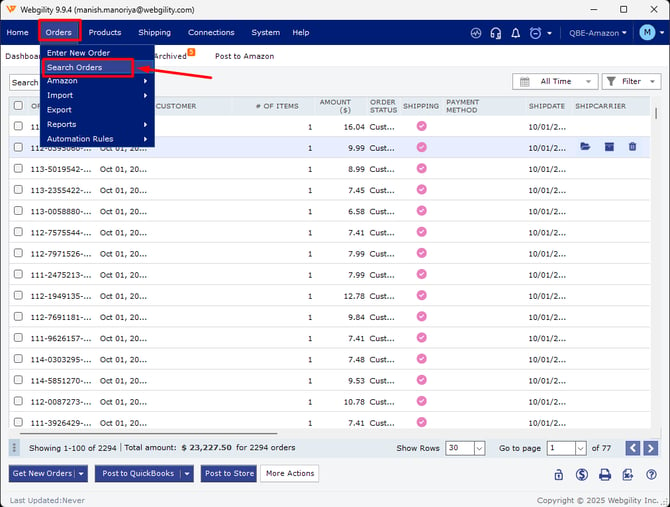
2. Use the available filters to refine your search and select the orders you want to export.
3. In the bottom right corner, click Export to Excel, then save the file in .csv format.

Both methods are quick and straightforward, allowing you to export your orders efficiently.
