The 'http://stamps.com/xml/namespace/2022/05/EndiciaV37:ZIPCode' element is invalid - The value '60626-4403' is invalid according to its datatype
This article helps Webgility Desktop users resolve the error that occurs when a ZIP code longer than five characters is used in a shipment processed through Endicia (Stamps.com). Since the Endicia integration only supports standard five-digit ZIP codes, extended formats such as 60626-4403 trigger a validation error and stop the shipment from being processed.
Overview
This article explains how to resolve a ZIP code validation error that can occur when processing shipments from Webgility to Endicia. The error appears if a ZIP code exceeds five characters, preventing the shipment from moving forward.
The error message indicates that there is an issue with the 'http://stamps.com/xml/namespace/2022/05/EndiciaV37:ZIPCode' element while processing a shipment from Webgility. Specifically, the value '60626-4403' is invalid because it exceeds the maximum length allowed by the data type 'http://stamps.com/xml/namespace/2022/05/EndiciaV37:string-0-5'.
Here are some possible reasons why this error might be triggered:
-
The value '60626-4403' is longer than the maximum length allowed by the 'http://stamps.com/xml/namespace/2022/05/EndiciaV37:string-0-5' data type. The 'string-0-5' data type indicates that the value can be between 0 and 5 characters in length, but '60626-4403' is longer than that.
-
There is an issue with the data mapping or formatting in the shipment data being sent from Webgility to the processing system. For example, the ZIP code may have been entered or formatted incorrectly in the original data, causing it to be rejected during processing.
To resolve this error, you may need to check the data format and mapping to ensure that the ZIP code is correctly formatted and within the length limits specified by the data type. If the error persists, you may need to contact the support team for the processing system or Webgility to help identify and resolve the underlying issue.
Troubleshooting:
1). Check the zip code in the Ship To field, and the zip code must contain special characters.
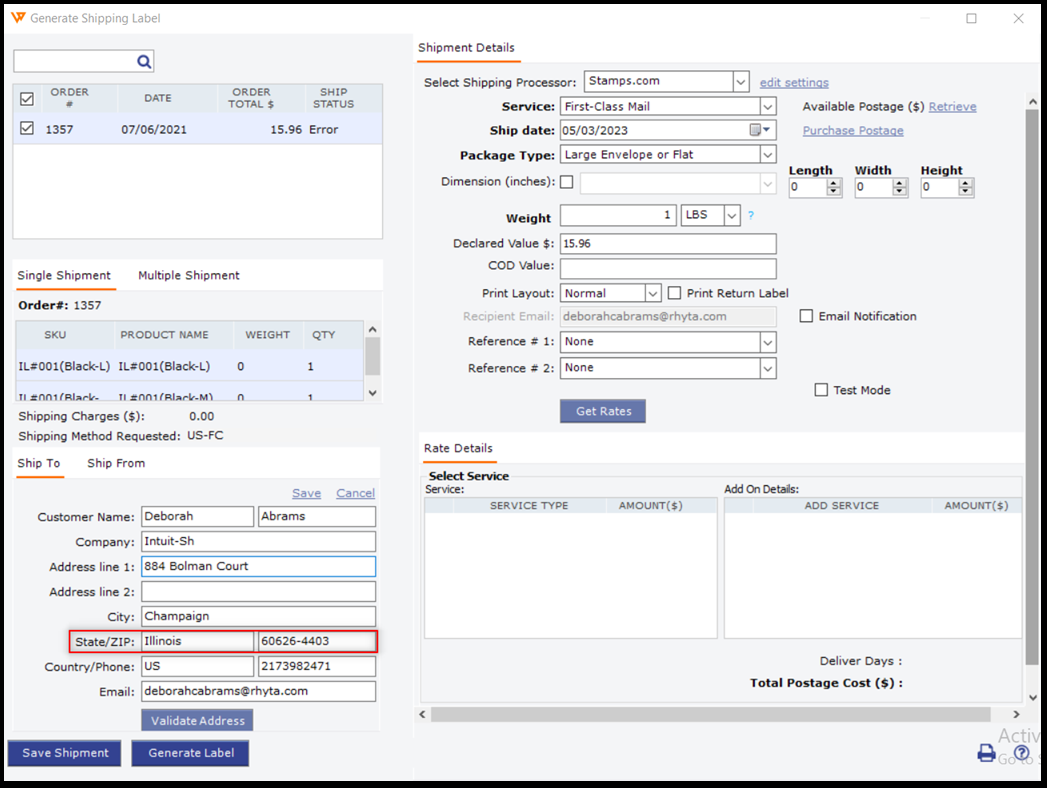
2). Remove the “-” and the extra zip code and save the Ship To information:

3). Click on Save Shipment to save the shipment, and your shipment will be “Ready To Ship”
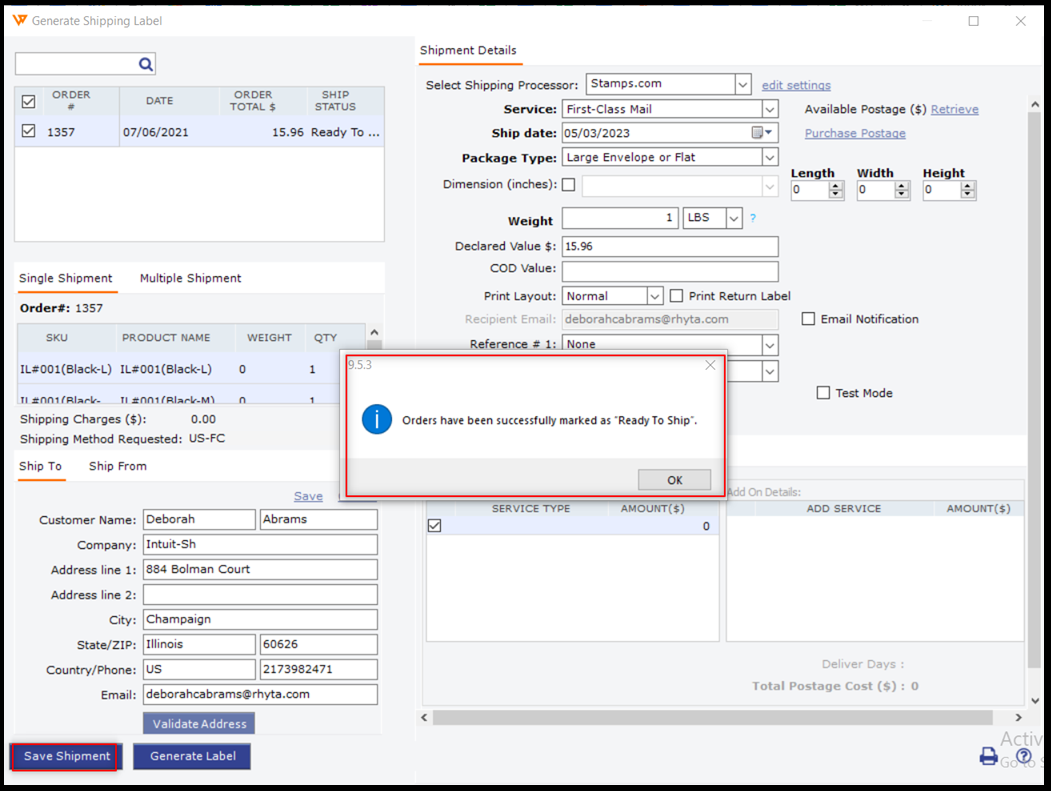
4). Click on “Generate Label,” and the shipment will be processed.
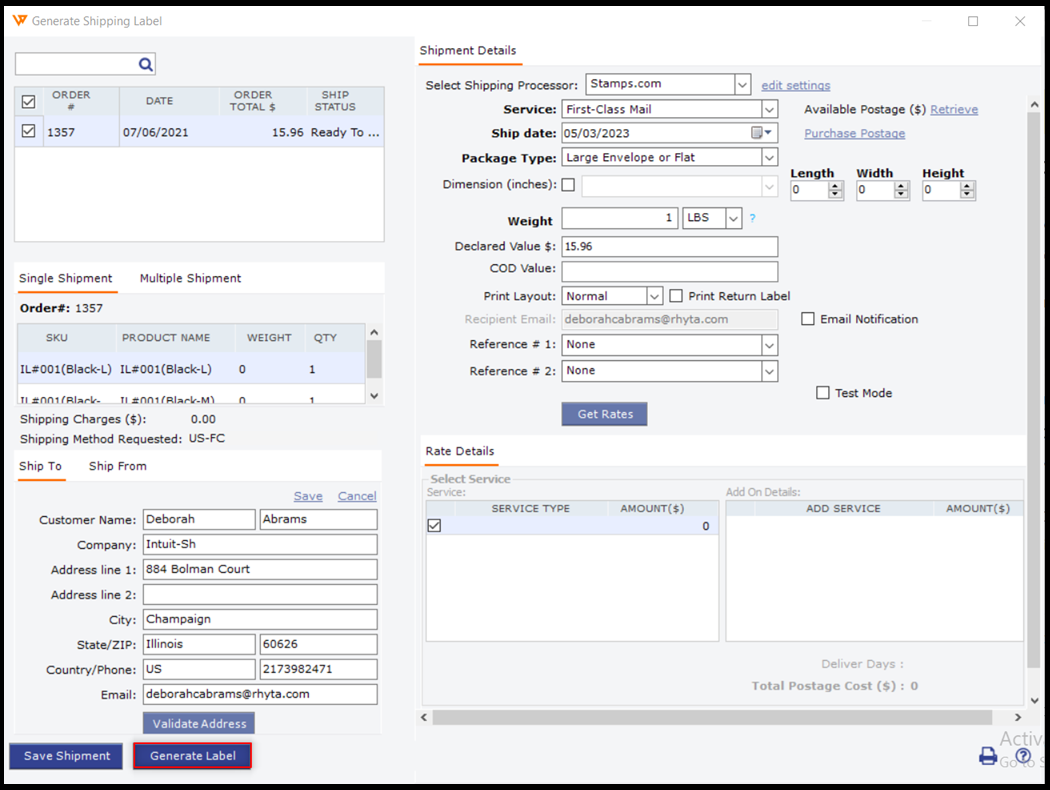
Note: The error message can be at times different depending on where the special character is in the order. We would need to ensure to read the error message carefully and fix the field that may have a special character.