Error: ExternalEntityCode is neither a DataColumn nor a DataRelation for table Table
This article helps Webgility Desktop users resolve the error “ExternalEntityCode is neither a DataColumn nor a DataRelation for table Table” encountered in Webgility Desktop. This error typically occurs during order download or redownload due to database inconsistencies. Running the UnifyDBUpgrade tool optimizes the database and resolves these issues, ensuring smooth operation of Webgility Desktop.
Overview:
When encountering database errors while downloading or redownloading orders in your Webgility Desktop app, running the UnifyDBUpgrade tool can help optimize the database and resolve these issues.
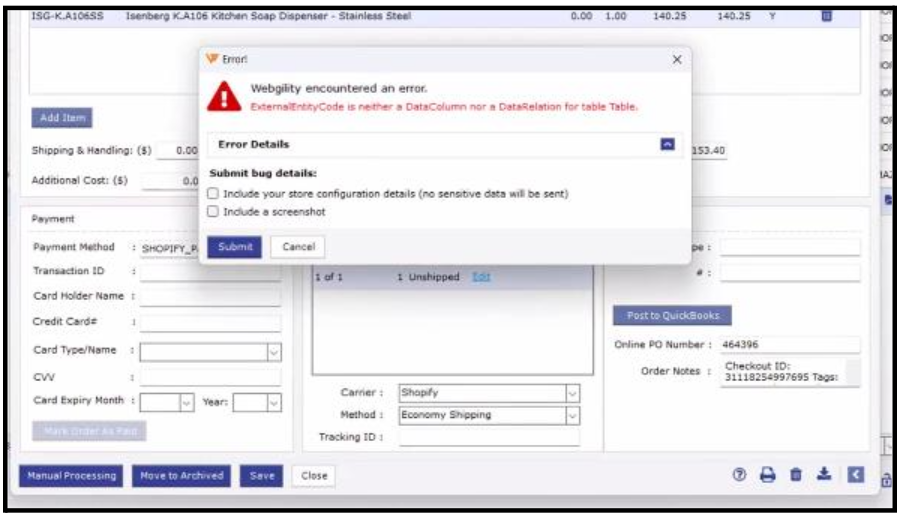
Follow these steps to upgrade Webgility Desktop database with the help of UnifyDBUpgrade tool -
Step 1: Close Webgility Desktop Software and Scheduler (if running) on any computers where Webgility Desktop is installed. Make sure to kill related processes via Task Manager.
Step 2: On the primary Webgility Desktop machine where the database is installed, go to location C:\Webgility \UnifyEnterprise and look for a file named “UnifyDBUpgrade”.
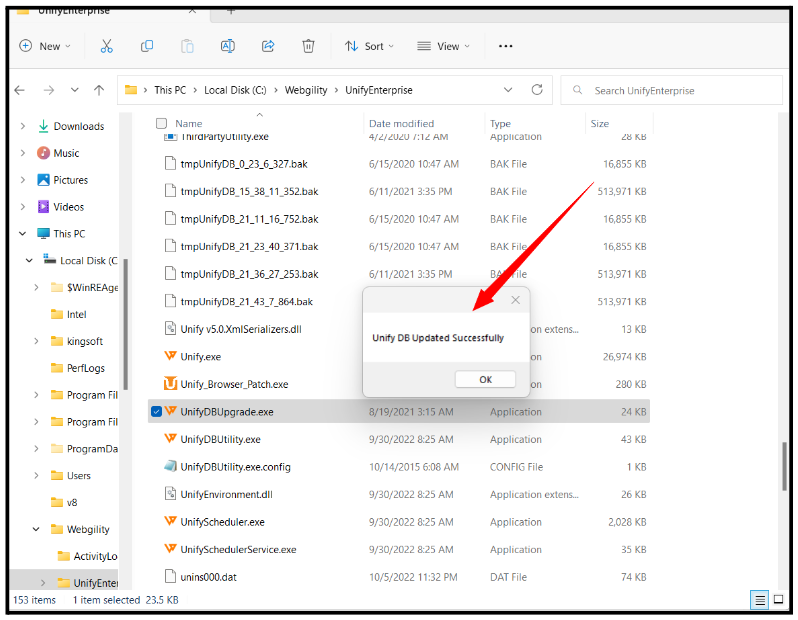
Step 3: Do a Right click on UnifyDBupgrade and select Open, it will take few minutes to complete the process, wait for the success pop-up.
Step 4: Once you have received the success pop-up notification, you can close it and log back into Webgility Desktop.